Sun solaris 2.x configuration, Sun solaris 2.x configuration -6 – Brother HL-4200CN User Manual
Page 16
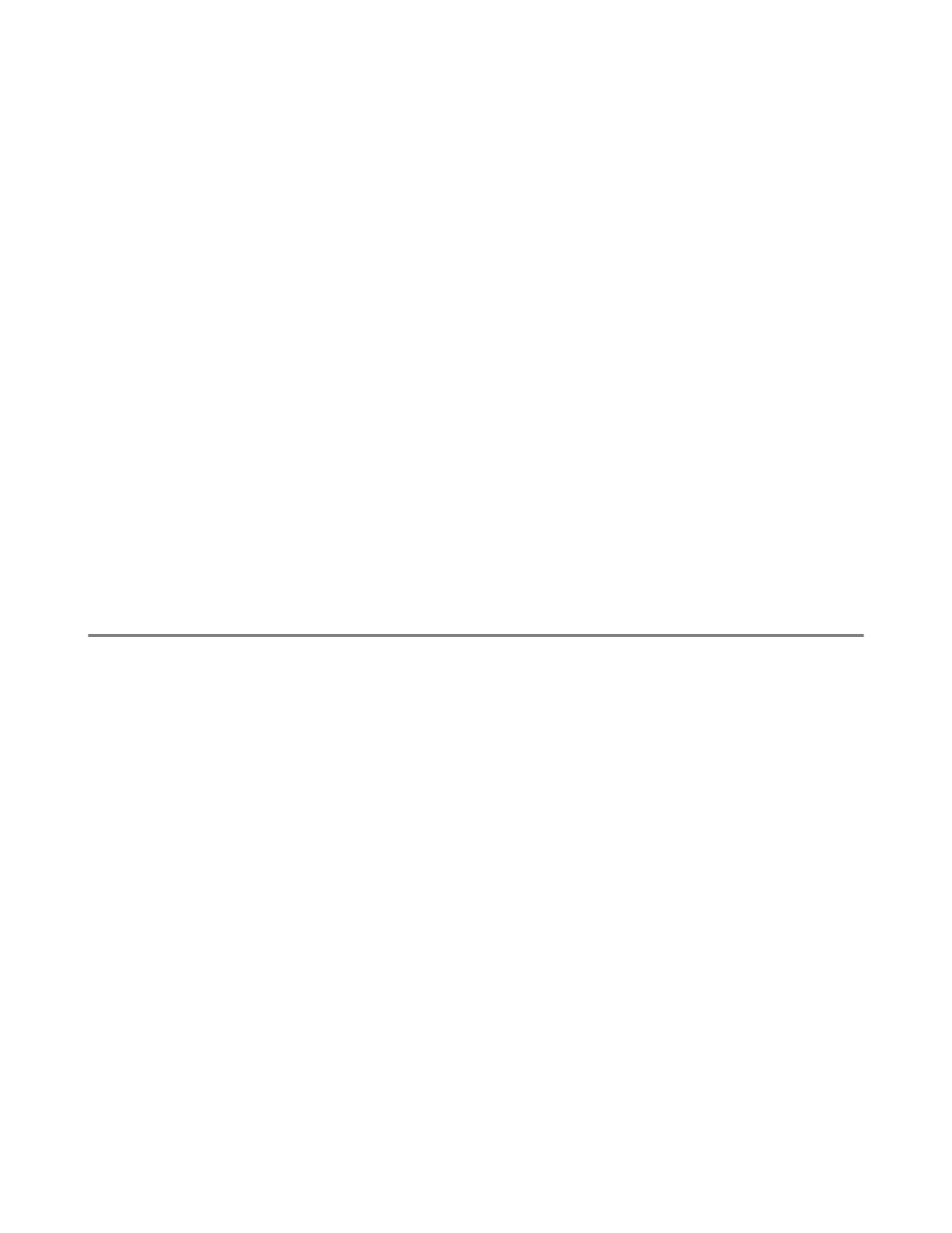
UNIX PRINTING 1 - 6
The procedure for pre-V4.0 systems is as follows.
1
Enter smit and select devices.
2
Select printer/plotter.
3
Select manage remote printer subsystem.
4
Select client services.
5
Select remote printer queues.
6
Select add a remote queue.
7
Enter the following remote queue settings:
■
Name of queue to add (user selectable).
■
Activate the queue (Yes).
■
Destination host (print server name; must match name in
/etc/hosts
file or use the print
server IP address)
■
Name of queue on remote printer (We recommend using “BINARY_P1” for the queue name).
■
Name of device to add (user selectable; for example
lp0
).
Sun Solaris 2.x Configuration
Sun Solaris 2.x uses the lpsystem and lpadmin programs for remote printer configuration:
lpsystem -t bsd prnservername
lpadmin -p queue -s prnservername!prnserverservice
accept queue
(not required on newer Solaris systems)
enable queue
(not required on newer Solaris systems)
Where
queue
is the name of the local print queue.
prnservername
is the name of the print server (must match the entry in the
/etc/hosts
file or IP
address).
prnserverservice
is BINARY_P1service.
If this is the first printer configured, you must also use the
lpsched
command prior to the
accept
command.
As an alternative, you may use Printer Manager in the Admintool utility under OpenWindows. Select
Edit, Add, and Add Access to Remote Printer. Then enter the print server name in the format
prnservername!\prnserverservice
as described above. Make sure that the printer server OS is
set to BSD (the default setting), and click Add.
Note that we recommend that you use the
/etc/hosts
file for the printer name rather than NIS or other
name services. Also note that due to a bug in the Sun lpd implementation on Solaris 2.4 and earlier
releases, you may experience problems printing very long print jobs. If this is the case, a workaround is
to use the raw TCP port software as described later in this chapter.
