Troubleshooting, Overview, Installation problems – Brother HL-4200CN User Manual
Page 55: Troubleshooting -1, Overview -1 installation problems -1
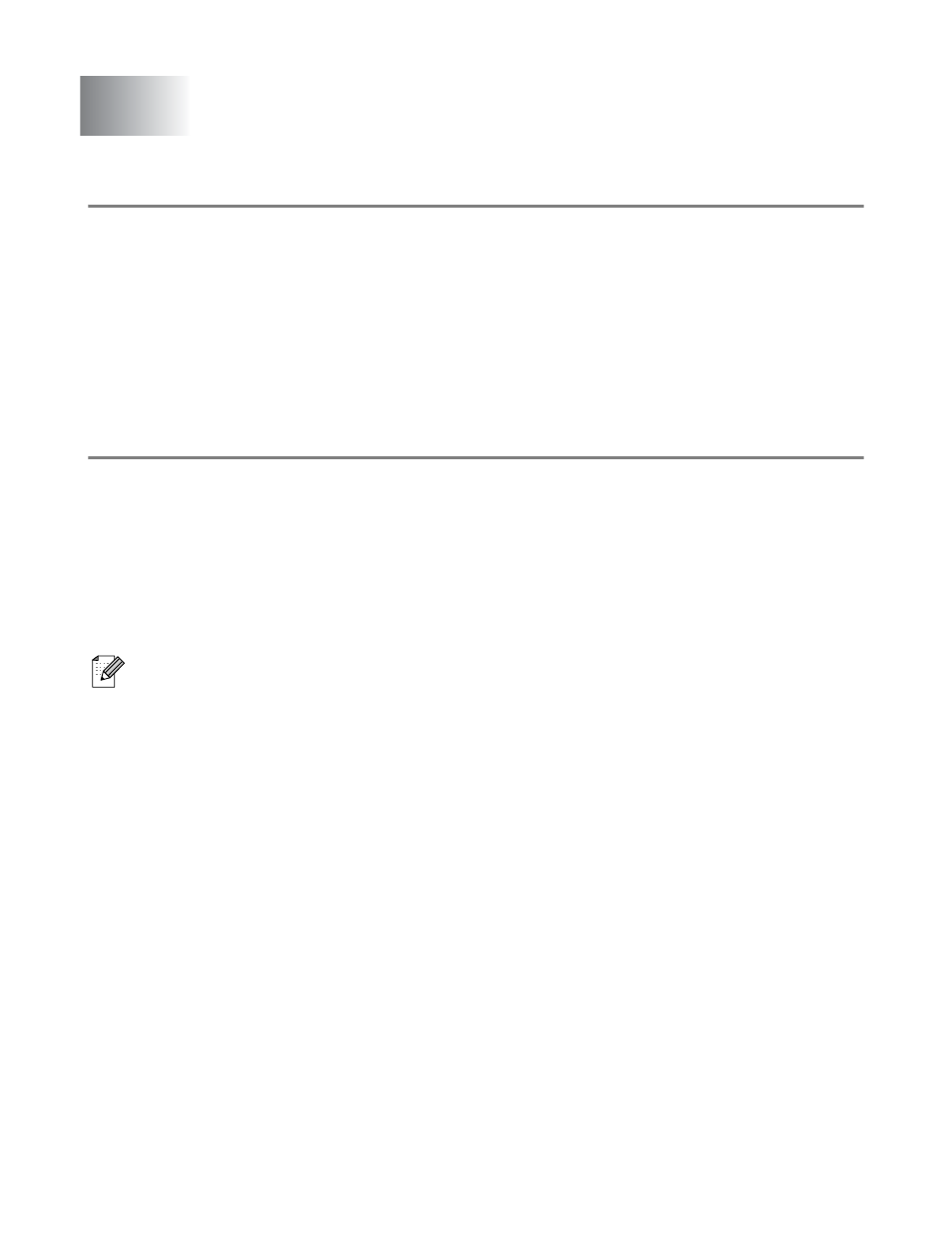
10 - 1 TROUBLESHOOTING
10
Overview
This chapter describes procedures for troubleshooting problems you may encounter with a Brother print
server, it is divided into the following sections:
1
Installation Problems
2
Intermittent Problems
3
Protocol-Specific Troubleshooting
Installation problems
If you cannot print over the network, check the following:
1
Make sure that the printer is powered on, is on-line and ready to print.
Verify that the printer and the configuration are good by printing the printer settings page. Refer to
the Quick Setup Guide. If the test fails, check:
2
If the printer settings page prints but you cannot print documents, try the following
If none of the following steps are successful, there is almost certainly a hardware or network problem!
a
If you are using TCP/IP:
Try pinging the print server from the host operating system command prompt with the
command:
ping ipaddress
Where
ipaddress
is the print server IP address (note that in some instances it can take up
to two minutes for the print server to load its IP address after setting the IP address). If a
successful response is received, then proceed to the UNIX, TCP/IP Windows
®
NT/LAN
Server, Windows
®
98/95/Me Peer to Peer (LPR), Internet Printing or Web Browser
troubleshooting section. Otherwise, proceed to step 3, and then go to TCP/IP Troubleshooting
section.
b
If you are using Novell system:
Verify that the print server can be seen on the network. To do this, login as the SUPERVISOR
(not as someone with supervisor privileges) or ADMIN (for Netware 4 or later servers), go into
PCONSOLE or NWADMIN, select PRINT SERVER INFORMATION, and select the name of
the print server (make sure that you have entered the print server name). If you can see
Server Status and Control
in the menu, then the Brother print server is visible to the
network, proceed to the Novel NetWare Installation Troubleshooting Section. Otherwise, go to
step 3.
Troubleshooting
