Windows users only) -2 – Brother HL-4200CN User Manual
Page 53
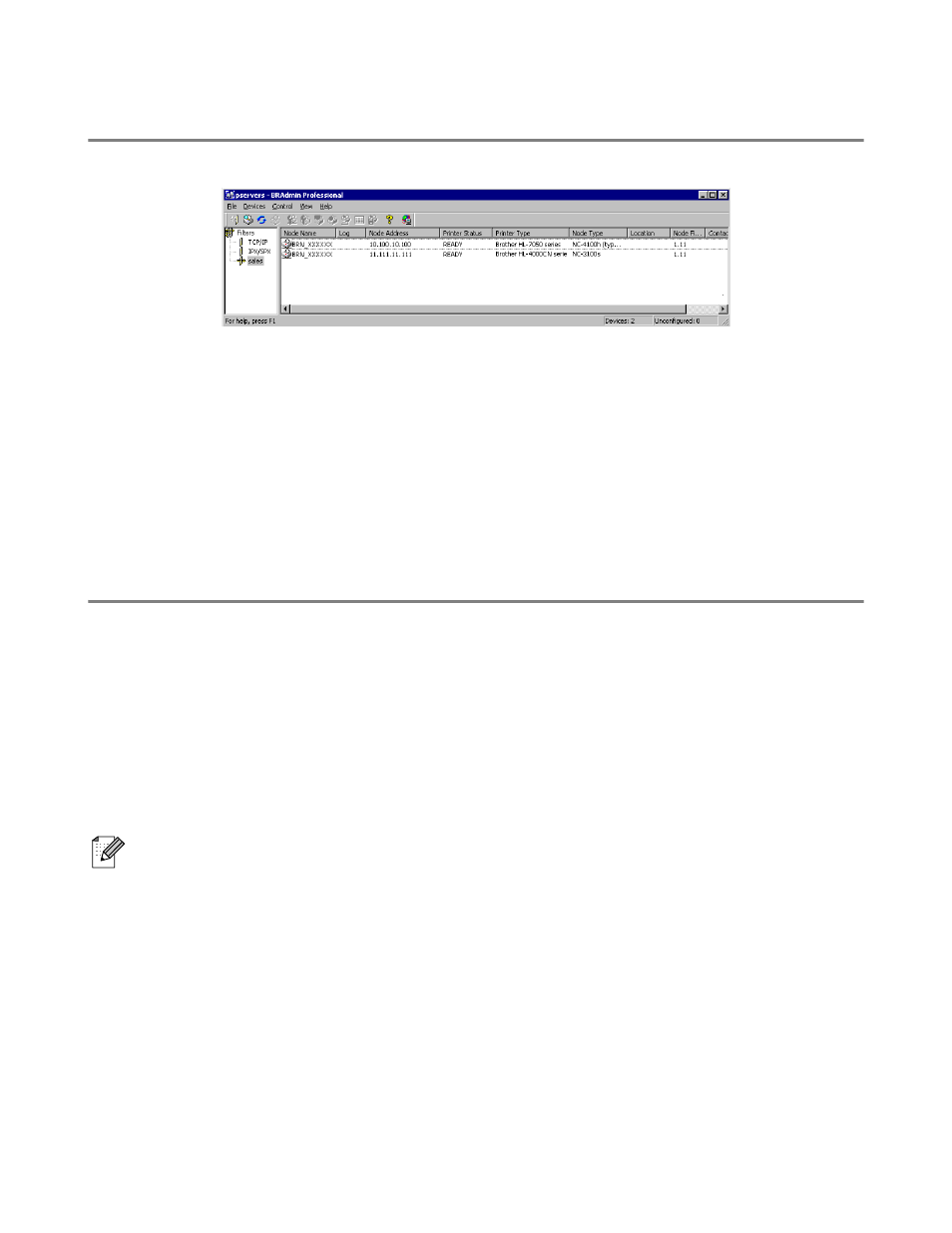
9 - 2 TCP/IP CONFIGURATION
Changing the IP Address using the BRAdmin Professional utility
(Windows users only)
Start the BRAdmin Professional utility (from Windows
®
95/98/Me, NT4.0, Windows
®
2000/XP).
The BRAdmin Professional utility can use the IPX/SPX or TCP/IP protocols to communicate with the
Brother print server. As the default IP address of Brother print servers is
0.0.0.
0, the print server will
probably be incompatible with the IP address numbering scheme on your network.
■
Use the IPX/SPX protocol.
■
Use the TCP/IP protocol and let BRAdmin Professional utility find the Brother print server as an
unconfigured device.
Using BRAdmin Professional utility and the IPX/SPX Protocol to set the
IP address
If your PC is using the Novell Netware Client software and is using the IPX/SPX protocol, do the
following:
1
Select IPX/SPX filter in the left frame of the main window.
2
Check the print server name (the default node name is
BRN_xxxxxx
, where
xxxxxx
is the last six
digits of the Ethernet address (MAC address)).
If you cannot find your server name, select the Device menu and choose Search Active Devices (you
can also press the F4 key) and try again
You can find the node name and MAC address by printing out the printer settings page. Refer to the
Quick Setup Guide of the printer how to print the printer settings page on your print server.
3
Select the print server that you wish to configure and double click it. You will be asked for a
password. The default password is
access
.
4
Select the TCP/IP tab and set the IP address, Subnet mask and Gateway as needed.
5
Click OK.
Restart the print server by using BRAdmin Professional utility or Web Browser. If you are not sure how
to restart the print server, you may simply turn the printer’s power switch off, and then switch it on.
