Web based management, How to use a web browser to manage your device, Overview – Brother HL-4200CN User Manual
Page 50: How to connect to your printer using a browser, Web based management -1, How to use a web browser to manage your device -1
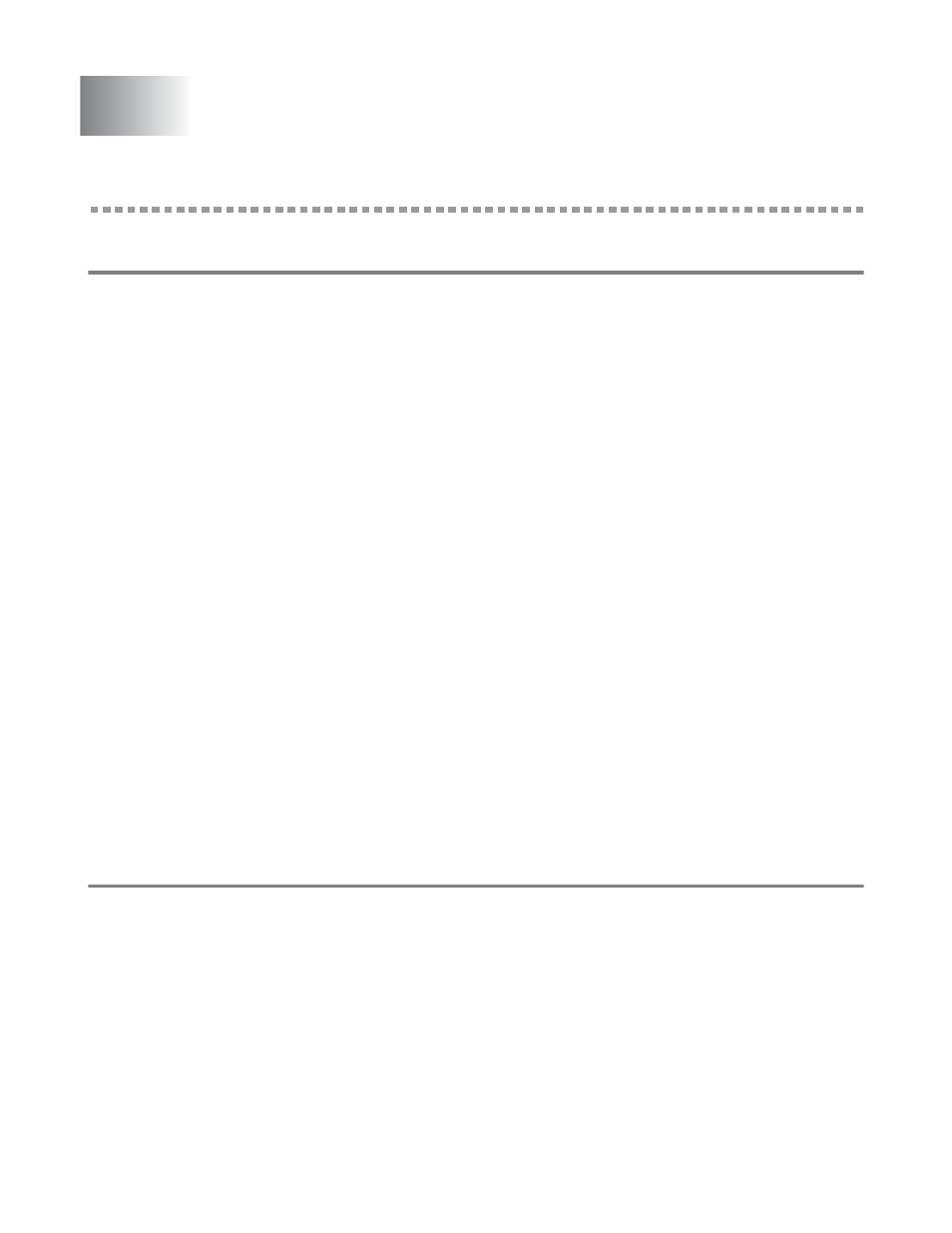
WEB BASED MANAGEMENT 8 - 1
8
How to use a Web Browser to manage your Device
Overview
A standard Web Browser (we recommend Netscape Navigator version 4.06 or later/Microsoft Internet
Explorer version 4.01 or later) can be used to manage your printer using the HTTP (Hyper Text Transfer
Protocol). You can get the following information from a printer on your network using a web browser:
1
Printer status information.
2
Change network and printer configuration details.
You must use the TCP/IP protocol on your network and have a valid IP address programmed into the
print server and your computer.
Quick Tips:
1
The default IP address of Brother print servers is
0.0.0.0.
To change it, use the printer’s control
panel the BRAdmin Professional utility, or let your DHCP server allocate an IP address to the
printer.
2
Refer to the Quick Setup Guide of the printer to learn how to configure the IP address on your
printer.
3
The default password for Brother print servers is
access
.
4
You can use a web browser on most computing platforms, for example, Macintosh and Unix users
are also able to connect to the printer and manage it.
5
You can also use the BRAdmin Professional utility to manage the printer and its network
configuration.
How to connect to your printer using a Browser
Type
http://printer’s IP Address /
into your browser (you can also use the NetBIOS name of
the print server, if you are in a Microsoft Windows domain/Workgroup environment). Enter the DNS
name of the printer if connecting to a network that uses the DNS protocol.
Click on the links to manage different aspects of the printer. Refer to the help file for information about
using the Web browser.
When you access to the print server using Web browser, do not use the PROXY server.
Web Based Management
