Windows nt® 4.0 printing, Windows nt, Windows – Brother HL-4200CN User Manual
Page 24: 0 printing, Nt 4.0 printing (printer driver not yet installed)
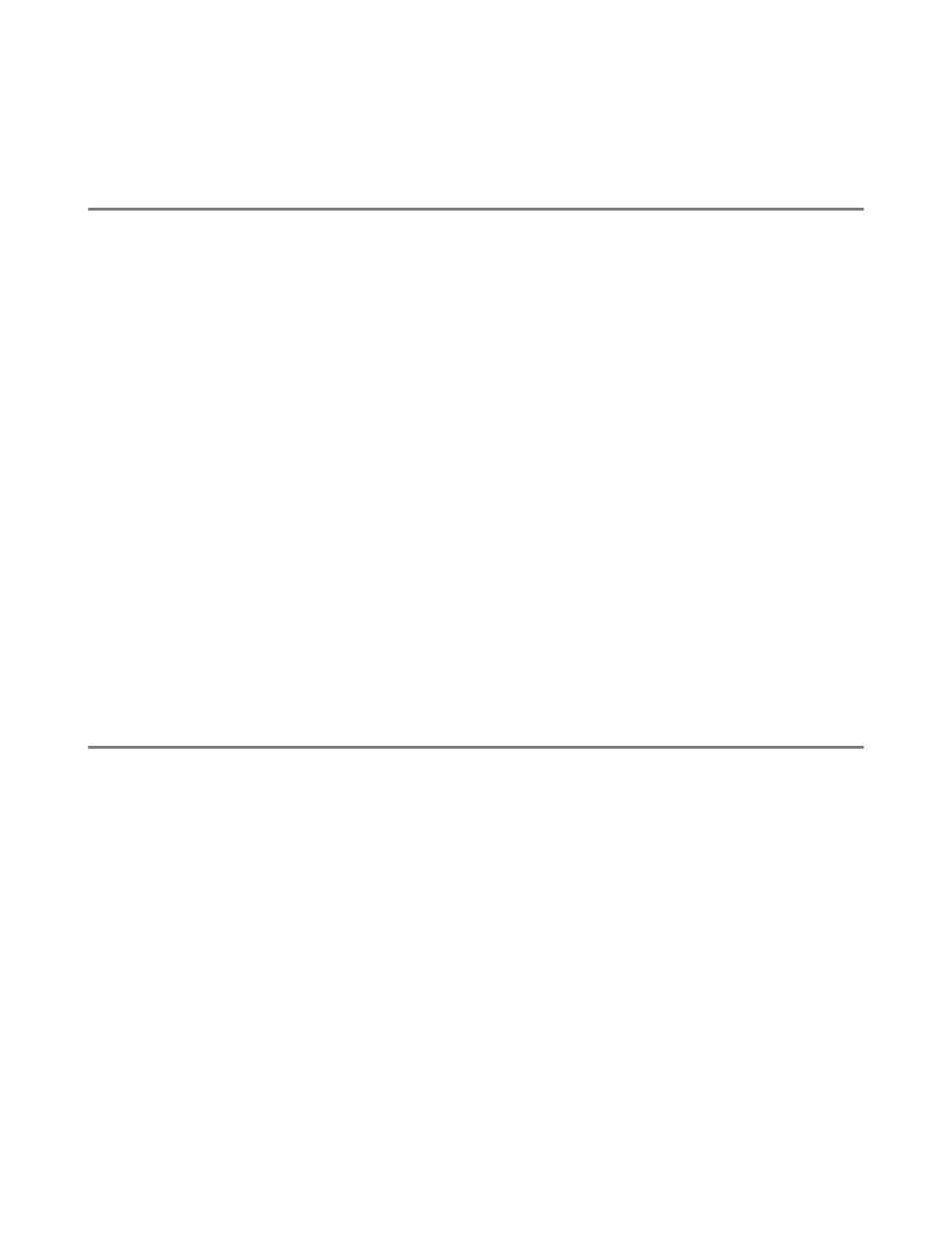
TCP/IP PRINTING 2 - 4
5
The standard TCP/IP Port Wizard will start. Follow steps 6-10 of the “Standard TCP/IP Port
Printing” section.
Windows NT
®
4.0 Printing
If you did not install the TCP/IP protocol or the Microsoft TCP/IP Printing during the installation of your
Windows NT
®
4.0 system (either workstation or server) follow these steps. Please note that it is essential
that you install the Microsoft TCP/IP Printing protocol if you wish to print over the network using the TCP/
IP protocol. If you have already installed the TCP/IP protocol, proceed to the next section.
Step1 : Running the Network applet, click on the Protocols tab.
1
Select Add, and double click on TCP/IP protocol.
Insert the requested disk(s), or CD-ROM, to copy the required files.
2
Click on the Services tab, click on Add and double click on Microsoft TCP/IP Printing.
3
Again insert the requested disk(s) or CD-ROM.
4
Click on the Protocols tab when then copying is finished.
5
Double click on the TCP/IP Protocol option and add the host IP address, subnet mask, and gateway
address. Consult your administrator for these address.
6
Click OK twice to exit. (Your NT server will need to be re-booted.)
Windows
®
NT 4.0 Printing (Printer Driver not yet installed)
1
Go to the Start button, choose Settings, and then select Printers.
2
Double click the Add Printer icon to get the Add Printer Wizard. Select My Computer (Not Network
Printer) and click on Next.
3
Select Add Port, select LPR Port (LPR Port will not be displayed unless you install the “Microsoft
TCP/IP Printing” protocol as described earlier) from the list of available ports and click on New Port.
4
Type in the IP address that you wish to assign to the print server in the Name or address of server
providing lpd: box. If you have edited your HOSTS file or are using Domain Name System, enter the
name associated with the print server, instead of an IP address. As the print server supports TCP/
IP and NetBIOS names, you can also enter the NetBIOS name of the print server. The NetBIOS
name can be seen in your printer settings page. From default the NetBIOS name will usually appear
as “
BRN_xxxxxx
” where
xxxxxx
is the last six digits of the Ethernet dress.
5
Type in the print server service name in the Name of printer or print queue on that server: box. If
you do not know which service name to use, enter
BINARY_P1
and then click on OK.
