Brother BR-Receipts User Manual
Page 28
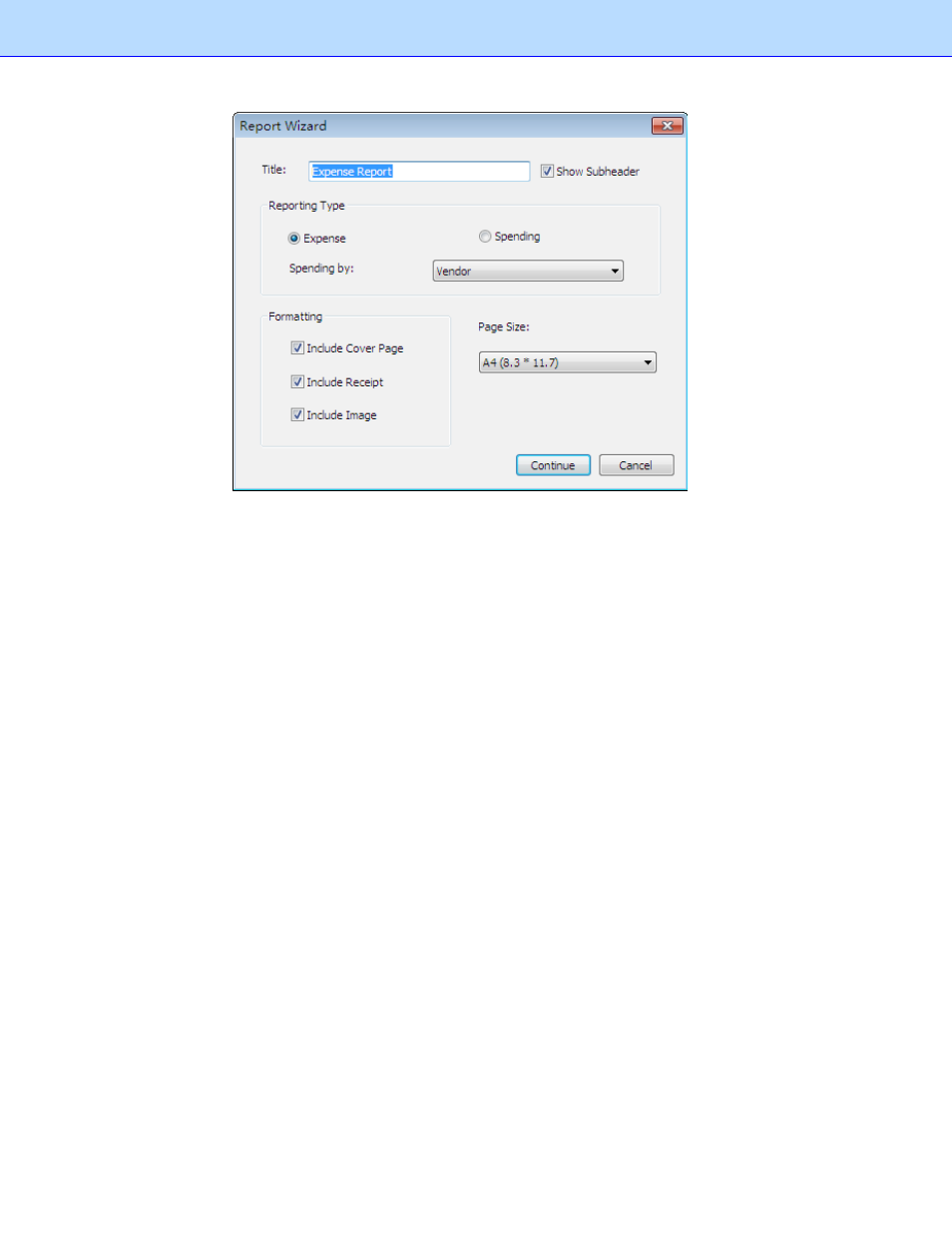
2. Type a title for your report in the Title field. Select the Show Subheader check box to display a
subheader.
3. The
default
Reporting Type is Expense. To change to a Spending Report, select Spending.
• In
the
Spending by drop-down list whatever is selected determines how receipt
information is summarized. For example, if Payment Type is selected, the report
information will be summarized by the payment type in the first field; if Vendor is
selected, the report will be summarized by vendor names in the first field.
4. In
the
Formatting section:
• Select
Include Cover Page if you want a cover page that includes receipt date, user
profile and summary.
• Select
Include Receipt if you want your report to display groups by spending type, with
detailed information for each group.
• Select
Include Image if you want the receipt images to be printed in the report.
5. When finished, click Continue.
24
