Brother BR-Receipts User Manual
Page 17
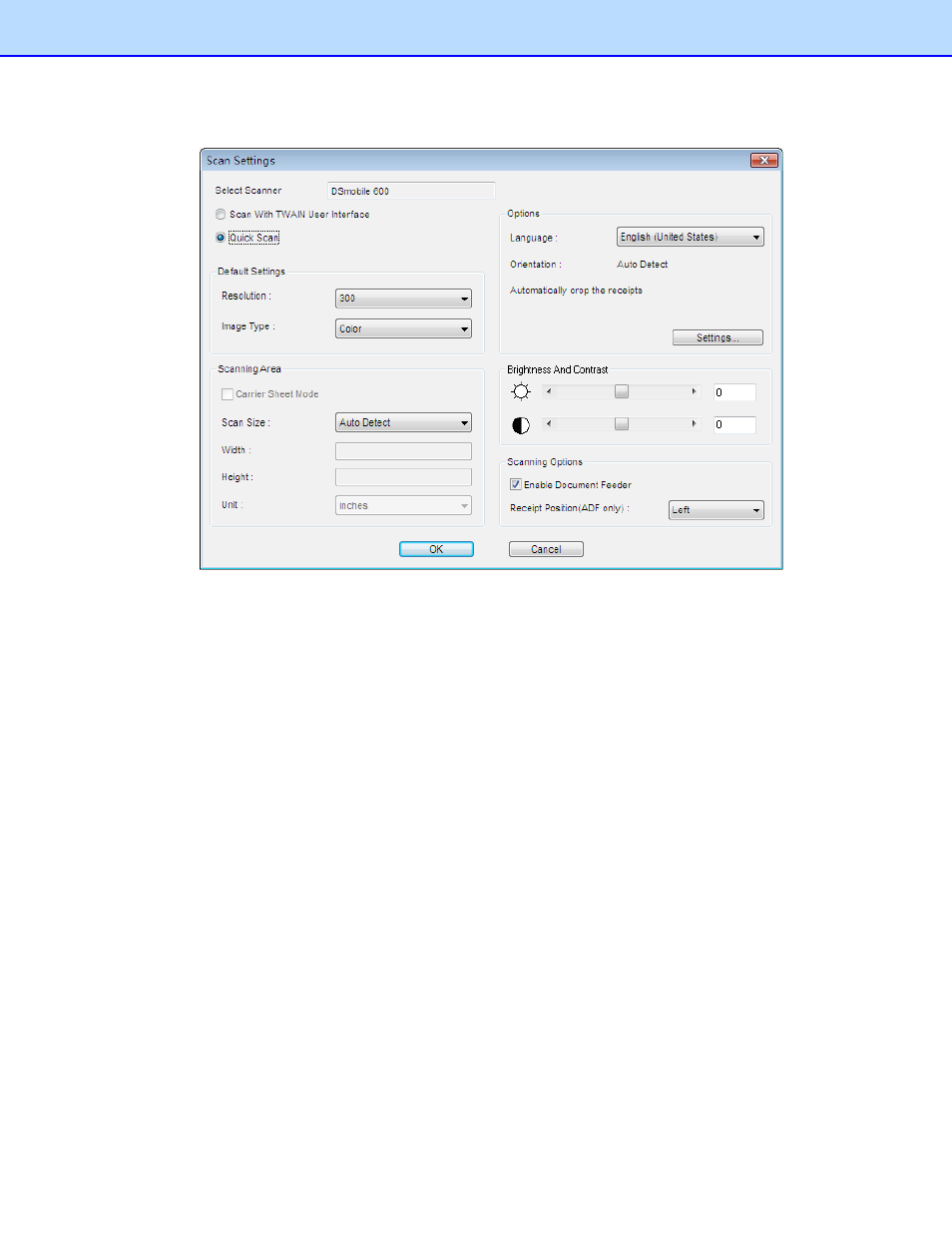
1. Click
the
File menu and select Scan Settings….
2. Choose your preferred scanning style:
Select Scan with TWAIN user interface if you want to use the scanner's TWAIN interface for
scanning.
Select Quick Scan (the default setting) to have scanning begin as soon as you click OK. Quick
Scan uses the settings defined in this screen, as follows:
• Resolution: 300 dpi (dots per inch) will have the best recognition performance in most
cases.
• Image type: The default setting is Color. Set the Image type to Gray when scanning
black and white receipts.
• Carrier Sheet Mode: Select Carrier Sheet Mode when scanning a receipt in a Carrier
Sheet, Scan Size, Width, Height and Unit fields are unavailable when using a Carrier
Sheet.
13
