Creating a name badge, 76 creating a name badge – Brother PT-9500PC User Manual
Page 77
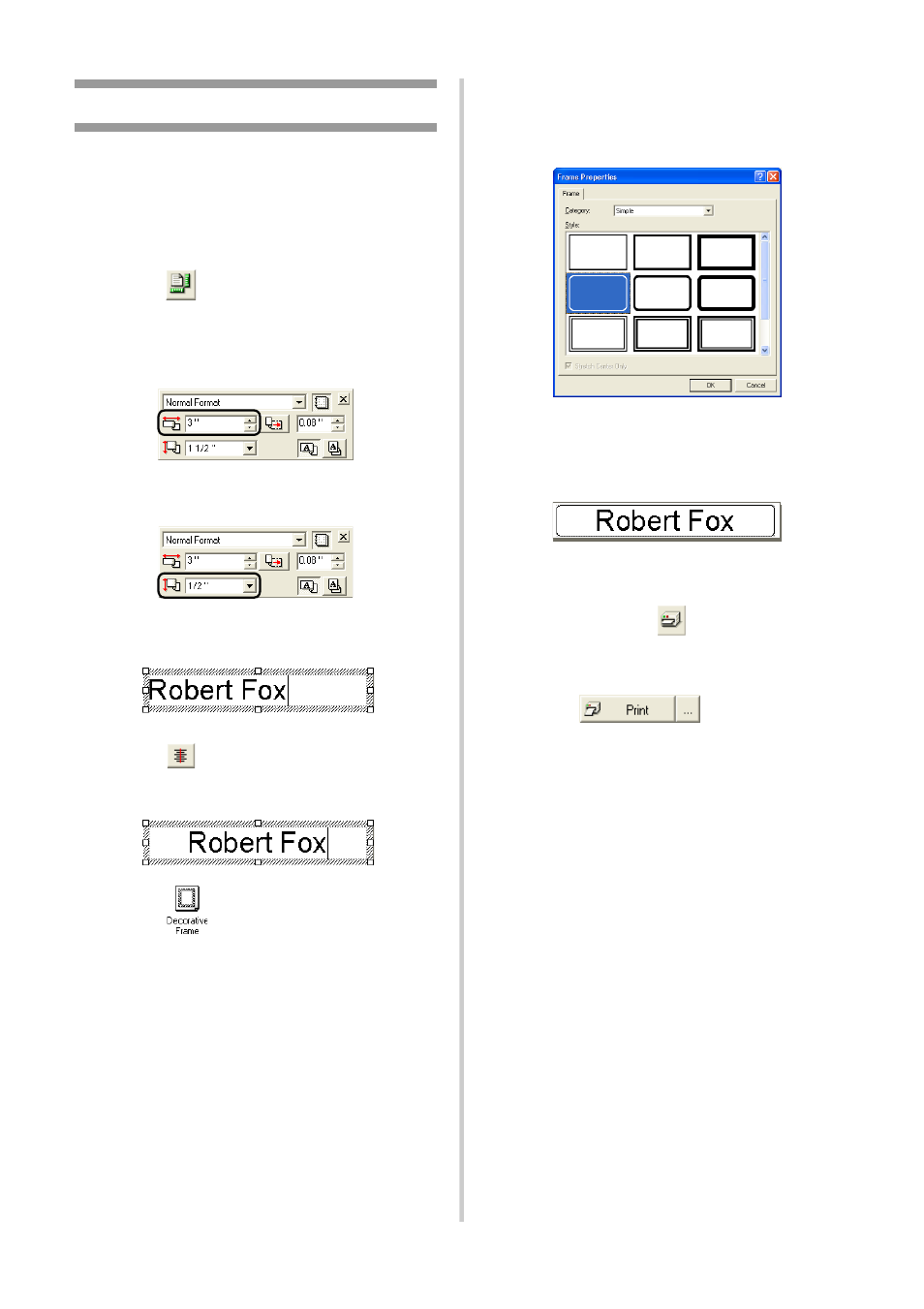
76
Creating a name badge
This section contains the procedures to create a
nametag.
1
Start P-touch Editor.
2
Click .
→The page properties box appears.
3
Set the tape length to 3 inches.
4
Set the tape width to 1/2 inch.
5
Type the name.
6
Click
in the text properties box.
→The text is c entered.
7
Click
in the object dock.
→The Frame Property dialog box
appears.
8
Select the Category and Style.
In this example, Simple is selected for
Category and a rounded rectangular
frame (thin line) is selected for Style.
9
Click [OK].
→The label layout will be:
0
If the print properties box is not
displayed, click
in the property
dock.
→The print properties box appears.
a
Click
in the print
properties box. See label printing for
other options.
→The label will be printed.
See also other documents in the category Brother Printers:
- HL-2240 (522 pages)
- HL-2240 (21 pages)
- HL-2240 (150 pages)
- HL-2240 (2 pages)
- HL 5370DW (172 pages)
- HL-2170W (138 pages)
- HL 5370DW (203 pages)
- HL 2270DW (35 pages)
- HL 2270DW (47 pages)
- HL 5370DW (55 pages)
- HL-2170W (137 pages)
- HL-2170W (52 pages)
- PT-1290 (1 page)
- DCP-585CW (132 pages)
- DCP-385C (2 pages)
- DCP-383C (7 pages)
- DCP-385C (122 pages)
- MFC 6890CDW (256 pages)
- Pocket Jet6 PJ-622 (48 pages)
- Pocket Jet6 PJ-622 (32 pages)
- Pocket Jet6 PJ-622 (11 pages)
- Pocket Jet6Plus PJ-623 (76 pages)
- PT-2700 (62 pages)
- PT-2700 (90 pages)
- PT-2700 (180 pages)
- PT-2100 (58 pages)
- PT-2700 (34 pages)
- HL 5450DN (2 pages)
- DCP-8110DN (22 pages)
- HL 5450DN (168 pages)
- HL 5450DN (2 pages)
- HL 5470DW (34 pages)
- HL-S7000DN (9 pages)
- HL 5470DW (30 pages)
- MFC-J835DW (13 pages)
- DCP-8110DN (36 pages)
- HL 5470DW (177 pages)
- HL 5450DN (120 pages)
- DCP-8110DN (13 pages)
- HL-6050DN (138 pages)
- HL-6050D (179 pages)
- HL-6050D (37 pages)
- HL-7050N (17 pages)
- PT-1280 (1 page)
- PT-9800PCN (104 pages)
