P.33), Insta llin g the so ft w are – Brother PT-9500PC User Manual
Page 34
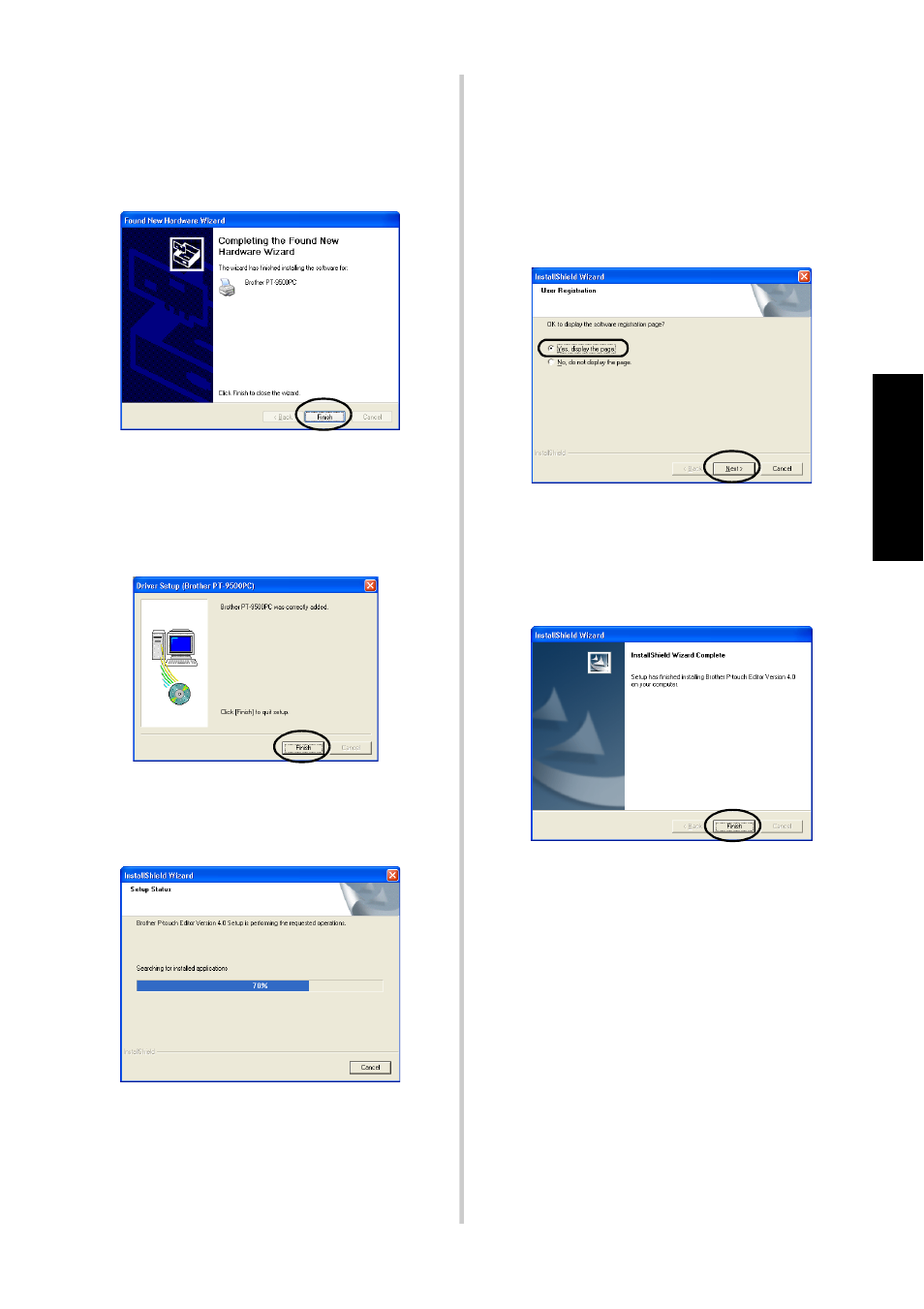
33
Insta
llin
g the
so
ft
w
are
→When installation is complete, the
Completing the Found New
Hardware Wizard dialog box
appears.
g
Click [Finish].
→The Driver Setup (Brother
PT-9500PC) dialog box appears
again.
h
Click [Finish].
→The Setup Status dialog box appears
and installation of P-touch Editor
begins.
If P-touch Quick Editor is selected in step
3
, refer to steps
9
-
0
in “Installing
P-touch Quick Editor only” (
If P-touch AV Editor was selected in step
3
, refer to steps
9
-
0
in “Installing
P-touch AV Editor only” (
→The User Registration dialog box
appears.
i
Select “Yes, display the page.”, and then
click [Next].
→When the P-touch Editor installation
is complete, the InstallShield Wizard
Complete dialog box appears.
j
Click [Finish].
→Installation is complete.
When installing P-touch Quick Editor,
proceed to “Installing P-touch Quick
Editor only” (
To install P-touch AV Editor, proceed to
“Installing P-touch AV Editor only” (
P.37).
When creating a label, proceed to
“Creating labels: Windows version” (
