Brother HL 3070CW User Manual
Page 27
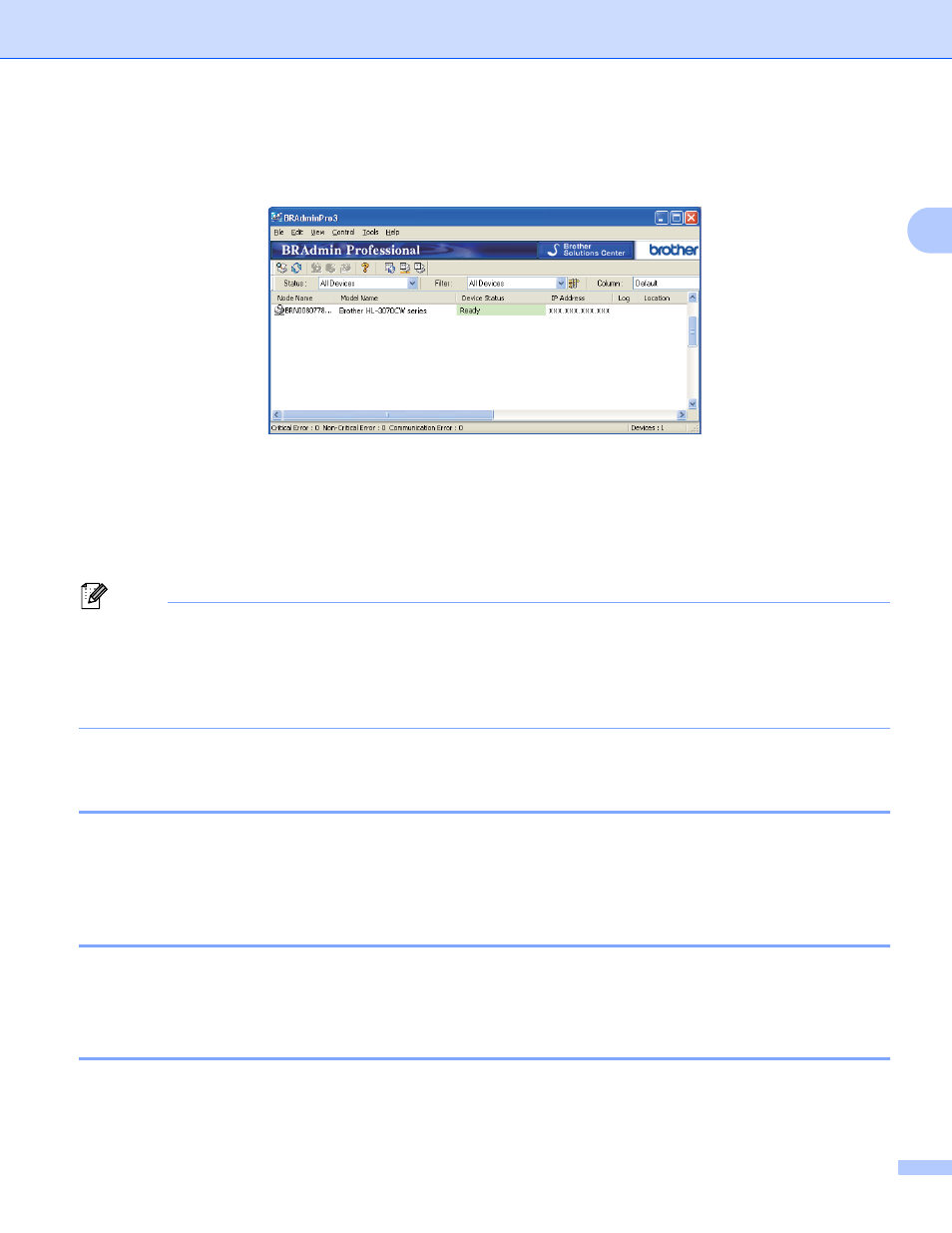
Configuring your machine for a network
17
2
a
Start the BRAdmin Professional 3 utility (from Windows
®
) by clicking Start/All Programs
/Brother
Administrator Utilities/Brother BRAdmin Professional 3/BRAdmin Professional 3.
1
Programs for Windows
®
2000 users
b
Choose the print server which you want to configure.
c
Choose Configure Device from the Control menu.
d
Enter a password if you have set one. The default password is “access”.
e
You can now change the print server settings.
Note
• If the print server is set to its factory default settings without using a DHCP/BOOTP/RARP server, the
device will appear as APIPA in the BRAdmin Professional 3 utility screen.
• You can find the node name and MAC Address / Ethernet Address (IP Address above) by printing out
the Network Configuration page.
See Printing the Network Configuration page on page 70.
Using Web Based Management (web browser) to change the print server
settings
2
A standard web browser can be used to change your print server settings using the HTTP (Hyper Text
Transfer Protocol).
See How to configure the print server settings using Web Based Management (web browser) on page 78.
Using the control panel to change the print server settings
2
You can configure and change the print server settings using the control panel Network menu.
Using other methods to change print server settings
2
You can configure your network printer using other methods.
See Other ways to set the IP address (For advanced users and administrators) on page 131.
