Brother HL 3070CW User Manual
Network user’s guide
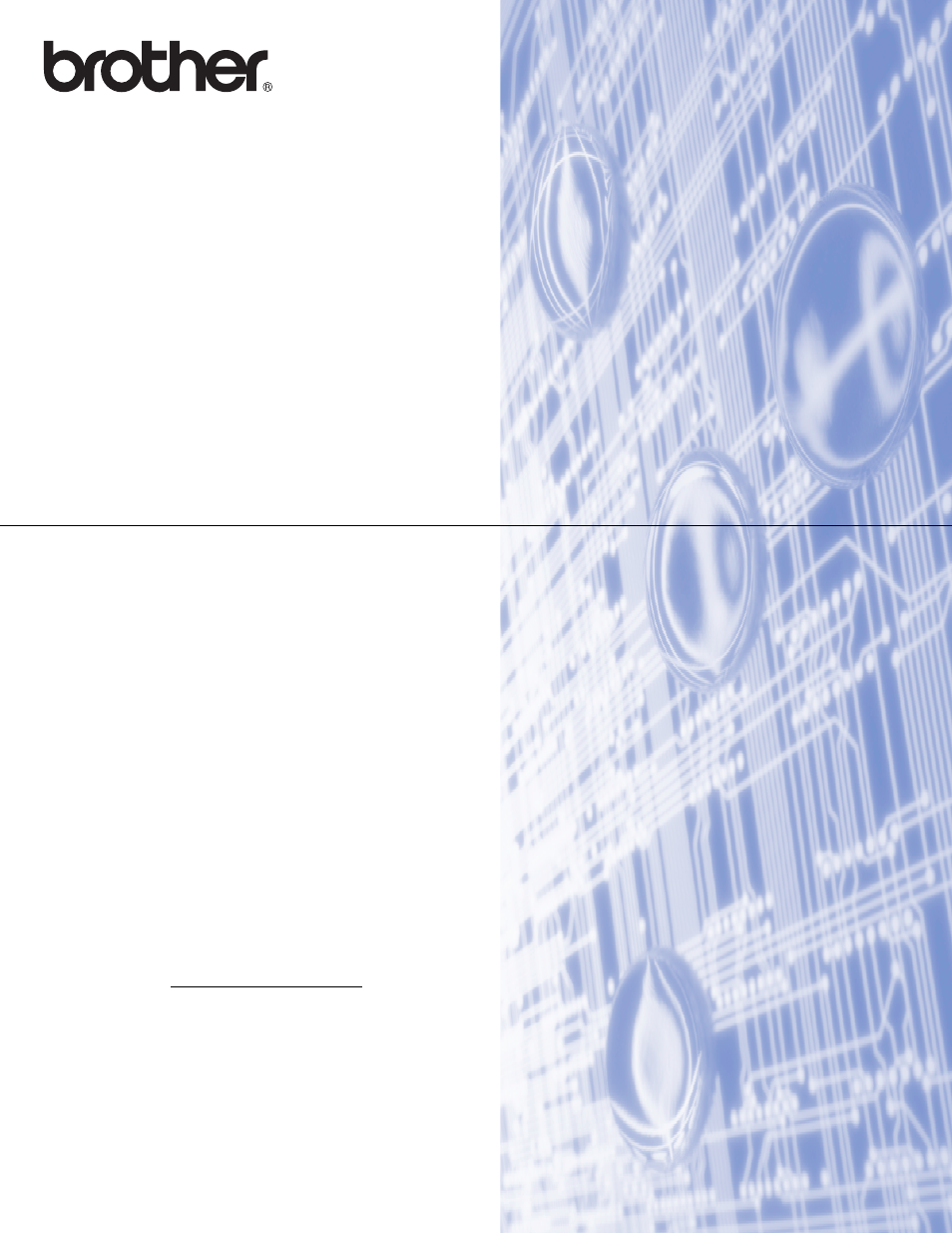
NETWORK
USER’S GUIDE
Multi-Protocol On-board Ethernet Print Server and Wireless
(IEEE 802.11b/g) Ethernet Print Server
HL-3040CN
HL-3070CW
Please read this manual thoroughly before using the machine.
Keep the CD-ROM in a convenient place so you can use it quickly
if you need to.
Please visit us at ere you can get
product support, the latest driver updates and utilities, and
answers to frequently asked questions (FAQs) and technical
questions.
Note: Not all models are available in all countries.
Version A
ENG
This manual is related to the following products:
Table of contents
Document Outline
- NETWORK USER'S GUIDE HL-3040CN / HL-3070CW
- Table of Contents
- 1 Introduction
- 2 Configuring your machine for a network
- Overview
- IP addresses, subnet masks and gateways
- Step by step chart
- Setting the IP address and subnet mask
- Changing the print server settings
- Using the BRAdmin Light utility to change the print server settings
- Using the BRAdmin Professional 3 utility to change the print server settings (For Windows®)
- Using Web Based Management (web browser) to change the print server settings
- Using the control panel to change the print server settings
- Using other methods to change print server settings
- 3 Configuring your machine for a wireless network (For HL-3070CW)
- Overview
- Wireless network terms and concepts
- Step by step chart for wireless network configuration
- Confirm your network environment
- Confirm your wireless network setup method
- Configuration using the Brother installer application on the CD-ROM to configure your machine for a wireless network (Recommended)
- Configuration using SES/WPS or AOSS from the control panel menu to configure your machine for a wireless network (Infrastructure mode only)
- Configuration using the PIN Method of Wi-Fi Protected Setup to configure your machine for a wireless network (Infrastructure mode only)
- Configure your machine for a wireless network
- Using the Brother installer application on the CD-ROM to configure your machine for a wireless network (Recommended)
- Using SES/WPS or AOSS from the control panel menu to configure your machine for a wireless network
- Using the PIN Method of Wi-Fi Protected Setup to configure your machine for a wireless network
- 4 Wireless configuration for Windows® using the Brother automatic installer application (For HL-3070CW)
- 5 Wireless Configuration for Macintosh using the Brother installer application (For HL-3070CW)
- 6 Wireless configuration using SES/WPS or AOSS from the control panel (For HL-3070CW)
- 7 Wireless configuration using the PIN Method of Wi-Fi Protected Setup (For HL-3070CW)
- 8 Control panel features
- Overview
- Network menu
- TCP/IP
- Ethernet (wired network only)
- Factory Reset
- Set to Default (For HL-3070CW)
- Wired Enable (For HL-3070CW wired network only)
- WLAN Enable (For HL-3070CW wireless network only)
- SES/WPS or AOSS (For HL-3070CW wireless network only)
- WPS w/PIN Code (For HL-3070CW wireless network only)
- WLAN Status (For HL-3070CW wireless network only)
- Reset the network settings to the factory default
- Printing the Network Configuration page
- 9 Driver Deployment Wizard (Windows® only)
- 10 Web Based Management
- 11 Network printing from Windows® basic TCP/IP Peer-to-Peer printing
- 12 Internet printing for Windows®
- 13 Network printing from Macintosh using the BR-Script 3 driver (For HL-3070CW)
- 14 Security features
- Overview
- Configuring the protocol settings
- Managing your network printer securely
- Secure Function Lock 2.0 (For HL-3070CW)
- Printing documents securely using IPPS
- Using E-mail notification with user authentication
- Creating and installing a certificate
- 15 Troubleshooting
- A Appendix
- Using services
- Other ways to set the IP address (For advanced users and administrators)
- Using DHCP to configure the IP address
- Using BOOTP to configure the IP address
- Using RARP to configure the IP address
- Using APIPA to configure the IP address
- Using ARP to configure the IP address
- Using the TELNET console to configure the IP address
- Using the Brother Web BRAdmin server software for IIS to configure the IP address
- Installation when using a Network Print Queue or Share
- Installation when using Web Services (For Windows Vista® and Windows® 7 users)
- B Appendix
- Index
