Loading photo paper – Brother MFC-885CW User Manual
Page 34
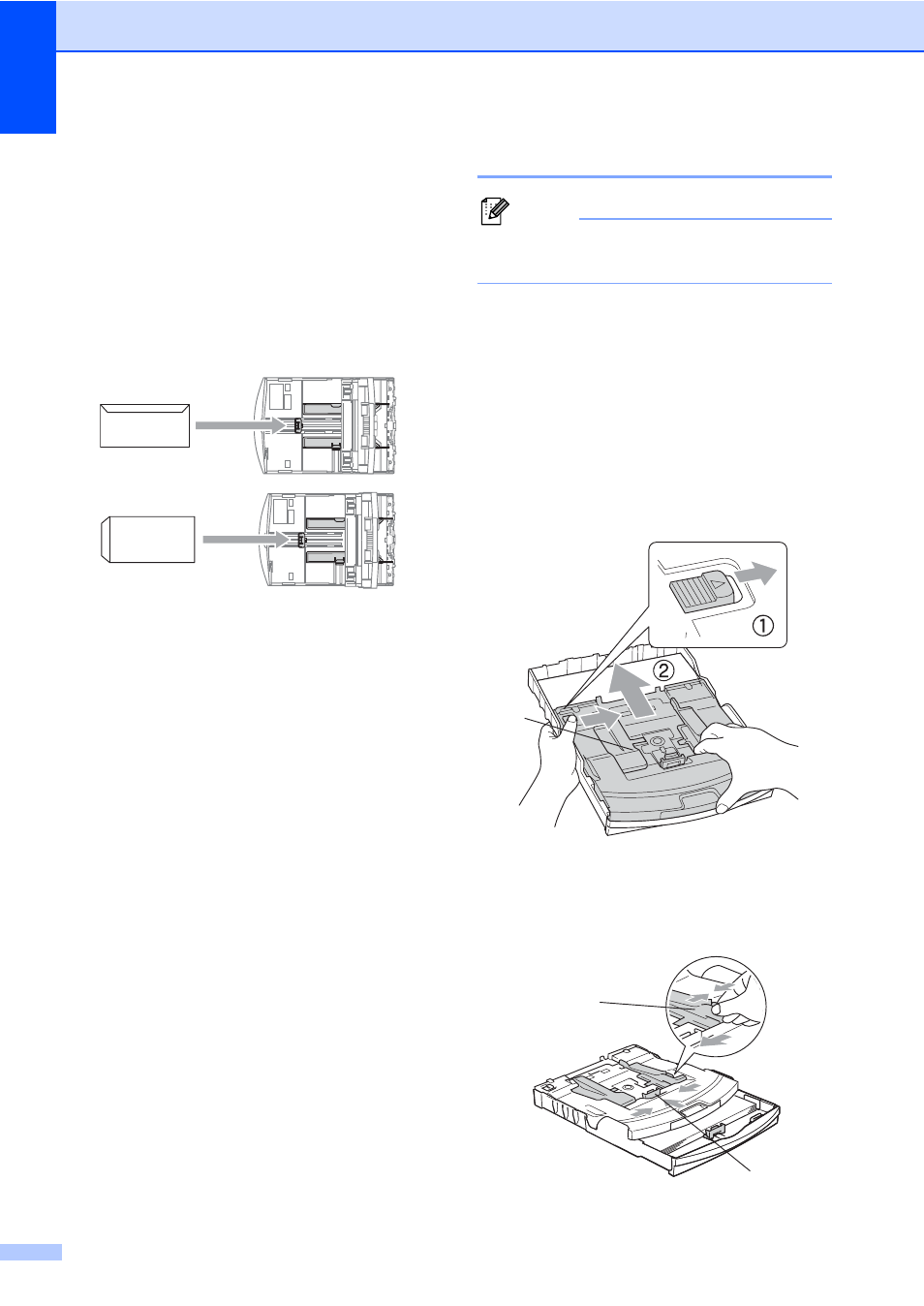
Chapter 2
18
If you have problems when printing on
envelopes, try the following suggestions:
2
a
Open the envelope flap.
b
Make sure the open flap is either to the
side of the envelope or to the back edge
of the envelope when printing.
c
Adjust the size and margin in your
application.
Loading photo paper
2
Note
In Canada, the photo bypass tray is
called the photo paper tray.
Use the photo bypass tray, which has been
assembled on the top of the output paper tray
cover, to print on photo 4"
×6" and photo L
3.5"
×5" size paper. When you use the photo
bypass tray, you do not have to take out the
paper that is in the tray beneath it.
a
Press the photo bypass tray release
button with your left thumb and push the
photo bypass tray backward until it
clicks into the photo printing position.
1 Photo Bypass Tray
b
Press and slide the paper side
guides (1) and paper length guide (2) to
fit the paper size.
1
1
2
