Sorting copies, Improving copy quality, Sorting copies improving copy quality – Brother MFC-8710DW User Manual
Page 59: 7sorting copies
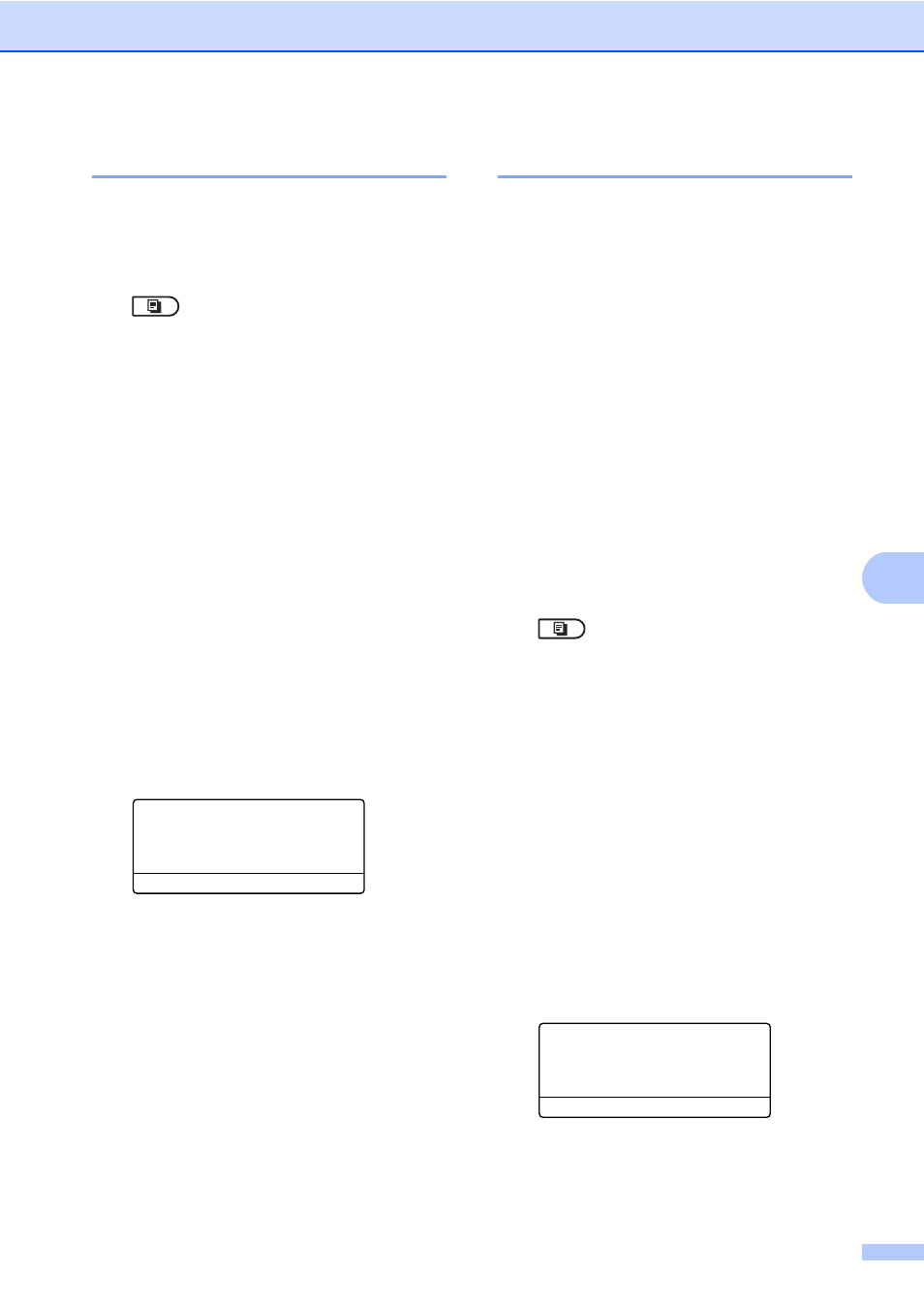
Making copies
51
7
Sorting copies
7
You can sort multiple copies. Pages will be
stacked in the order 1 2 3, 1 2 3, 1 2 3, and so
on.
a
Make sure you are in COPY mode
.
b
Load your document.
c
Use the dial pad to enter the number of
copies (up to 99).
d
Press Options. Press a or b to choose
Stack/Sort
.
Press OK.
e
Press a or b to choose Sort.
Press OK.
f
Press Start to scan the page.
If you placed the document in the ADF,
the machine scans the pages and starts
printing.
If you are using the scanner glass, go
to step g.
g
After the machine scans the page,
press 1 to scan the next page.
Flatbed Copy:
Next Page?
a
1.Yes
b
2.No
Select ab or OK
h
Place the next page on the scanner
glass.
Press OK.
Repeat steps g and h for each page of
the layout.
i
After all the pages have been scanned,
press 2 in step g to finish.
Improving copy quality
7
You can choose from a range of quality
settings. The default setting is Auto.
Auto
Auto is the recommended mode for
ordinary printouts. Suitable for documents
that contain both text and photographs.
Text
Suitable for documents containing only
text.
Photo
Suitable for copying photographs.
Graph
Suitable for copying receipts.
To temporarily change the quality setting,
follow the steps below:
a
Make sure you are in COPY mode
.
b
Load your document.
c
Use the dial pad to enter the number of
copies (up to 99).
d
Press Options. Press a or b to choose
Quality
.
Press OK.
e
Press d or c to choose Auto, Text,
Photo
or Graph.
Press OK.
f
Press Start.
To change the default setting, follow the
steps below:
a
Press Menu, 3, 1.
31.Quality
a
Auto
Text
b
Photo
Select ab or OK
b
Press a or b to choose the copy quality.
Press OK.
c
Press Stop/Exit.
