Changing group numbers, Mfc-8510dn and mfc-8710dw, 5changing group numbers – Brother MFC-8710DW User Manual
Page 51
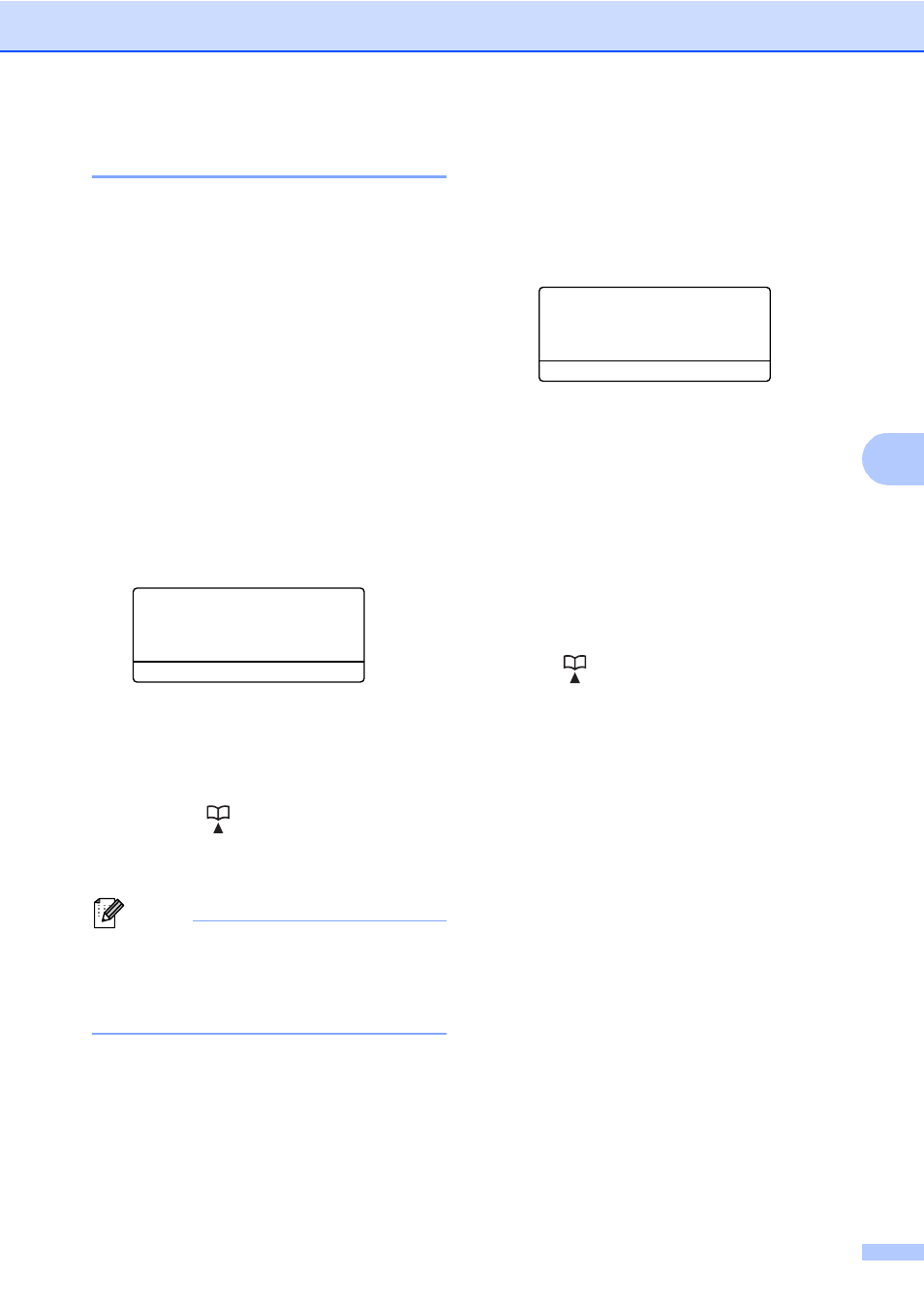
Dialing and storing numbers
43
5
Changing Group numbers
5
You can change a Group number that has
already been stored. The LCD will show the
name or number, and if the Group has been
set to a fax forwarding number, it will display
a message.
MFC-8510DN and MFC-8710DW
5
If you installed the IFAX and E-mail options
on the MFC-8510DN or MFC-8710DW, follow
the instructions for the MFC-8810DW and
MFC-8910DW.
For MFC-8810DW and MFC-8910DW, see
For MFC-8810DW and MFC-8910DW
(or if you downloaded IFAX and E-mail
options) uu page 44.
a
Press Menu, 2, 3, 3.
23.Address Book
3.Setup Groups
Group Dial:
Press Speed Dial or On
b
Choose the One Touch key or Speed
Dial number where the Group is stored.
Do one of the following:
Press the One Touch key.
Press
(Address Book) and enter
the three-digit Speed Dial number.
Press OK.
Note
If the Group number you are trying to
change has been set to a fax forwarding
number, the LCD will ask you if you want
to change the name or number.
c
Do one of the following:
To change the stored Group
information, press 1. Go to step d.
To exit without making a change,
press Stop/Exit.
23.Address Book
G01:*001*002#001
a
1.Change
b
2.Clear
Select ab or OK
d
Add or delete One Touch or Speed Dial
numbers by following the instructions
below:
To add One Touch numbers,
press d or c to position the cursor
just after the last number. Then press
the One Touch key of the number
you want to add.
To add Speed Dial numbers,
press d or c to position the cursor
just after the last number. Then press
(Address Book) and then enter
the three-digit Speed Dial location of
the number you want to add.
To delete One Touch or Speed Dial
numbers, press d or c to position the
cursor under the number you want to
delete, and then press Clear.
Press OK.
e
Edit the Group name by the following
instruction.
To edit the name, press d or c to
position the cursor under the
character you want to change. Then
press Clear to delete it, and enter the
correct character using the dial pad.
When you are finished editing, press
OK.
f
If you want to change the fax resolution
along with the number, press a or b to
choose the resolution you want.
Press OK.
g
Press Stop/Exit.
