Brother MFC-8710DW User Manual
Page 50
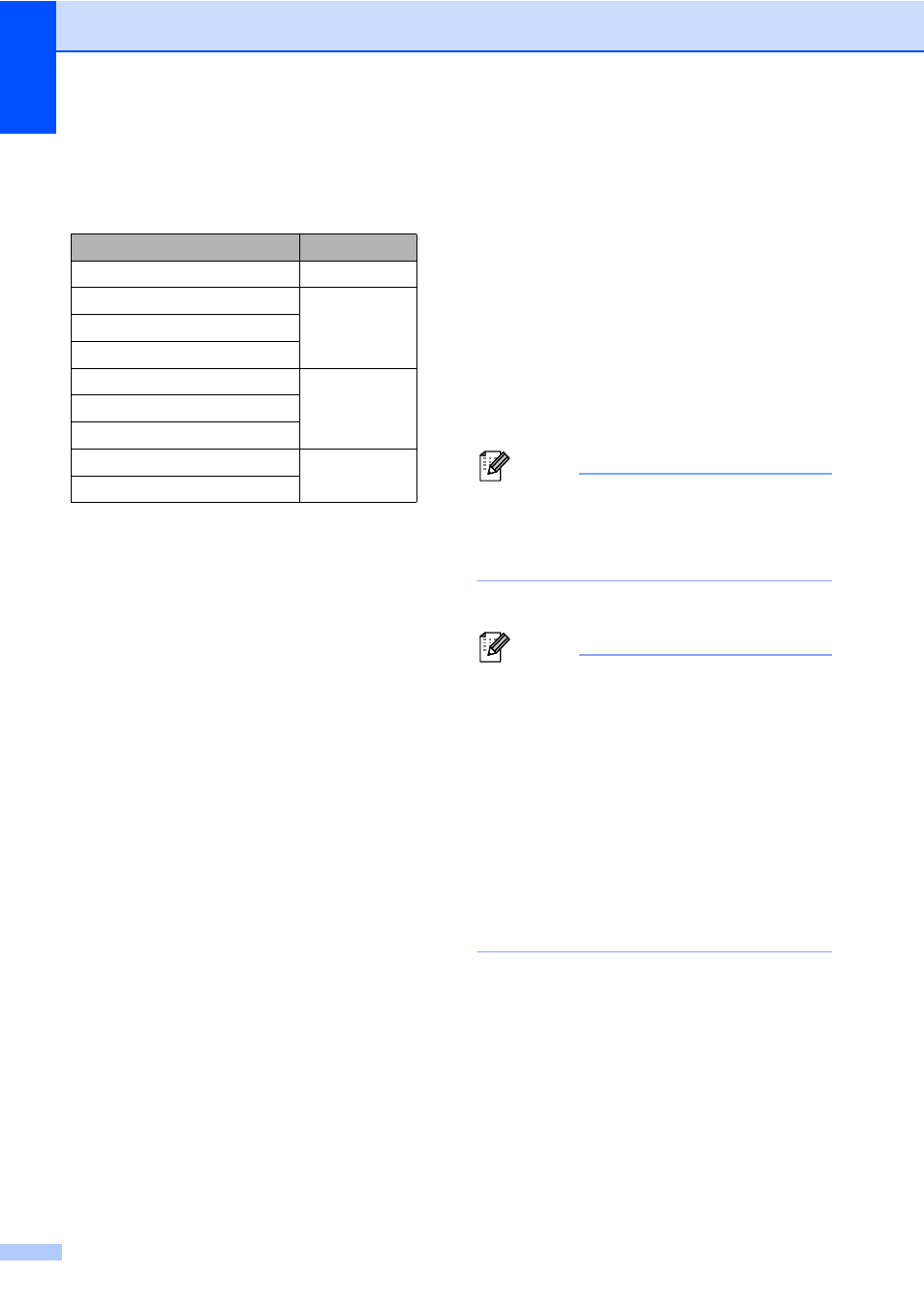
Chapter 5
42
h
To choose the fax/scan resolution for
the Group number, go to the appropriate
next step as shown in the following table
i
Press a or b to select Std, Fine,
S.Fine
or Photo.
Press OK and go to step n.
1
S.Fine
is available if the Group includes only
fax numbers.
j
Press a or b to select 100dpi, 200dpi,
300dpi
, 600dpi or Auto. Press OK.
If you chose Email Color PDF, go
to step m.
If you chose Email Color JPG or
Email Color XPS
, go to step n.
k
Press a or b to select 100dpi, 200dpi,
300dpi
or Auto.
Press OK.
If you chose Email Gray PDF, go
to step m.
If you chose Email Gray JPG or
Email Gray XPS
, go to step n.
l
Press a or b to select 300dpi, 200dpi
or 200x100dpi.
Press OK.
If you chose Email B&W PDF, go to
step m.
If you chose Email B&W TIFF, go
to step n.
m
Press a or b to select the PDF type from
PDF
, PDF/A, SPDF (Secure PDF) or
SiPDF
(Signed PDF) that will be used to
send to your PC.
Press OK.
Note
If you choose SPDF (Secure PDF), the
machine will ask you to enter a four-digit
password using the numbers 0-9 before it
starts scanning.
n
Press Stop/Exit.
Note
• When you do a broadcast and you have
saved a scan profile along with the
number or E-mail address, the scan profile
of the One-Touch, Speed-Dial or Group
number you chose first will be applied to
the broadcast.
• For details about the file format, see the
Software User's Guide.
• If you have selected Fax/IFAX in step d
and added One-Touch or Speed-Dial
numbers that are stored as ‘IFAX’, you
cannot select S.Fine.
Option selected in step d
Go to step
Fax/IFAX
Email Color PDF
Email Color JPG
Email Color XPS
Email Gray PDF
Email Gray JPG
Email Gray XPS
Email B&W PDF
Email B&W TIFF
