Brother MFC-L8600CDW User Manual
Page 81
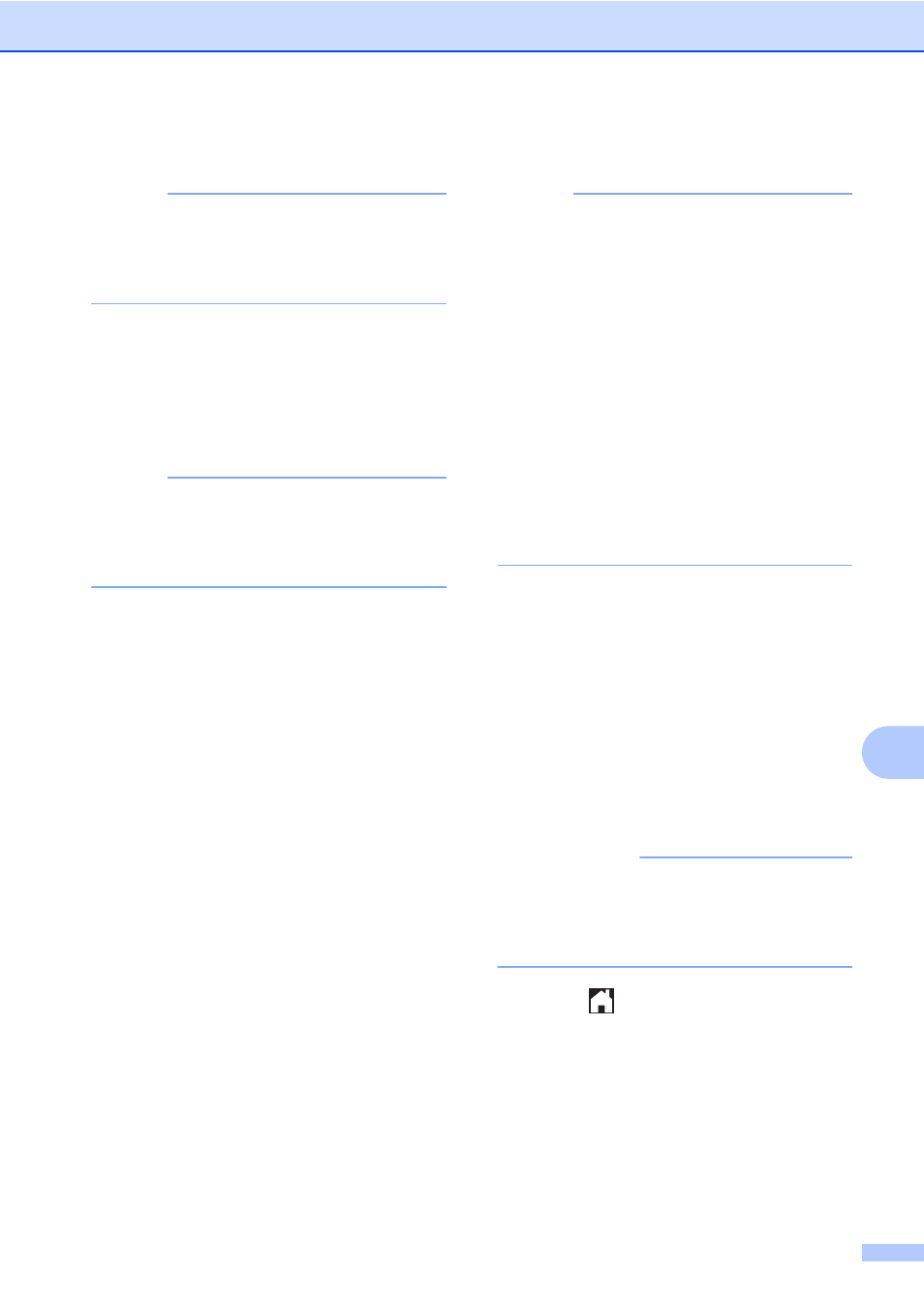
Printing from a USB flash drive or digital camera supporting mass storage
69
10
b
Press Direct Print.
NOTE
If your machine has been set to Secure
Function Lock On, you may not be able to
access Direct Print (see Advanced User's
Guide).
c
Swipe up or down, or press a or b to
choose the folder name and file name
you want.
If you have selected the folder name,
swipe up or down, or press a or b to
choose the file name you want.
NOTE
If you want to print an index of the files,
press Index Print on the Touchscreen.
Press Color Start or Black Start to
start printing.
d
Do one of the following:
Press Print Settings if you want
to change them. Go to step e.
If you do not want to change the
current settings, go to step h.
e
Swipe up or down, or press a or b to
display the setting you want.
f
Press the option you want.
NOTE
• You can choose the following settings:
Paper Type
Paper Size
Multiple Page
Orientation
2-sided
Collate
Tray Use
Print Quality
PDF Option
• Depending on the file type, some of these
settings may not appear.
g
Do one of the following:
To change another setting, repeat
step e.
If you do not want to change other
settings, press OK and go to step h.
h
Enter the number of copies you want
using the touchpanel.
i
Press Color Start or Black
Startto start printing.
IMPORTANT
DO NOT remove the USB flash drive or
digital camera from the USB direct
interface until the machine has finished
printing.
j
Press .
