Paper settings, Paper size, Paper type – Brother MFC-L8600CDW User Manual
Page 43: Paper size paper type
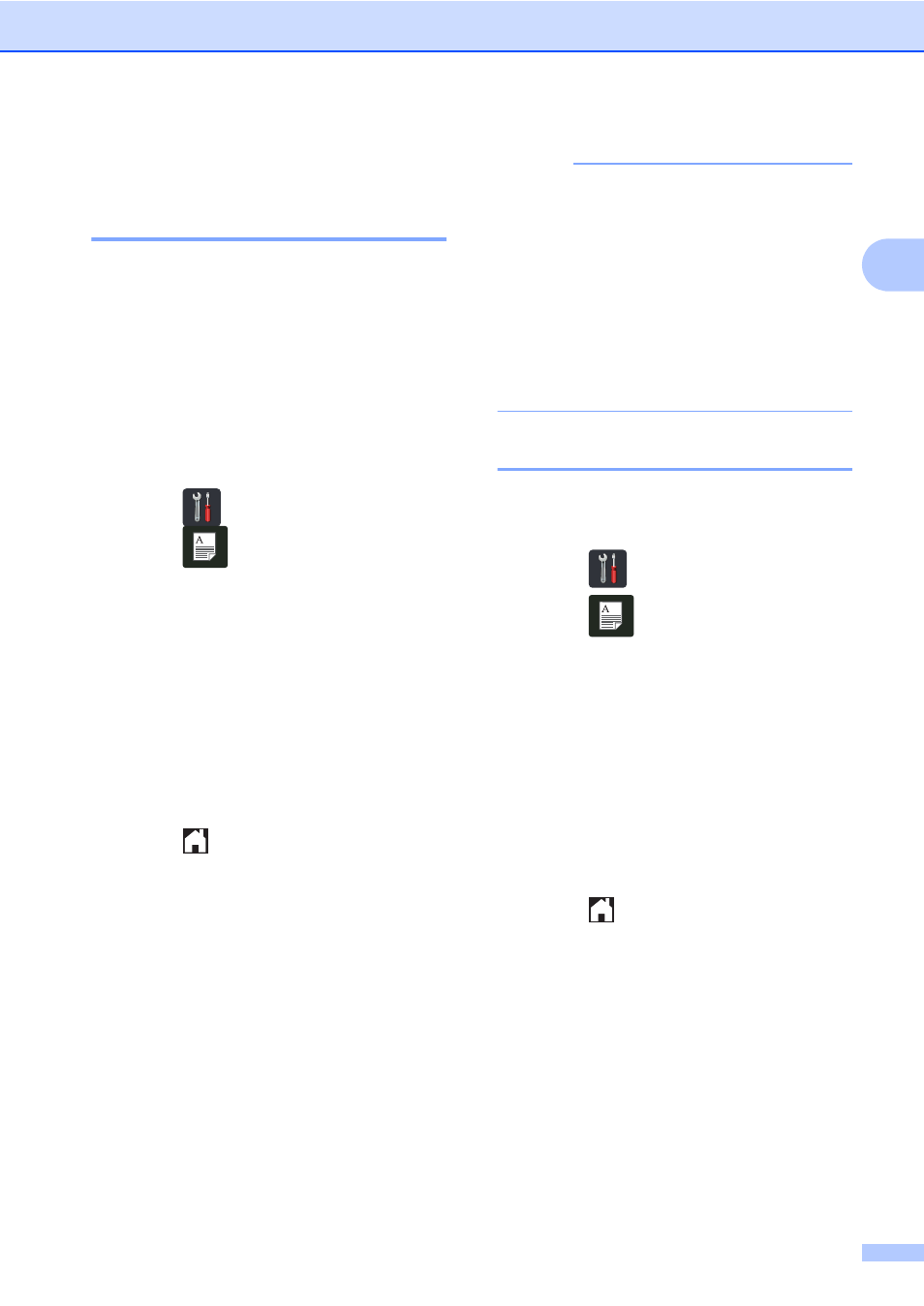
Loading paper
31
2
Paper settings
2
Paper Size
2
When you change the size of paper in the
tray, you must also change the setting for
paper size at the same time so your machine
can fit the document or an incoming fax on
the page.
You can use the following sizes of paper for
copies: Letter, A4, Legal, Executive, B5(JIS),
A5, A5 L (Long Edge), A6 and Folio and the
following sizes for printing faxes: Letter, A4,
Legal or Folio (8.5 in.
13 in.).
a
Press
.
b
Press
(Tray Setting).
c
Press Paper Size.
d
Press MP Tray, Tray #1 or Tray
#2
e
Swipe up or down, or press a or b to
display Letter, A4, B5(JIS),
B5(ISO)
, A5, A5(Long Edge)
,
, Executive, Legal, Folio,
3"x5"
, Com-10
, Monarch
, C5
,
, and press the option you want.
f
Press
.
1
Tray #2 appears only if the optional lower tray is
installed.
2
MP Tray only
3
MP Tray and Tray #1 only
NOTE
• When an appropriate size is not in the tray
received faxes will be stored in the
machine’s memory and Size mismatch
will appear on the Touchscreen (for more
information, see Error and maintenance
messages on page 111).
• If the tray is out of paper and received
faxes are in the machine’s memory, No
Paper will appear on the Touchscreen.
Insert paper in the empty tray.
Paper Type
2
To get the best print quality set the machine
for the type of paper you are using.
a
Press
.
b
Press
(Tray Setting).
c
Press Paper Type.
d
Press MP Tray, Tray #1 or Tray
#2
.
e
Swipe up or down, or press a or b to
display Thin, Plain Paper, Thick
, Recycled Paper, Bond
Paper
, Label
, Envelope
, Env.
Thin
, Glossy
Paper
, and press the option you want.
f
Press
.
1
Tray #2 appears only if the optional lower tray is
installed.
2
MP Tray only
