Starting p-touch editor help – Brother QL-1060N User Manual
Page 44
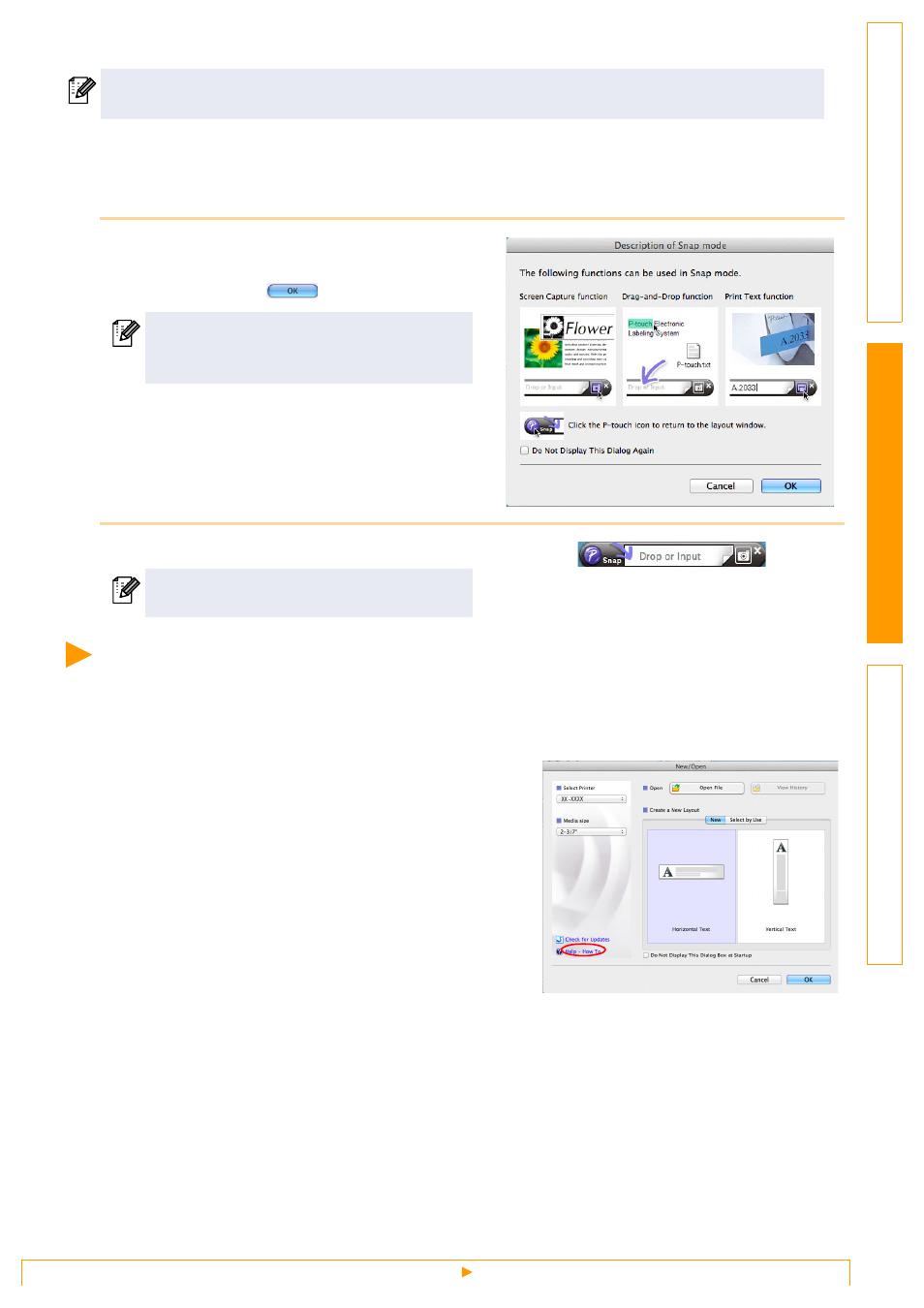
Starting P-touch Editor Help
43
Snap Mode
With this mode, you can capture the screen, print it as an image, and save it for future use. To start the Snap
mode, follow the steps below.
1
When you click [Snap Mode], the
[Description of Snap mode] dialog box
appears. Click
.
2
Snap mode appears.
Starting P-touch Editor Help
This section explains how to start P-touch Editor Help for Mac. The screens may differ depending on your
operating system.
From New/Open dialog
When you start P-touch Editor 5.0 and the
[New/Open] dialog box appears, click Help-
How To.
• The [View] menu allows you to show/hide the toolbars and windows.
• See the P-touch Editor Help for details.
If you put a checkmark in [Do Not Display This
Dialog Again], you can go to Snap mode
directly from the next time.
See the P-touch Editor Help for details.
