How to use the p-touch library (windows® only), Starting up the p-touch library, Searching labels – Brother QL-1060N User Manual
Page 27: Starting up the p-touch library searching labels, How to use the p-touch library (windows, Only), Opening and editing data, Printing labels
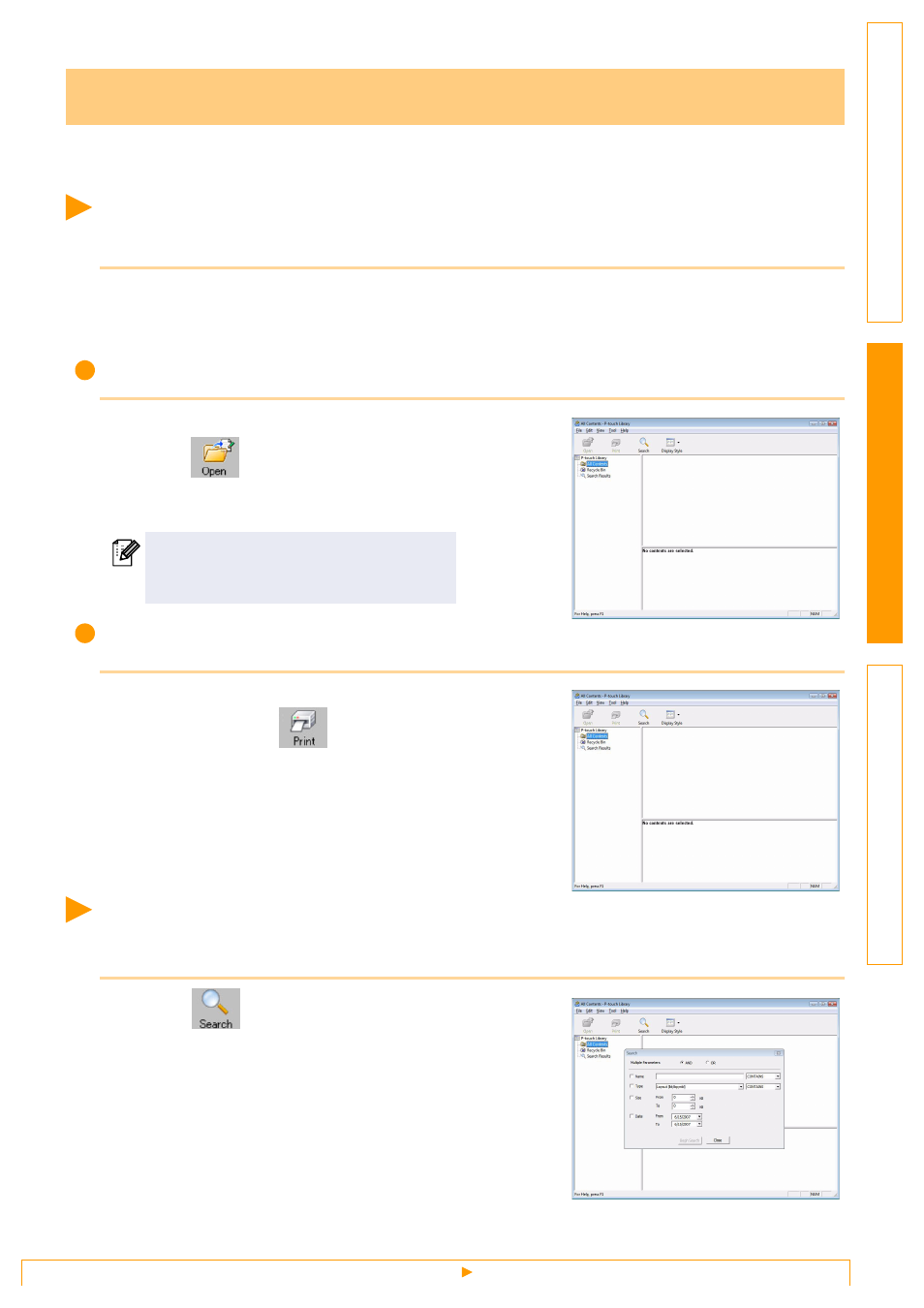
Starting up the P-touch Library
26
P-touch Library: This application allows you to manage P-touch label templates and other data on the PC.
You can print a label from the P-touch Library using the machine.
Starting up the P-touch Library
You can start up the P-touch Library to edit and print labels.
Click the [Start] button, then choose [All programs (Programs)] - [Brother P-touch] -
[P-touch Tools] - [P-touch Library 2.1].
The P-touch Library starts up.
Opening and editing data
Choose the data you want to edit, then
click .
The application associated with the data is
opened and you can edit the data.
Printing labels
Choose the label template you want to
print, then click
.
The label is printed by the connected printer.
Searching labels
You can search label templates registered in the P-touch Library.
1
Click .
The [Search] dialog box is displayed.
How to use the P-touch Library (Windows
®
only)
The application that starts up depends on
the data. For example, for a P-touch
template, P-touch Editor starts up.
