Brother QL-1060N User Manual
Page 10
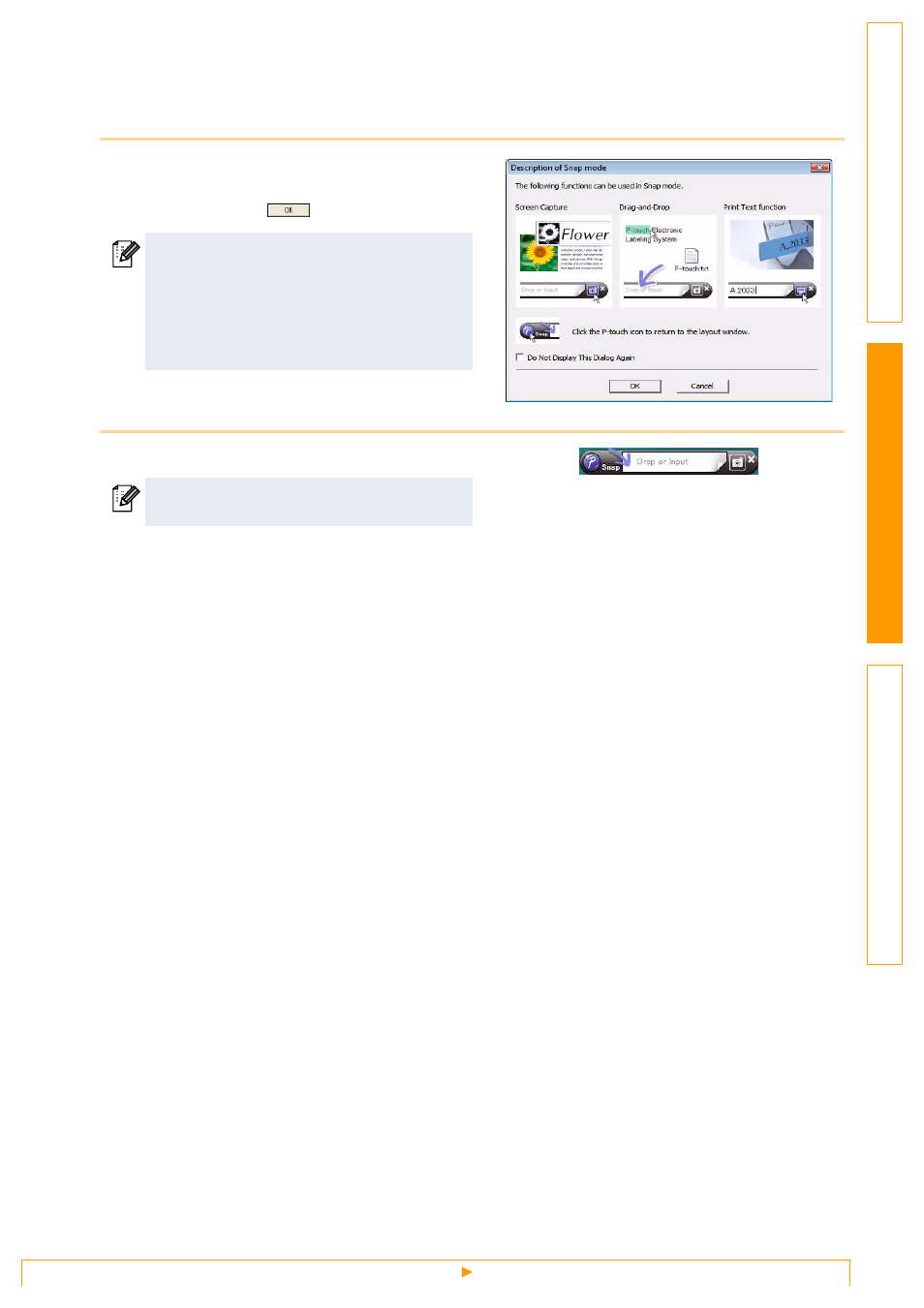
Starting P-touch Editor
9
Snap Mode
With this mode, you can capture the screen, print it as an image, and save it for future use. To start Snap
mode, follow the steps below.
1
When you click [Snap] from Mode Switch,
the [Description of Snap mode] dialog box
appears. Click
.
2
Snap mode appears.
• If you put a checkmark in [Do Not Display
This Dialog Again], you can go to Snap
mode directly from the next time.
• You can also start Snap mode from [Start]-
[All Programs (Programs)]-[Brother P-
touch]-[P-touch Editor 5.0 (Snap mode)].
See the P-touch Editor Help for details.
