Ql-580n / 1060n / 720nw only) – Brother QL-1060N User Manual
Page 26
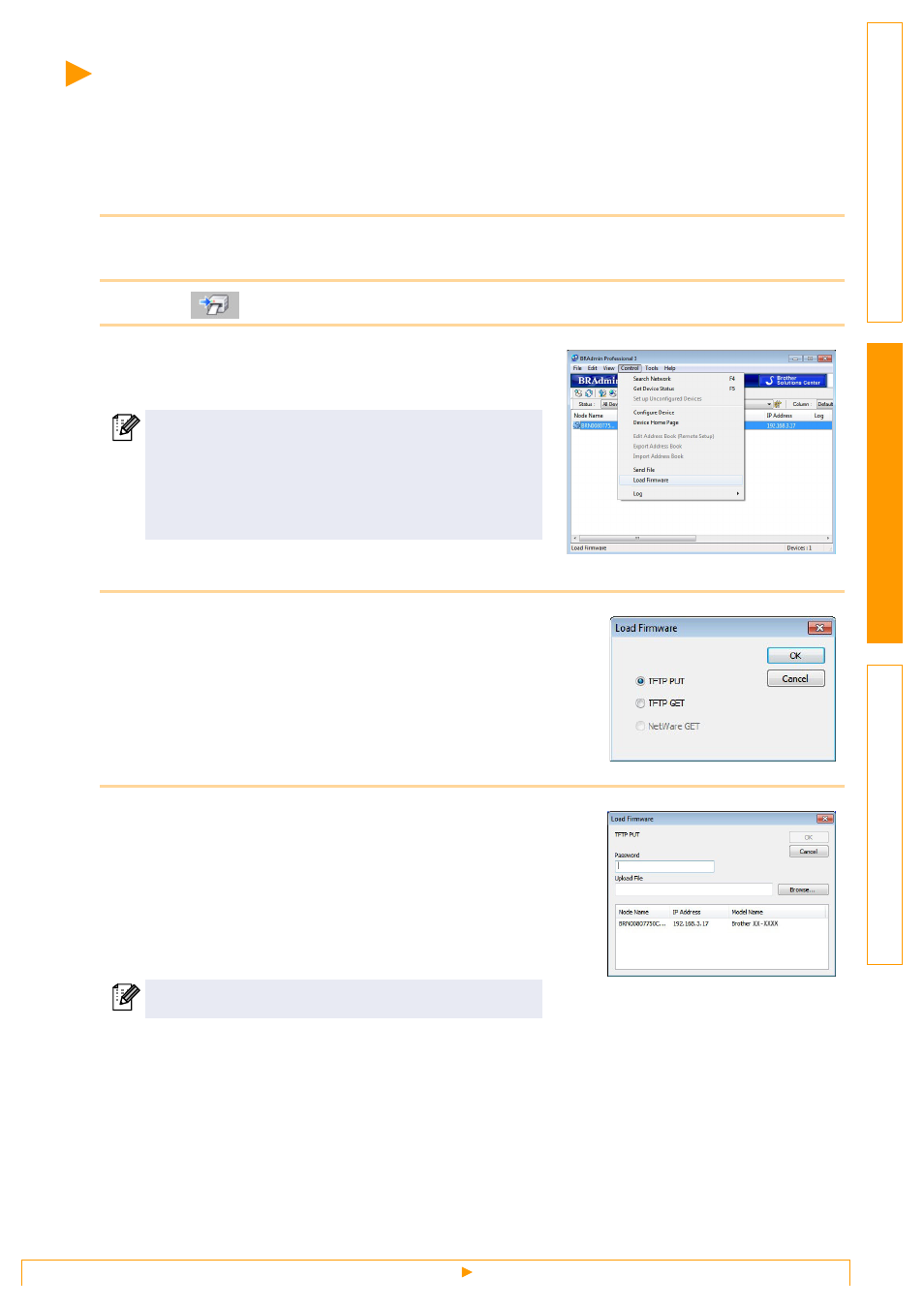
Transferring templates to the printer via the network (QL-580N /
1060N / 720NW only)
25
Transferring templates to the printer via the network
(QL-580N / 1060N / 720NW only)
To transfer the templates to the printer via the network, you need to use BRAdmin Professional. BRAdmin
Professional can be downloaded from our website at http://solutions.brother.com.
The printer names and pictures in the following screens may differ from your purchased printer. The screens
may vary depending on the model.
1
Create the template you want to transfer with P-touch Editor 5.0, then choose [File]-
[Transfer Template...] menu to register.
2
Click
to save the registered template in .blf format.
3
Start BRAdmin Professional.
Choose the printer and [Load Firmware] from the [Control]
menu.
4
Choose Load Firmware function of the BRAdmin
Professional.
Choose [TFTP PUT] and click the [OK] button.
5
Choose the file in .blf format which you saved in step 2
and load it to the printer.
Choose the .blf file and click the [OK] button.
If multiple printers are connected, you can find the
desired printer from its IP address.
The IP address can be checked by printing the printer
set-up information.
Press and hold down the Cut button when the power is
on to print the printer set-up information.
The default password is "access".
