Microsoft, Word, Creating labels using microsoft – Brother QL-1060N User Manual
Page 14: How to add microsoft
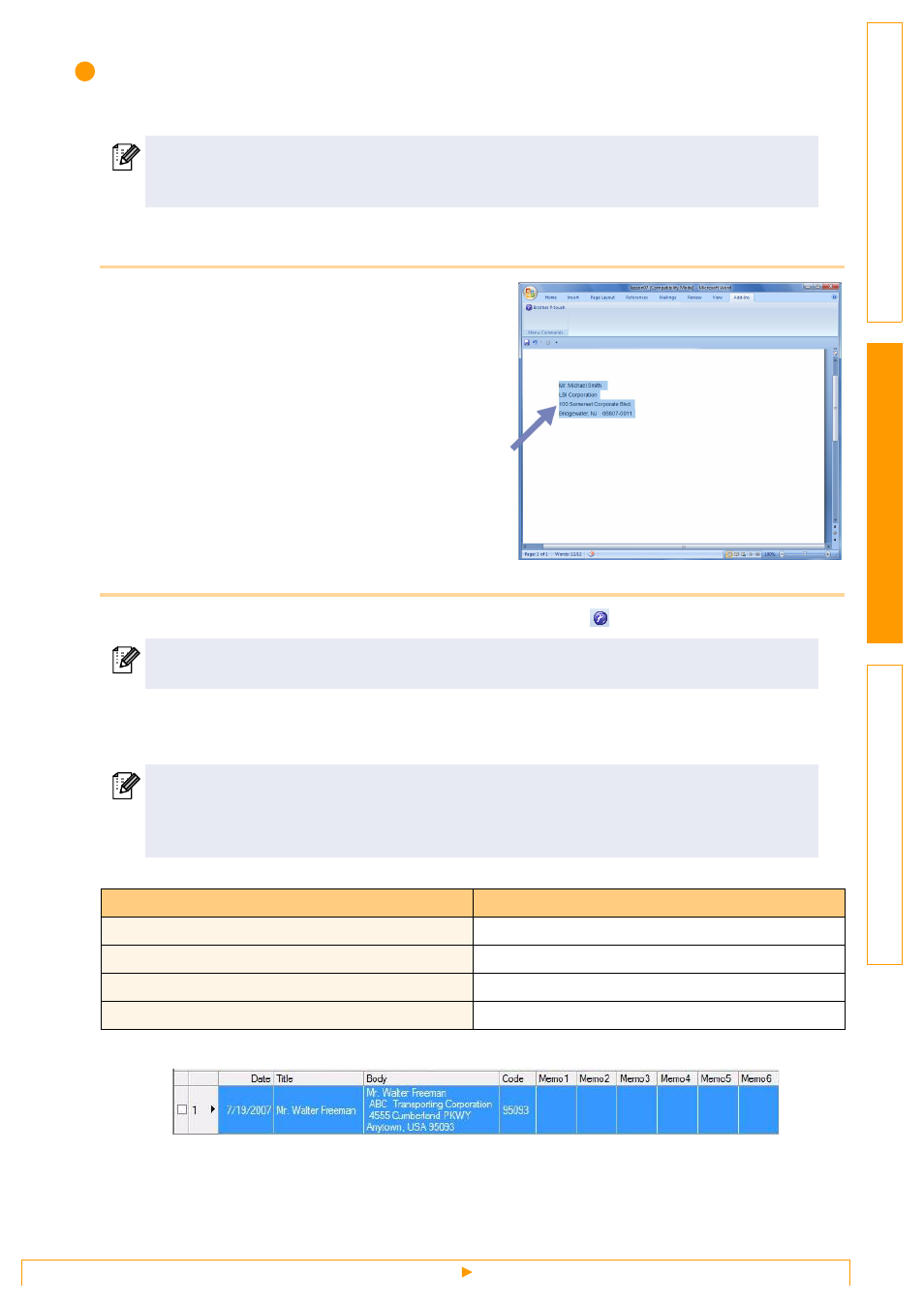
Creating labels with other applications
13
Microsoft
®
Word
With the Add-In function, you can directly copy the text in Microsoft
®
Word to a label layout.
Creating labels using Microsoft
®
Word
1
Open a Microsoft
®
Word document and
select the text you want included in the label
from your Word document.
2
On the Microsoft
®
Word ribbon/standard toolbar, click
.
How to add Microsoft
®
Word text to the Label List shown in the database window
Example of Label List data being stored in the database window in the P-touch Editor screen
If you clicked No when the message "Record data in the Label List?" was displayed, but want to register, go
to [Tools]-[Options], and check "Automatically Record Data Imported With Add-In." in the [Label List] tab.
If Microsoft
®
Outlook
®
is running and Microsoft
®
Word is chosen as the standard editor, you won't
be able to use the Add-In function in Microsoft
®
Word. Exit Microsoft
®
Outlook
®
and restart
Microsoft
®
Word.
For details on how to automatically add the text to the Label List, see "How to add the Microsoft
®
Word text to the Label List shown in the database window" described below.
For first time use, the message "Record data in the Label List?" is displayed. If you click Yes, new
records are automatically created in the Label List and the text is added to each field shown below
from the next time you register the text. Each time you add new information into the Label List it
also records the following information for your reference.
The text
Added field
Date of creation
Date field
The first line
Title field
All lines including the first line
Body field
Detected ZIP/Postal code
Code field
