Brother QL-1060N User Manual
Page 39
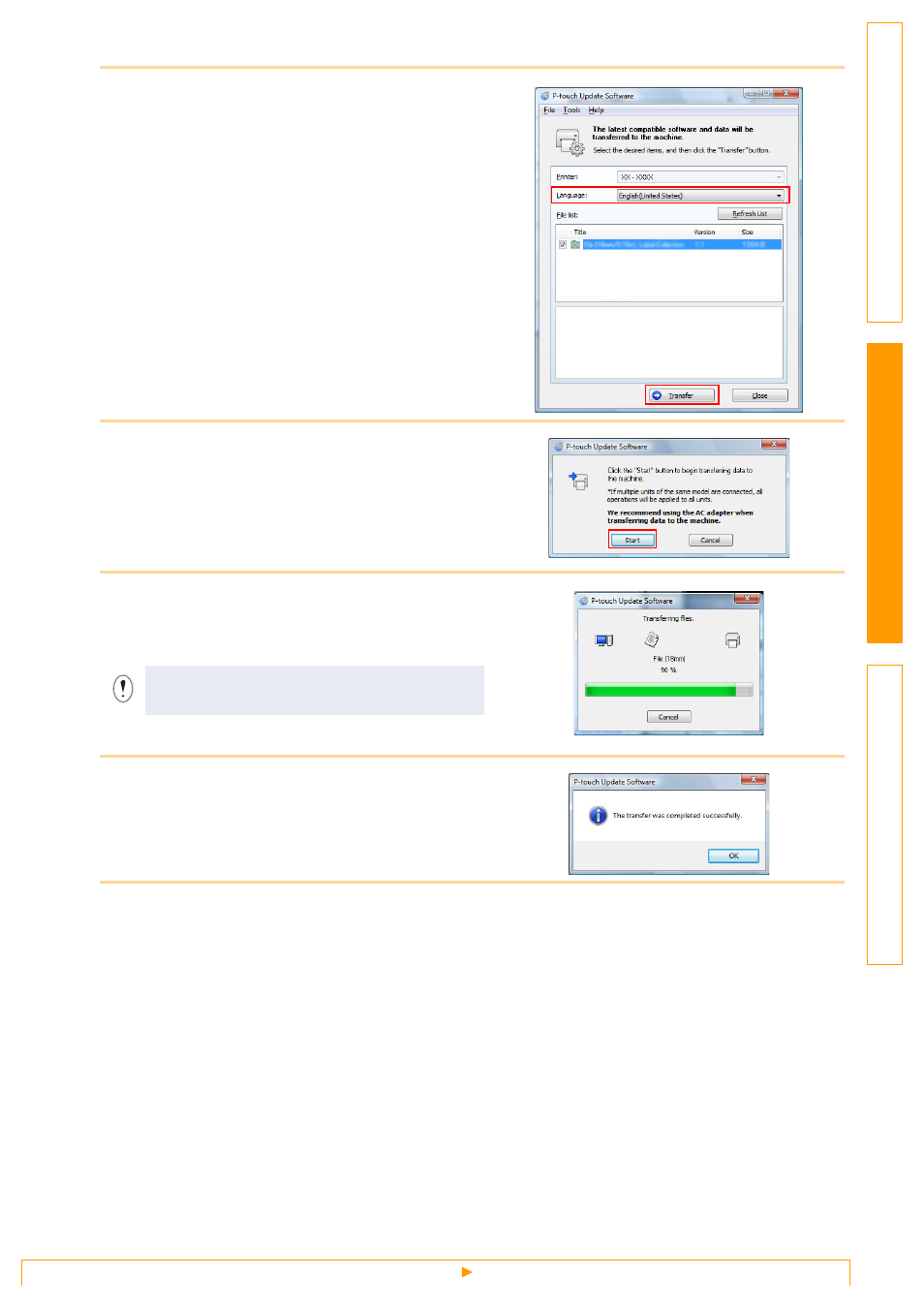
Updating P-touch Editor Lite (Windows® only) / QL printer firmware
38
5
Select the [Language], select the check
box next to the P-touch Editor Lite
software or QL printer firmware to be
updated, and then click [Transfer].
6
Check the content to be updated, and then
click [Start] to begin the update.
7
The screen on the right is displayed on
your computer while the software is being
updated.
8
Click [OK] to complete the update.
9
The display returns to the input screen when the update is complete.
Do not turn off the machine during the update
process.
