Backing up label templates, Deleting all the printer data – Brother QL-1060N User Manual
Page 25
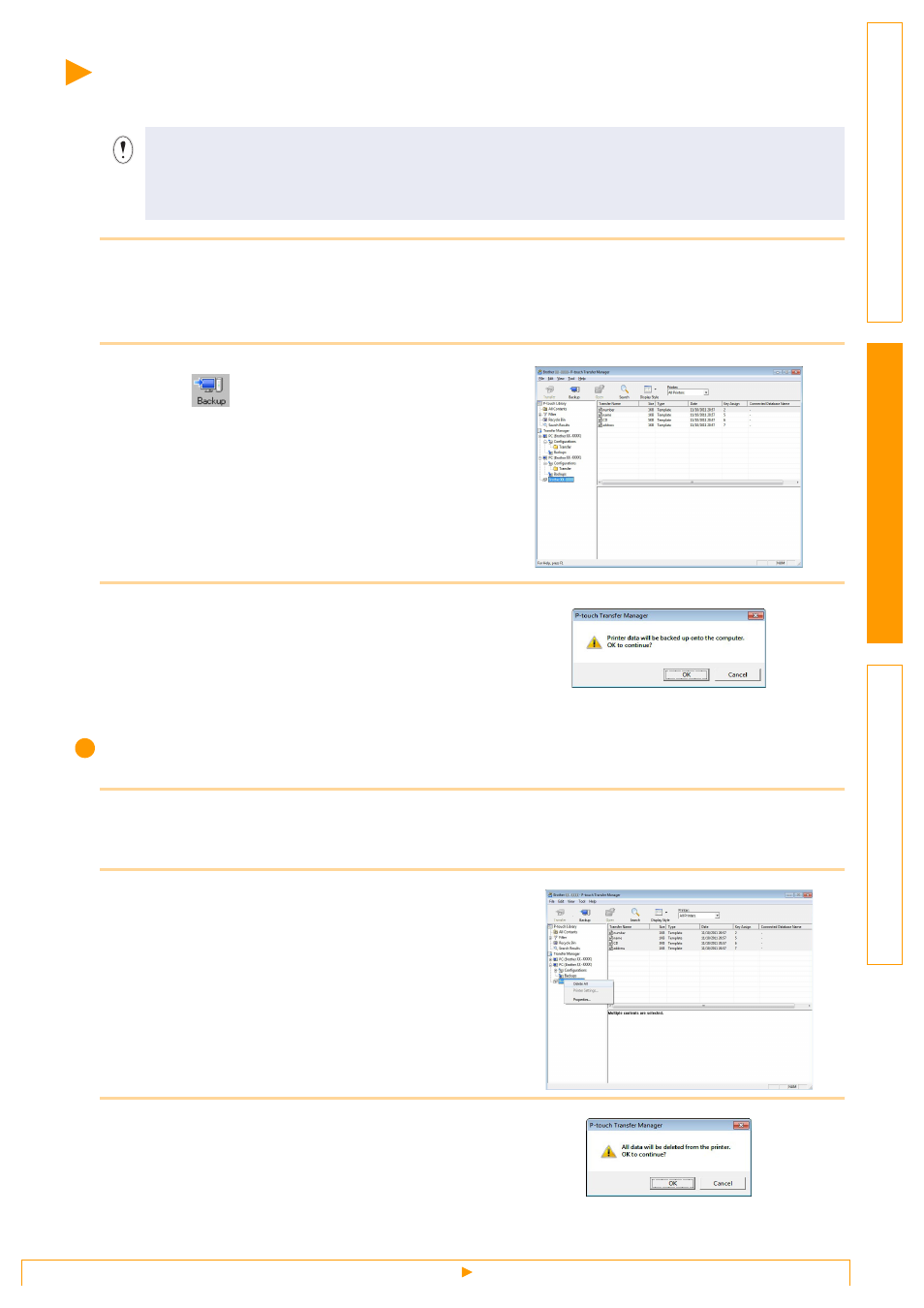
Backing up label templates
24
Backing up label templates
This section describes how to transfer label templates and other data in the printer to the PC.
1
Connect the PC and the printer by USB cable and switch ON the printer's power.
The printer model name is displayed in the folder view.
If you select a printer model name in the folder view, the current data transferred to the printer is displayed.
2
Select the printer to back up from, then
click .
The backup confirmation message is displayed.
3
Click [OK].
A new folder with a name containing the date is
created under the printer folder, and all the
printer's data is transferred to that new folder.
Deleting all the printer data
1
Connect the PC and the printer by USB cable and switch the printer's power ON.
The printer model name is displayed in the folder view.
2
Right click the printer, then select [Delete
All].
The confirmation message is displayed.
3
Click [OK].
All data in the printer is erased.
• Valid only when the USB cable is connected.
• Backed up data cannot be edited on the PC.
• For some printer model specifications, it may not be possible to retransfer backed-up data to a
printer of a different model than the one the data was originally backed up from.
