Brother TD-4100N User Manual
Page 23
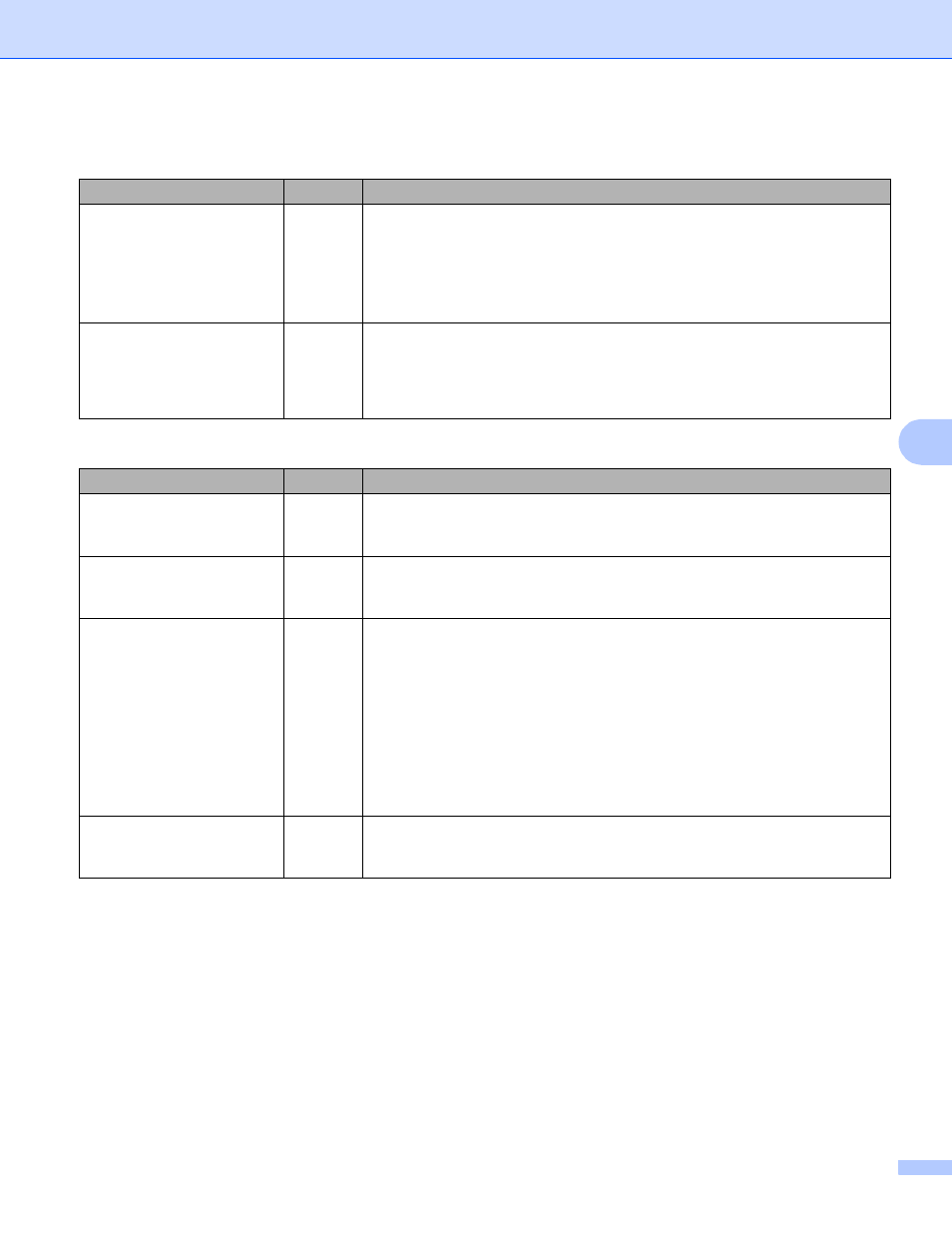
Troubleshooting
18
6
I'm using security software.
Question
Interface Solution
Did you choose to accept
the security alert dialog box
during the standard
installation or BRAdmin
Light installation or when
using the printing features?
wired/
wireless
If you did not choose to accept the security alert dialog box, the firewall
function of your security software may be rejecting access. Some security
software might block access without showing a security alert dialog box. To
allow access, see the instructions of your security software or ask the
manufacturer.
What port numbers are
required for the Brother
network features?
wired/
wireless
The following port numbers are used for Brother network features:
BRAdmin Light i Port number 161 / Protocol UDP
For details on how to open the port, see the instructions of the security
software or ask the manufacturer.
I want to check that my network devices are working correctly.
Question
Interface Solution
Is your Brother printer,
access point/router or
network hub turned on?
wired/
wireless
Make sure you have confirmed all instructions in First check the following:
on page 15.
Where can I find the Brother
printer’s network settings,
such as IP address?
wired/
wireless
Print the Printer settings. (For how to print, see Printing the Printer Set-up
Information on page 11.)
Can you ping the Brother
printer from your computer?
wired/
wireless
Ping the Brother printer from your computer using the IP address or the node
name.
Successful i Your Brother printer is working correctly and connected to
the same network as your computer.
Unsuccessful i Your Brother printer is not connected to the same
network as your computer.
Ask the network administrator.
For TD-2120N/2130N users, [Communication settings] in the Printer
Setting Tool can be used to change the network settings.
Is the Brother printer
connected to the wireless
network?
wireless
Print the Printer Settings to confirm the state of the wireless connection. (For
how to print, see Printing the Printer Set-up Information on page 11.)
