Confirm your network environment, Installation method – Brother TD-4100N User Manual
Page 12
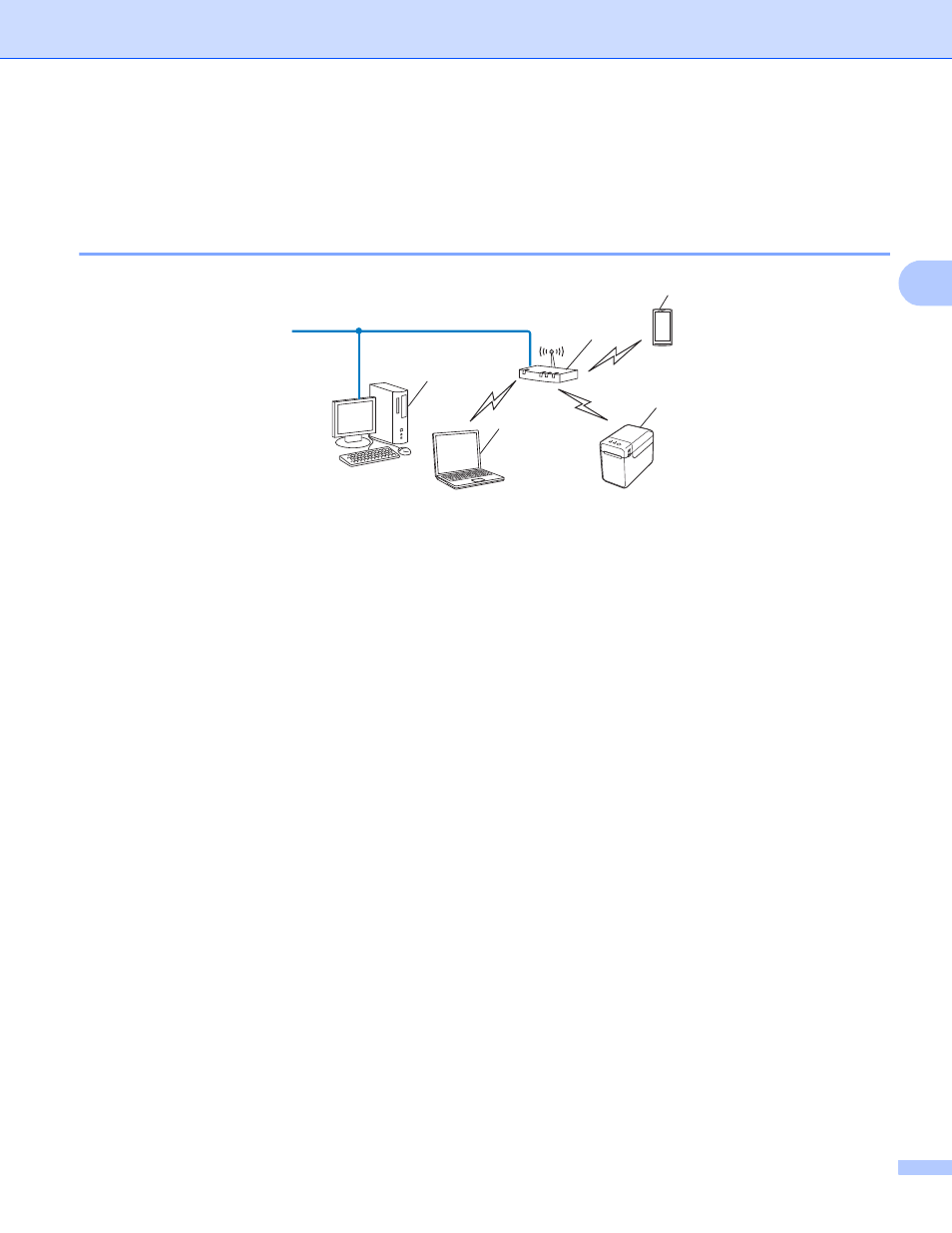
Configuring your machine for a wireless network (TD-2120N/2130N only)
7
3
Confirm your network environment
3
Connected to a computer with a WLAN access point/router in the network
(Infrastructure mode)
3
1 WLAN access point/router
2 Wireless network printer (your printer)
3 Wireless capable computer connected to the WLAN access point/router
4 Wired computer (which is not wireless capable) connected to the WLAN access point/router with
an Ethernet cable
5 Smartphone
Installation method
3
The following instructions will detail the methods for installing your Brother printer in a wireless network
environment. Choose the method you prefer for your environment.
Wireless configuration temporarily using a USB cable (Recommended for Windows
®
users)
See Wireless configuration temporarily using a USB cable (Recommended for Windows
One push wireless configuration using WPS
See One-push configuration using Wi-Fi Protected Setup™ on page 10.
1
4
3
2
5
