Tcp/ip printing, Installing the brother peer to peer software – Brother MFC 5840CN User Manual
Page 38
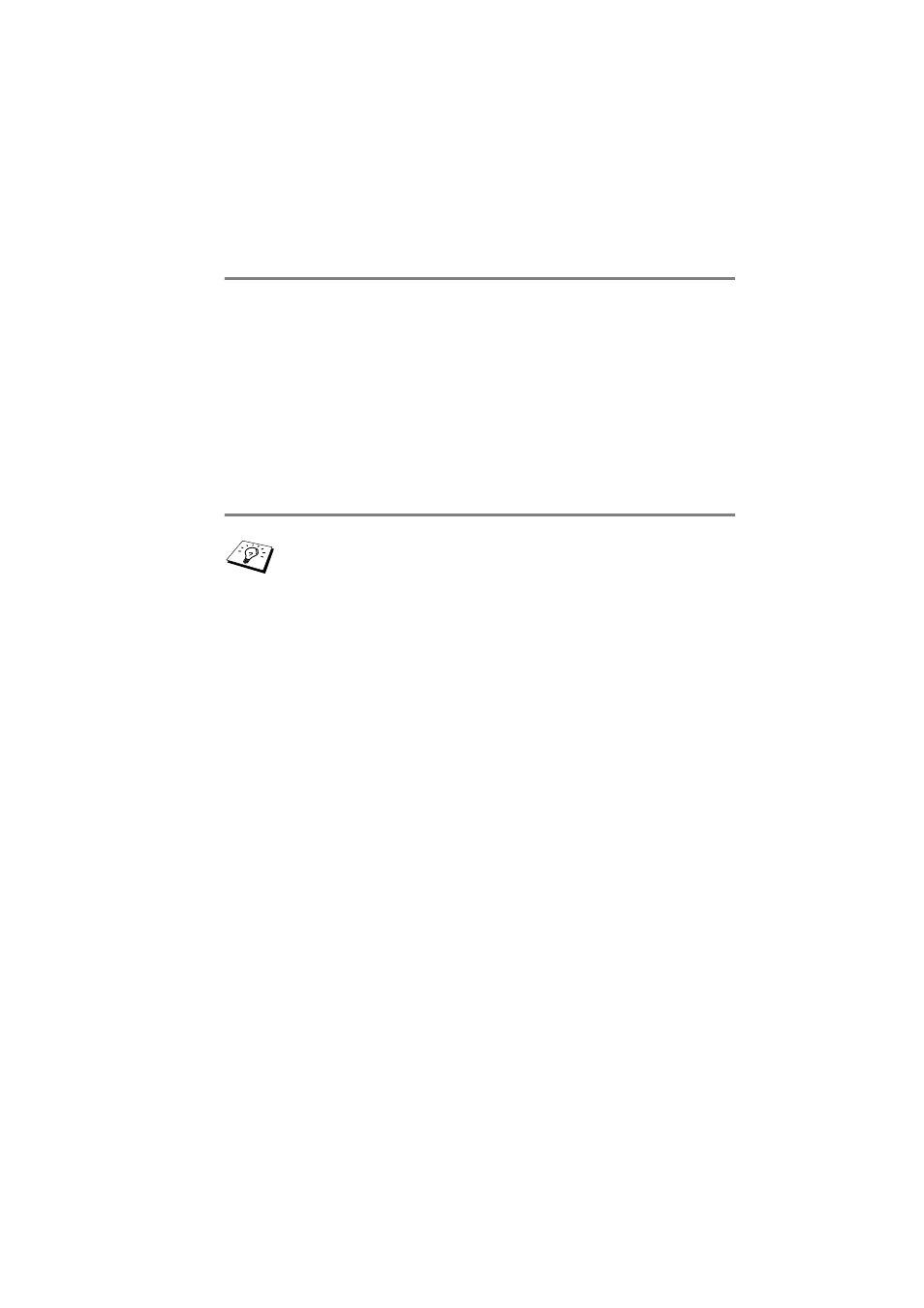
NETWORK PRINTING FROM WINDOWS
®
(Peer to Peer) 4 - 5
NC9100h_FM6.0
TCP/IP Printing
Brother’s Peer to Peer printing software requires the TCP/IP protocol
to be installed on your Windows
®
peer-to-peer computers and an IP
Address has to be defined for the Print/Scan server. Refer to your
Windows
®
documentation for more information on how to configure
the TCP/IP protocol on your Windows
®
PC.
If you haven't already done so, configure the IP address of the
machine, for more information on IP address configuration, refer to
chapter 2 of this user guide.
Installing the Brother Peer to Peer Software
1
Start the CD-ROM installation menu program according to the
Quick Setup Guide.
2
Select the proper model and then the Software Installation
menu. Then select the appropriate menu to start the Brother
Network Print Software installation program.
3
Push the Next button in response to the Welcome message.
4
Select the Brother Peer to Peer Print (LPR) button.
5
Select the desired directory to install the Brother Peer to Peer
Print (LPR) files and push Next. The installation program will
create the directory for you if it does not already exist on your
disk.
6
Enter the Port name that you wish to use and click OK. The
default port name is BLP1. Whichever name you choose, it must
be unique and it MUST begin with BLP.
If you already installed the driver from the printer’s CD-ROM
Installer and you selected “Brother Peer-to-Peer Network
Printer” during the installation then you do not need to install
the Brother Network Print Software again.
