Saving the scanned image, How to change the default settings of each button, 3saving the scanned image – Brother MFC-J825DW User Manual
Page 91
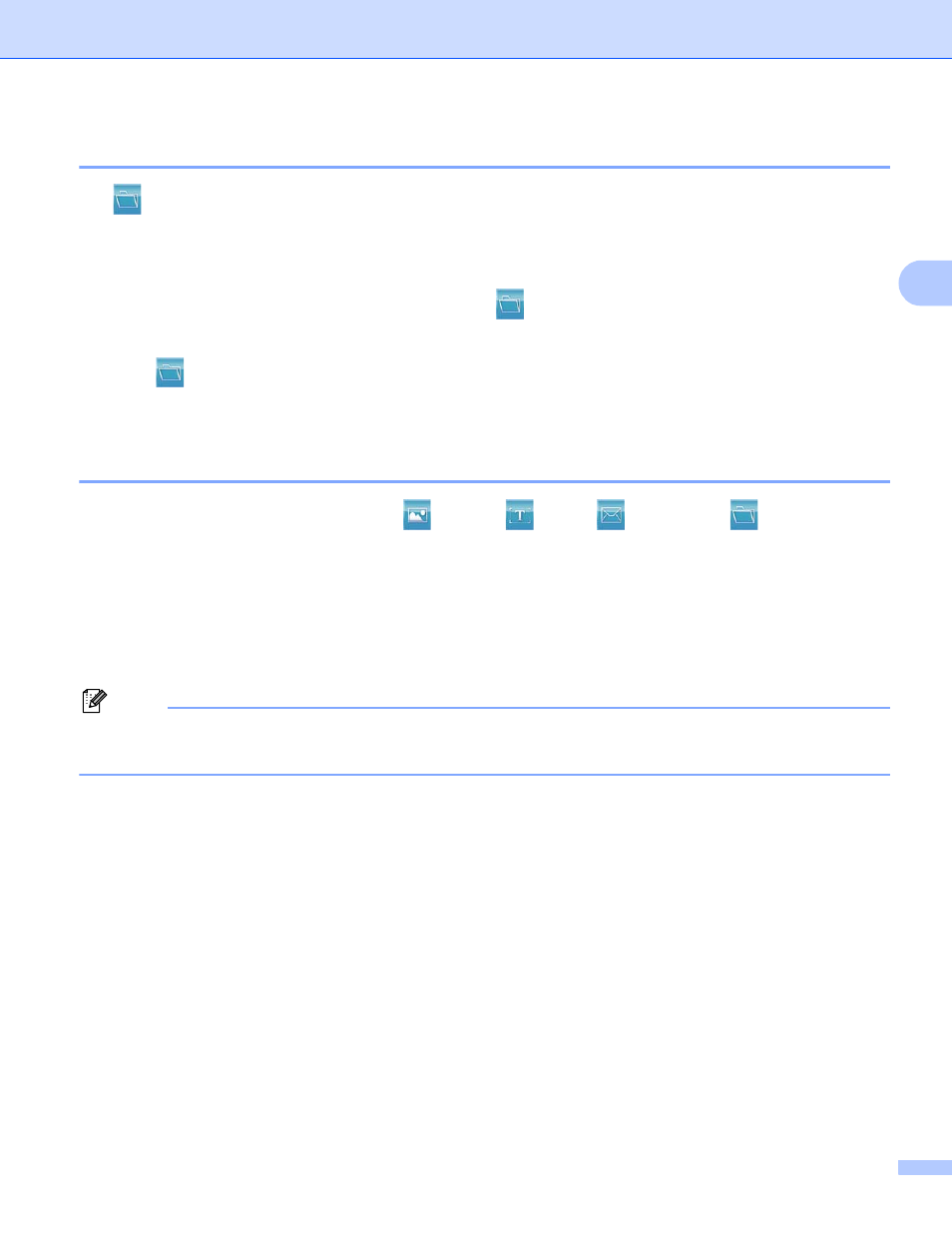
ControlCenter4
82
3
Saving the scanned image
3
The (File) button lets you scan an image to a folder on your hard disk in one of the file types shown in
the file attachment list.
a
Select the Scan tab.
b
If you want to change the scan settings, right-click
(File) and then change the settings. If you want
to preview and configure the scanned image, check PreScan. Click OK.
c
Click (File).
d
The image will be saved in the folder you have chosen.
How to change the default settings of each button
3
You can change the default settings of the
(Image), (OCR), (E-mail) and
(File) button.
a
Right-click the button that you want to configure and click Button settings. The settings dialog will
appear.
b
Choose the settings for File Type, PreScan, Resolution, Scan Type, Document Size, Brightness,
Contrast, Manual multi-page scan and Auto Crop as needed.
c
Click OK. The new settings will be used as the default settings.
Note
• To preview and configure the scanned image, check PreScan in the settings dialog.
• Auto Crop is not available for Scan to OCR.
