12 usb cable scanning, Using the scan key over a usb cable connection, Scan to e-mail – Brother MFC-J825DW User Manual
Page 198: Usb cable scanning
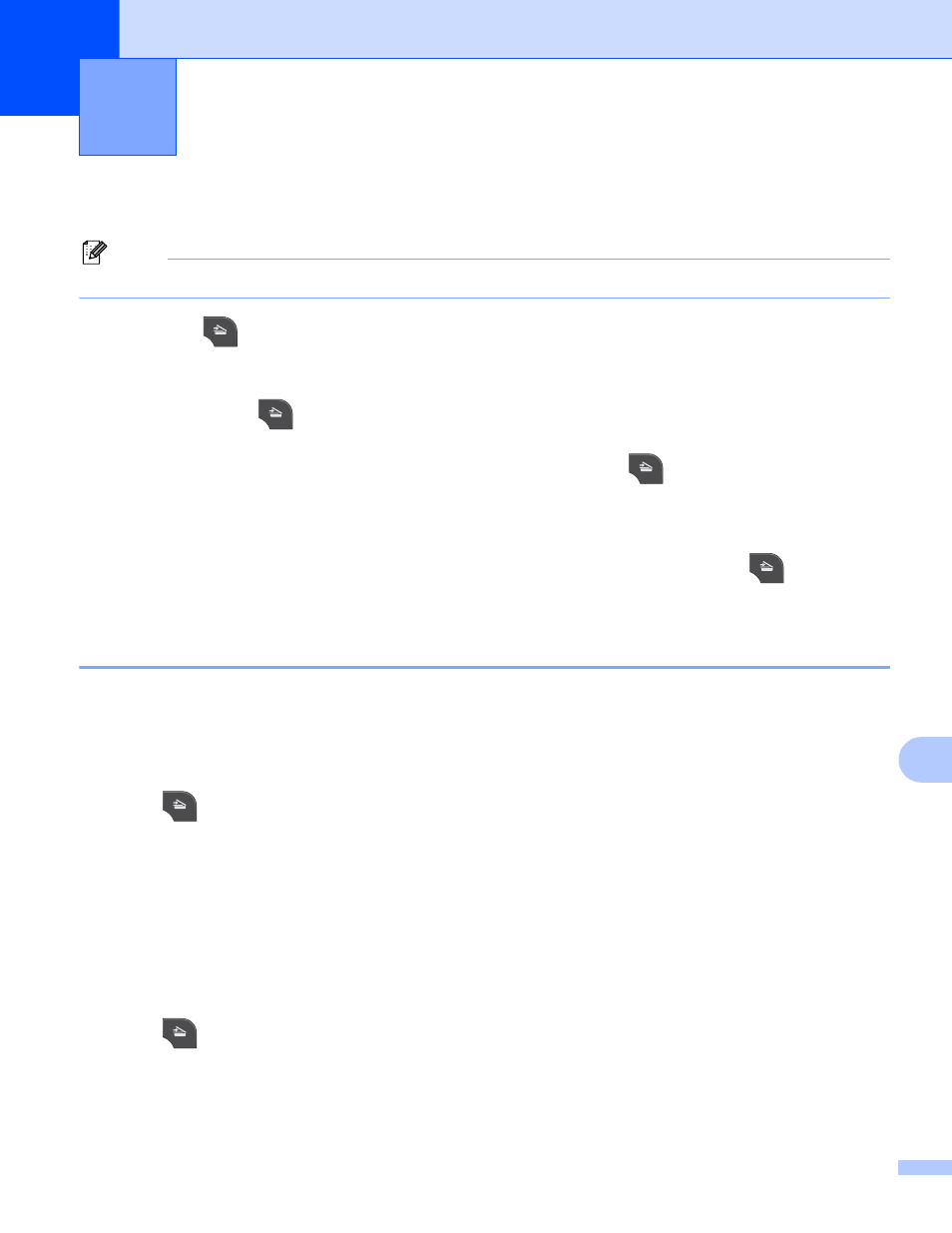
189
12
12
Using the Scan key over a USB cable connection
12
Note
If you use the SCAN key on a network, see Network Scanning uu page 200.
You can use the
(SCAN) key on the control panel to scan documents directly into your word processing,
graphics or E-mail applications, to a folder on your computer, to a memory card or USB Flash memory drive
(for MFC-J625DW/J825DW/J835DW/J5910DW).
Before you can use the
(SCAN) key, you must install the Brother MFL-Pro Suite software and connect
the machine to your computer. If you installed the MFL-Pro Suite from the included CD-ROM, then the correct
drivers and the ControlCenter software are installed. Scanning using the
(SCAN) key uses the
configuration of the Device Scan Settings screen of ControlCenter4 or Device Button tab of
ControlCenter2. (For Windows
®
, see Scan tab uu page 66 when choosing Home Mode, see Scan tab
page 79 when choosing Advanced Mode. For Macintosh, see SCAN uu page 166.) For details about
how to configure the scan settings and to launch the application of your choice using the
(SCAN) key,
see ControlCenter4 uu page 60 (Windows
®
) or ControlCenter2 uu page 164 (Macintosh).
Scan to E-mail
12
You can scan either a black and white or color document into your E-mail application as a file attachment.
For MFC-J825DW/J835DW
12
a
Load your document.
b
Press (SCAN).
c
Press d or c to choose to Email.
d
Press Black Start or Color Start.
The machine starts scanning the document, creates a file attachment, and launches your E-mail
application, displaying the new message waiting to be addressed.
For MFC-J280W/J625DW/J5910DW
12
a
Load your document.
b
Press (SCAN).
c
Press a or b to display Scan to email.
d
Press Scan to email.
USB cable scanning
12
