Brother MFC-J825DW User Manual
Page 58
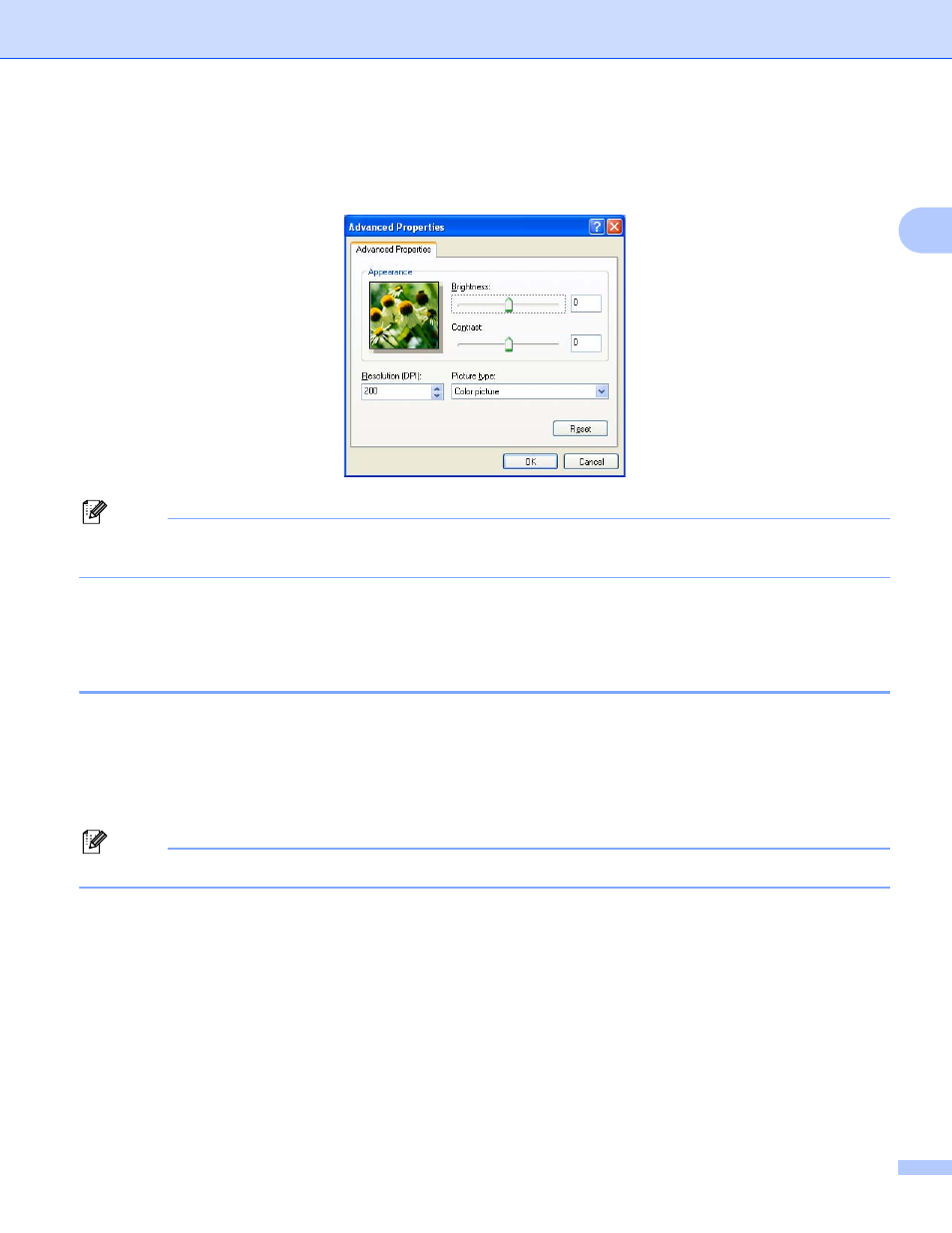
Scanning
49
2
l
If you want to change some advanced settings, click Adjust the quality of the scanned picture. You
can choose Brightness, Contrast, Resolution and Picture type from Advanced Properties. Click OK
after choosing the settings.
Note
By default, the scanner resolution can be set to a maximum of 1200 dpi. If you want to scan at higher
resolutions, use the Scanner Utility. (See Scanner Utility uu page 50.)
m
Click Scan in the Scan dialog box.
The machine starts scanning the document.
Pre-Scanning and cropping a portion using the scanner glass
2
The Preview button is used to preview an image for cropping any unwanted portions from the image. When
you are satisfied with the preview, click Scan on the Scan dialog box to scan the image.
a
Follow the steps from a to g of Scanning a document into the computer uu page 47.
b
Choose Flatbed from the Paper source drop-down list.
Note
If your machine has no Auto Document Feeder (ADF), you do not need to specify the Paper source.
c
Choose the picture type.
d
Click Preview.
The whole image is scanned into the computer and appears in the scanning area.
