6 set the paper settings, 7 wireless setup (if needed), 8 choose your language (if needed) – Brother MFC J6510DW User Manual
Page 8: Set the paper settings, Wireless setup (if needed), Choose your language (if needed)
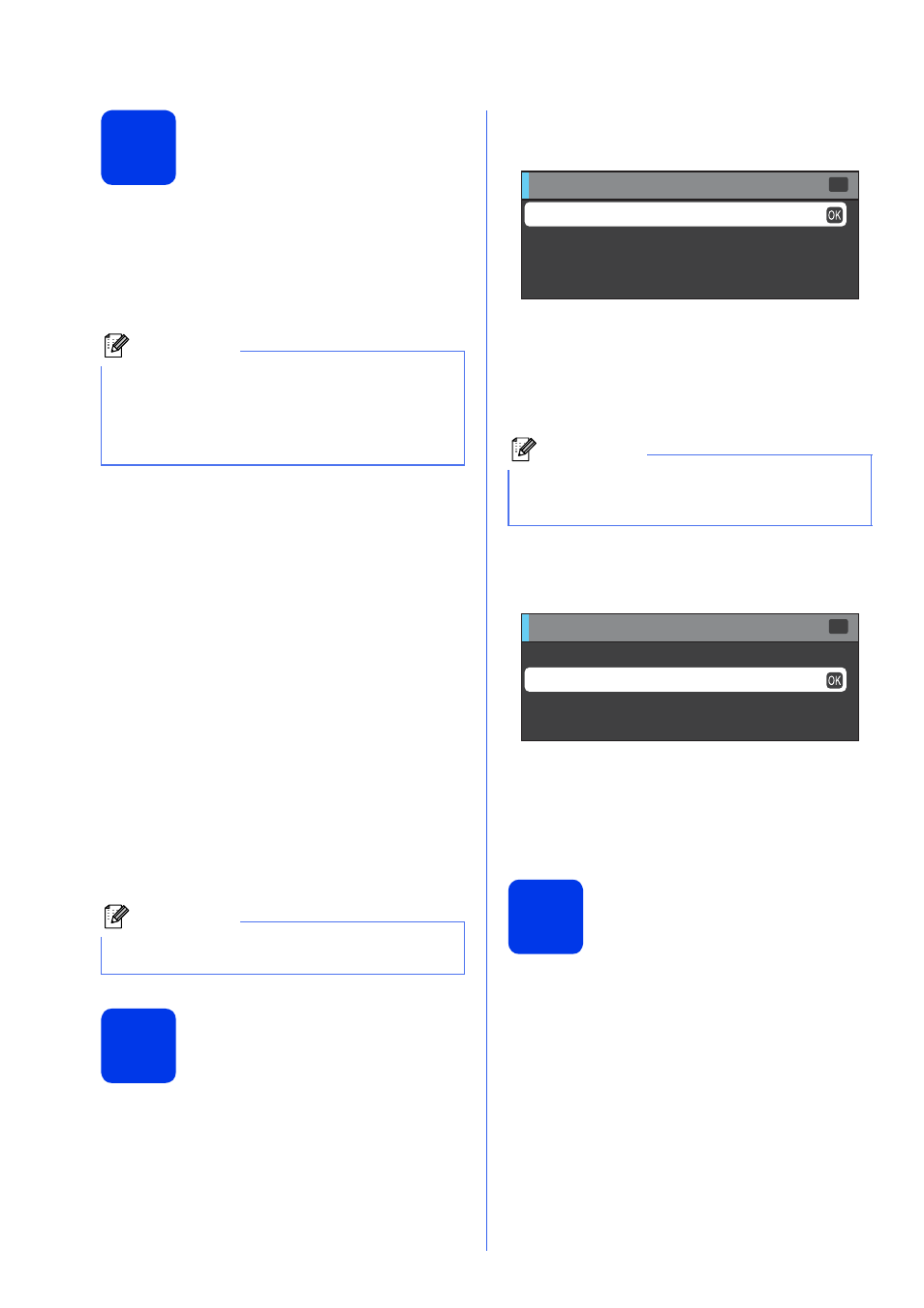
8
6
Set the paper settings
For your machine to produce the best print quality and
feed the correct paper size, the paper type and size
must be set to match the paper in the tray.
For details on the types and sizes of paper supported,
See Paper Size and Type in chapter 2 of the Basic
User’s Guide.
a
When the LCD shows to set the paper size and
paper type, press Tray Setting or Paper
Setting (depending on your model).
b
(For MFC-J6710DW)
Press a or b to choose Tray#1 or Tray#2.
Press OK.
c
Press a or b to choose Paper Type or
Paper Size.
d
Press d or c to choose the type or size of paper
you are using.
Press OK.
e
(For MFC-J6710DW)
Press a or b to choose Complete to go back to
the previous level.
Press OK.
f
Press a or b to choose Complete.
Press OK.
7
Wireless setup
(if needed)
For wireless setup using a Macintosh computer or
mobile device, go to
a.
For Windows
®
users (all connections) and Macintosh
USB connections, go to
b.
a
If you are using a Macintosh computer or a
mobile device on a wireless network, press
OK.
Press a or b to choose Yes.
Press OK.
Then go to step
19 on page 26 to continue the
wireless setup.
After finishing the wireless setup you will need
to return to step
8 to finish the machine setup.
b
If you are using a Windows
®
computer or want
to connect your Macintosh using USB, press
OK.
Press a or b to choose No.
Press OK.
Then go to step
The wireless setup for Windows
®
users will be
covered in later steps.
8
Choose your language
(if needed)
a
Press Menu.
b
Press a or b to choose Initial Setup.
Press OK.
c
Press a or b to choose Local Language.
Press OK.
d
Press a or b to choose your language.
Press OK.
e
Press Stop/Exit.
Note
(For MFC-J6710DW)
You can change the default tray the machine will
use for printing copies or received faxes. (See
Tray use in Copy mode or Tray use in Fax mode
in chapter 2 of the Basic User’s Guide.)
Note
To cancel, press Stop/Exit. You can set the
paper settings later.
Note
If you want to change the language on your
machine first, you can choose No and you will be
able to configure the wireless settings later.
Setup Wi-Fi?
Select & Press
OK
No
Yes
Setup Wi-Fi?
Select & Press
OK
Yes
No
