Macintosh wireless network, Finish, Download and install presto! pagemanager – Brother MFC J6510DW User Manual
Page 37
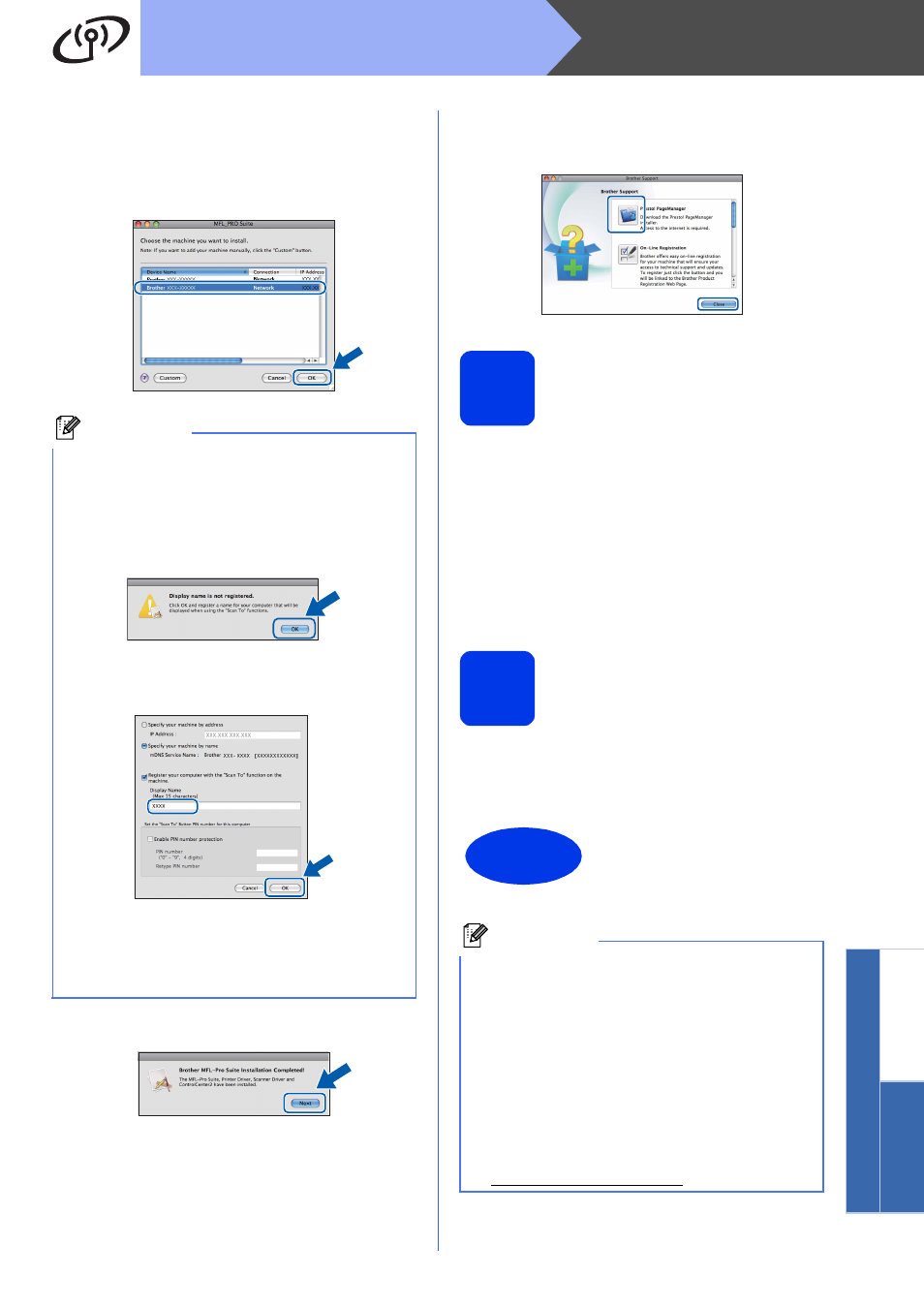
37
Macintosh
Wireless Network
Windows
®
Macinto
sh
Wirele
ss Network
e
Please wait for the software to install, it will take
about 30 seconds. After the installation, this
window will appear.
Choose your machine from the list, and then
click OK.
f
When this screen appears, click Next.
g
When the Brother Support screen appears,
click Close to finish the installation or go to
step
24.
24
Download and install
Presto! PageManager
When Presto! PageManager is installed OCR
capability is added to Brother ControlCenter2. You
can easily scan, share and organize photos and
documents using Presto! PageManager.
a
On the Brother Support screen, click the
Presto! PageManager icon to go to the
Presto! PageManager download site, and
follow the on-screen instructions.
25
Install MFL-Pro Suite on
additional computers
(if needed)
If you want to use your machine with multiple
computers on the network, install MFL-Pro Suite on
each computer. Go to step
Note
• You can find your machine’s MAC Address
(Ethernet Address) and IP Address by printing
out the Network Configuration List. See
Printing the Network Configuration List in the
Network User’s Guide.
• If this screen appears click OK.
Enter a name for your Macintosh in
Display Name up to 15 characters long and
click OK. Go to
The name you enter will appear on the
machine’s LCD when you press the SCAN key
and choose a scan option. (For more
information, see Network Scanning in the
Software User’s Guide.)
Finish
The installation is now
complete.
Note
• If you began the setup from step
go back to step
8 to continue the machine
settings.
• If you specify an IP Address for the machine,
you must set the Boot Method to Static by using
the control panel. For more information, see
the Network User’s Guide.
• To use Image Capture for scanning on Mac OS
X 10.6.x, please install the CUPS Printer
Driver, which can be downloaded from the
Brother Solutions Center at
