For windows® xp and windows server® 2003, For windows, Xp and windows server – Brother HL-3075CW User Manual
Page 85: 12 for windows
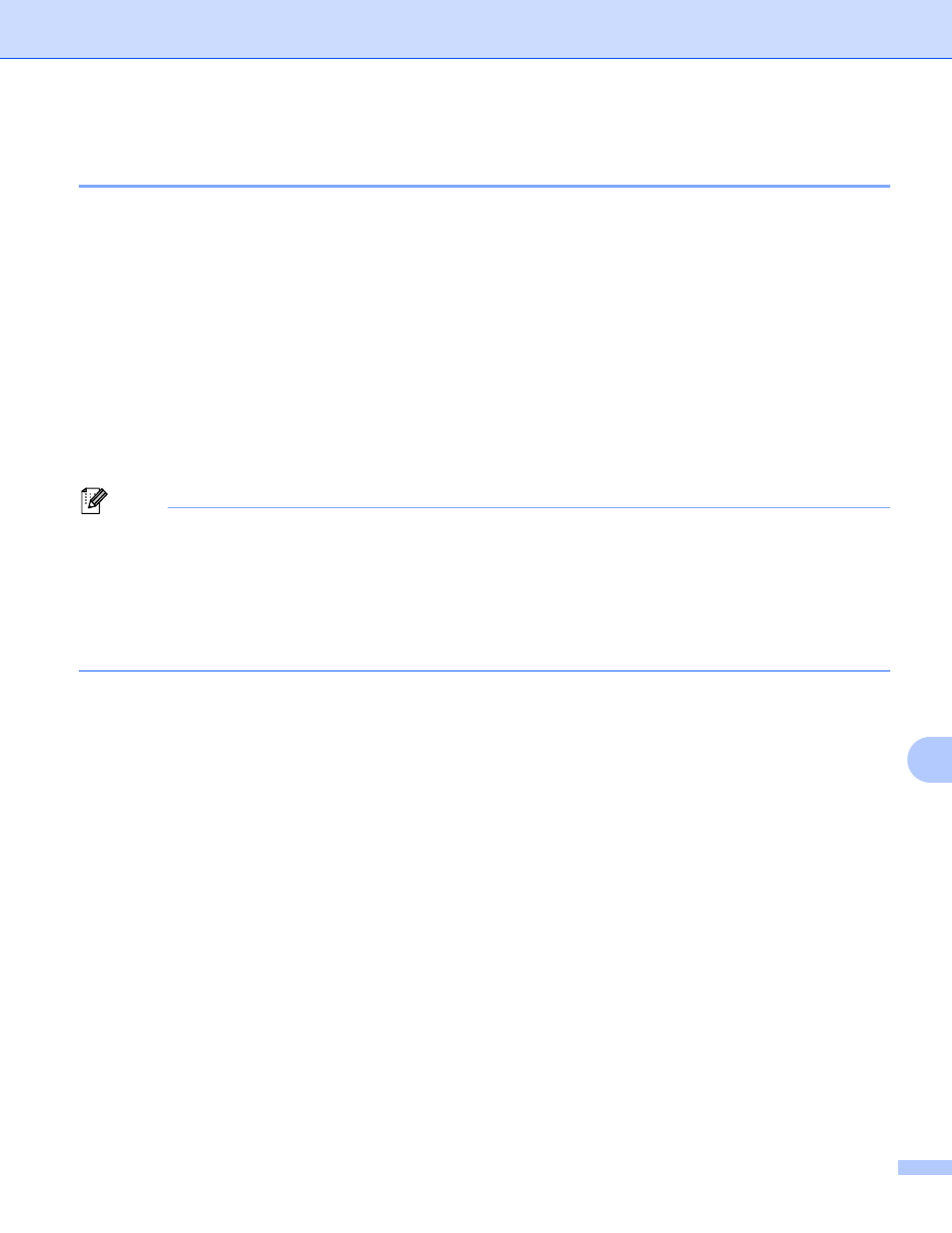
Internet printing for Windows
®
75
12
For Windows
®
XP and Windows Server
®
2003
12
a
Click the Start button and choose Printers and Faxes.
b
Click Add a printer to start the Add Printer Wizard.
c
Click Next when you see the Welcome to the Add Printer Wizard screen.
d
Choose Network Printer.
Choose A network printer, or a printer attached to another computer.
e
Click Next.
f
Choose Connect to a printer on the Internet or on a home or office network and then enter the
following in the URL field:
http://printer's IP address:631/ipp
(where “printer's IP address” is the printer's IP address or the node name.)
Note
If you have edited the hosts file on your computer or are using a Domain Name System (DNS), you can also
enter the DNS name of the print server. As the print server supports TCP/IP and NetBIOS names, you can
also enter the NetBIOS name of the print server. The NetBIOS name can be seen on the Network
Configuration page. To learn how to print the Network Configuration page, see Printing the Network
Configuration page on page 60. The NetBIOS name assigned is the first 15 characters of the node name
and by default it will appear as “BRNxxxxxxxxxxxx” for a wired network or “BRWxxxxxxxxxxxx” for a
wireless network.
g
When you click Next, Windows
®
XP and Windows Server
®
2003 will make a connection with the URL
that you specified.
If the printer driver has already been installed:
If the appropriate printer driver is already installed on your computer, Windows
®
XP and Windows
Server
®
2003 will automatically use that driver. In this case, you will simply be asked if you wish to
make the driver the default printer, after which the Driver installation wizard will complete. You are
now ready to print.
Go to l.
If the printer driver has NOT been installed:
One of the benefits of the IPP printing protocol is that it establishes the model name of the printer
when you communicate with it. After successful communication you will see the model name of the
printer automatically.
Go to h.
