For windows® xp and windows server® 2003 – Brother HL-3075CW User Manual
Page 81
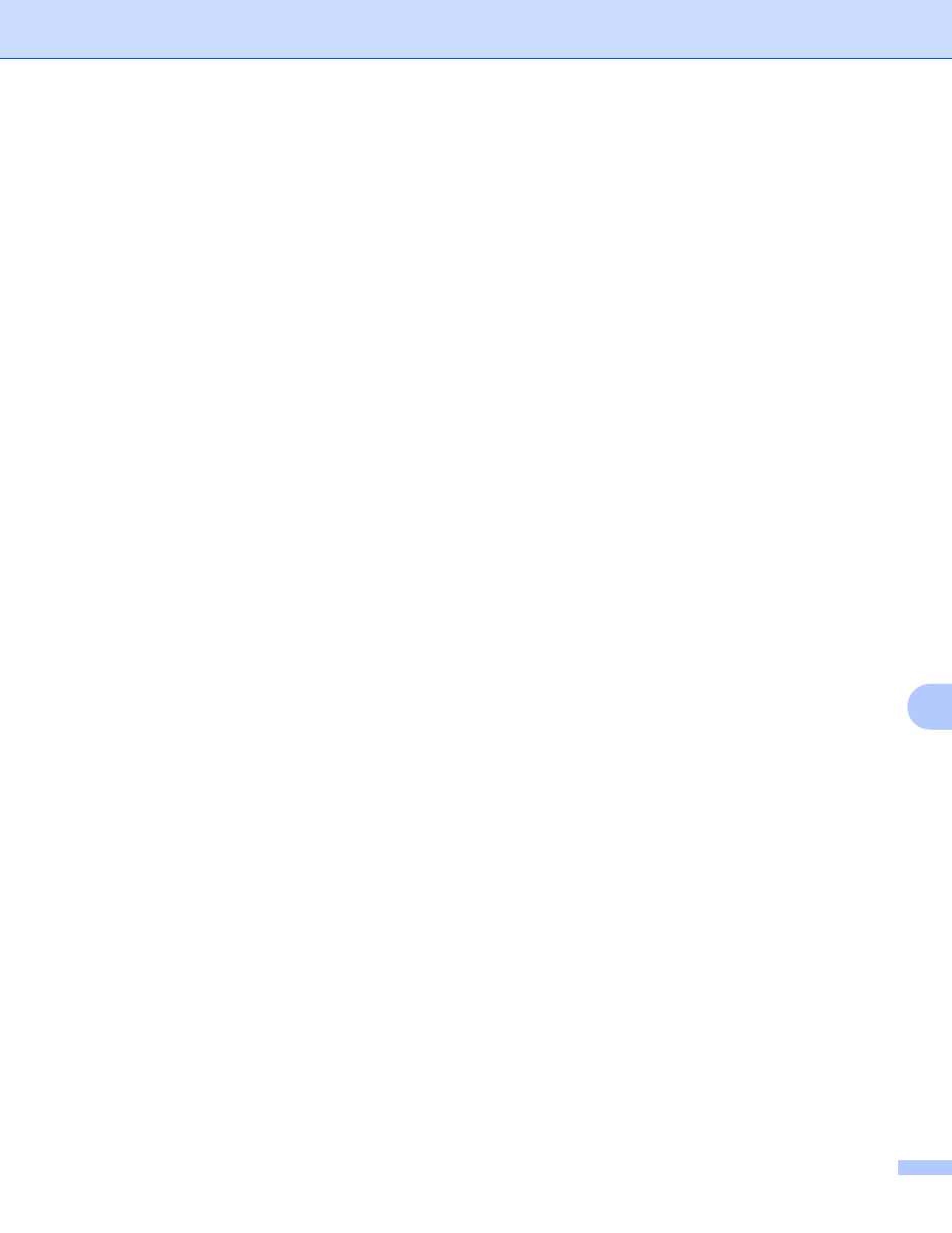
Network printing from Windows
®
basic TCP/IP Peer-to-Peer printing
71
11
For Windows
®
XP and Windows Server
®
2003
11
a
Click the Start button and choose Printers and Faxes.
b
Click Add a printer to start the Add Printer Wizard.
c
Click Next when you see the Welcome to the Add Printer Wizard screen.
d
Choose Local printer and deselect the Automatically detect and install my Plug and Play printer
option, then click Next.
e
You must now choose the correct Network printing port. Choose Create a new port and choose
Standard TCP/IP Port from the pull-down window, then click Next.
f
The Add Standard TCP/IP Printer Port Wizard will now appear. Click Next.
g
Enter the IP address, or the node name you wish to configure. The Wizard will automatically enter the
Port name information for you, then click Next.
h
Windows
®
XP and Windows Server
®
2003 will now contact the machine that you specified. If you did not
specify the correct IP address or name then an error dialog will appear.
i
Click Finish to complete the Wizard.
j
Now that you have configured the port, you must specify which printer driver you wish to use. Choose
the appropriate driver from the list of supported printers. If you are using a driver supplied with the
machine on the CD-ROM then choose the Have Disk option to browse to the CD-ROM.
k
For example, choose the “X:\install\your language\PCL\32
” folder (where X is your drive letter). Click
Open.
1
32 folder for 32-bit OS users and 64 folder for 64-bit OS users
l
Specify a name and click Next.
m
Continue through the Wizard clicking Finish when complete.
