Error messages – Brother CM100DM User Manual
Page 66
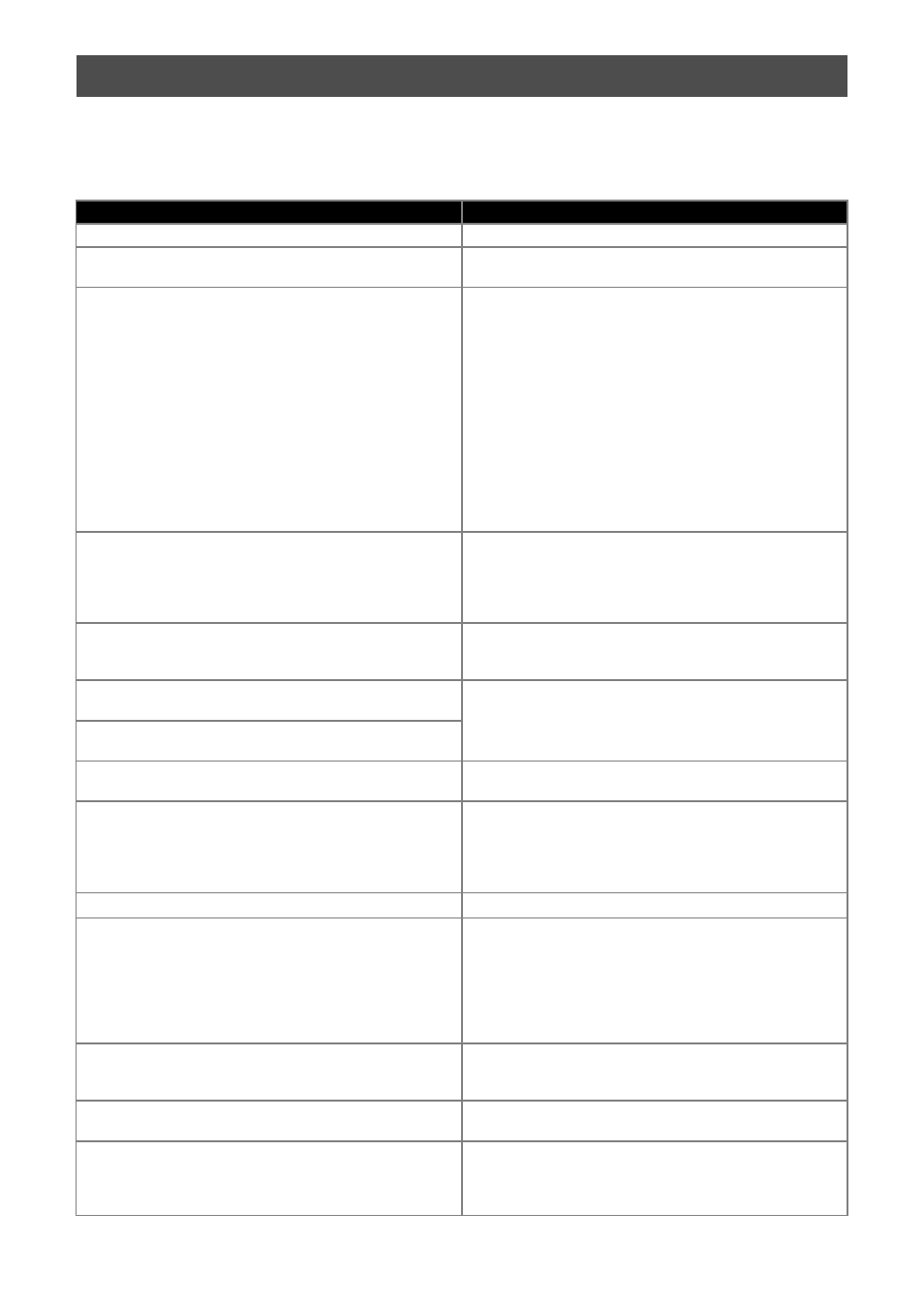
64
The following table lists some of the messages that may appear while the machine is operating as well as their
corresponding solutions.
Perform the necessary operation according to the instructions in the message or the solution described here.
If the problem persists, contact the retailer who sold you this machine or the nearest authorized service center.
ERROR MESSAGES
Error Messages
Causes / Solutions
A malfunction occurred. Turn the machine off, then on again. Turn the machine off, then on again.
Built-in memory is corrupted.
Initialize the memory.
The data on the machine’s memory is corrupted. Restart the
machine.
Cannot operate when there are too many patterns.
The message appears under the following conditions:
- There are 301 or more patterns being cut in the “Direct
Cut” mode.
- There are 301 or more patterns being saved as cutting
data in the “Scan to Cut Data” mode.
Reduce the number of patterns being used.
- There are too many cutting lines to be created after large
number of small patterns are scanned.
- There are too many light tone patterns to be converted to
two-tone (black and white) patterns while the image
detection level is being adjusted.
Scan images again after reducing the number of patterns
arranged in the original.
Cannot operate when there is no pattern.
There is no scanned image or lines for scanning.
Recheck the image to be scanned, and adjust the scanning
area, image detection level and “Delete Size” settings.
In addition, change the image drawn on the original to one
more easily scanned.
Character string is too long for the mat.
Reduce the number of characters so that the length of the
character string fits in the width of the 12-inch mat (maximum
possible width 297 mm).
Initialization of the blade position failed.
Turn the machine off.
Turn the machine off, then on again.
Initialization of the head failed.
Turn the machine off.
No more patterns can be added to this combination.
301 or more patterns cannot be combined. Reduce the
number of patterns.
No pattern in the effective area.
There is no pattern(s) to be cut out or drawn within the cutting
area.
To cut out or draw a pattern outside of the area, increase the
setting for “Cut Area”, or move the pattern(s) into the area
specified with “Cut Area” (page 23).
Not enough available memory to save the data.
Delete a file from the machine’s memory or USB flash drive.
Not enough space on the mat.
Check pattern size, space on the mat, Cut Area (setting) or
Pattern Interval (setting).
Perform one of the following to arrange the patterns.
- Delete a pattern already arranged in the pattern layout
screen.
- Resize a pattern in the arrangement.
- Enlarge the setting for “Cut Area” (page 23).
- Reduce the spacing between arranged patterns using the
“Pattern Interval” setting.
Not enough space on the mat.
Max: 10 (example: calculated number)
Since there are too many patterns, they cannot be arranged.
Reduce the number of patterns to the maximum shown on
the screen.
OK to retrieve and resume previous memory?
To use data from the previous operation, touch the “OK” key.
(page 24)
Patterns cannot be unified.
Invalid pair was selected.
The message appears when you are unifying patterns.
Patterns with seam allowances and no seam allowances are
selected as pairs. Select patterns, all of which have either
seam allowances or no seam allowances.
