Character input functions – Brother CM100DM User Manual
Page 42
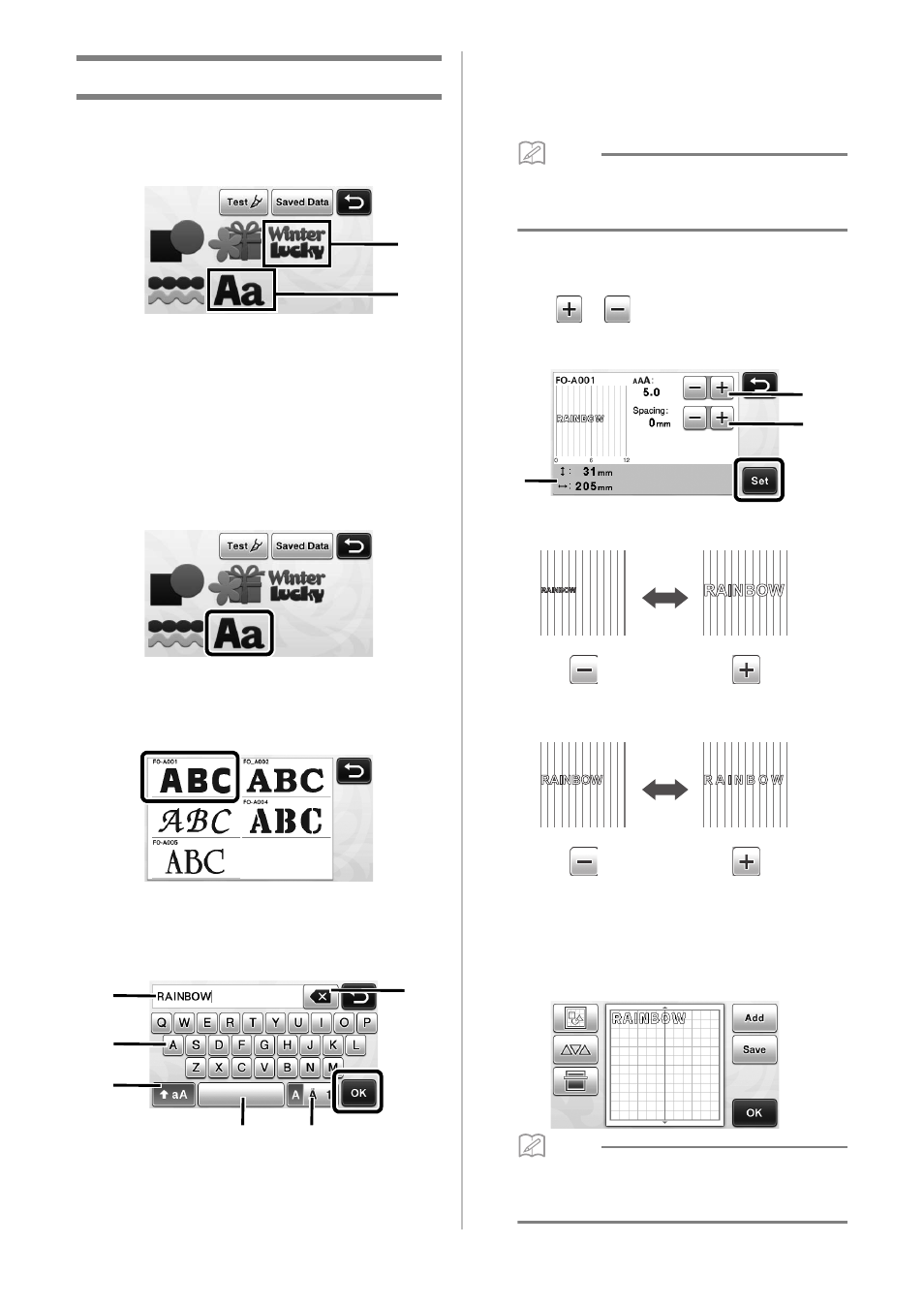
40
Character Input Functions
Characters can be selected, edited, cut out and
drawn as a single pattern. Select the character type
from the pattern category selection screen.
a Select decorated characters. The characters
can be edited, cut out and drawn as a pattern.
For details on editing, see “Pattern Editing
Functions” on page 33.
b Type in the desired combination of characters.
Typing In the Word “RAINBOW”
a
Select the font category in the pattern category
selection screen.
b
Touch the desired font type.
Select the desired font type from the five that are
available.
c
Type in the characters.
The keyboard is in the QWERTY layout. After entering
the characters, touch the “OK” key.
a Character input display
b Character keys
c Uppercase/lowercase selection key
d Space key
e Letter/accented character/number selection
key
f Backspace key (deletes one character from the
end of those displayed)
Memo
• If the entered characters do not fit within the
cutting/drawing area, the character size is
automatically reduced.
d
Adjust the settings of character size and
character spacing.
Touch
or
to adjust the character size or the
space between characters. After completing the
adjustment, touch the “Set” key.
a Character size adjustment keys
b Character spacing adjustment keys
c Size of entire character string
e
Check the character arrangement.
To cut or draw, touch the “OK” key.
To save the characters as data, touch the “Save” key.
For details on saving data, see “Saving” on page 41.
Memo
• Entered characters can only be edited as the
entire character string. One character cannot
be edited individually.
b
a
a
b
c
d
e
f
a
b
c
0
6
12
0
6
12
0
6
12
0
6
12
