Machine settings, Settings screen – Brother CM100DM User Manual
Page 25
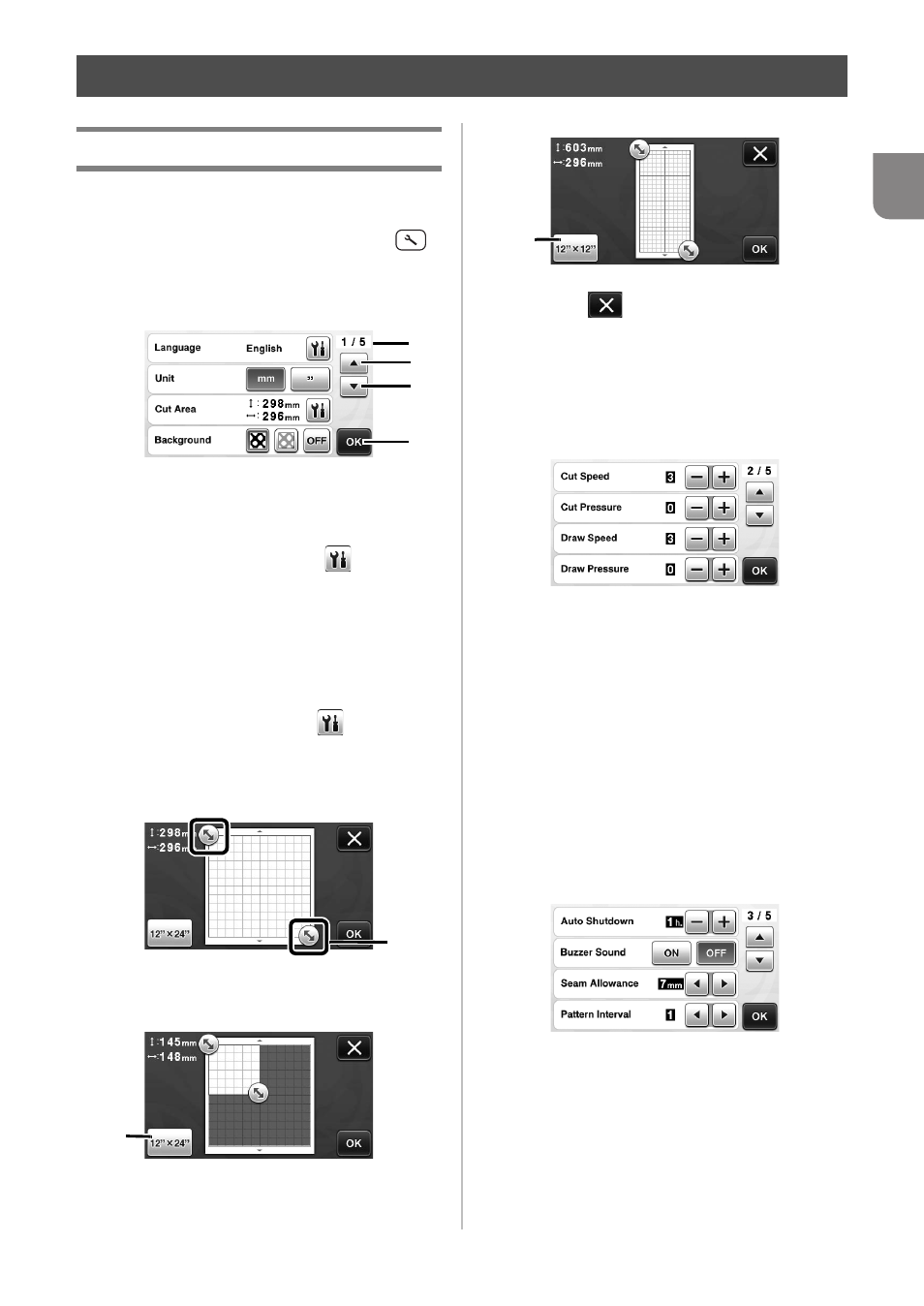
23
1
Settings Screen
From the LCD panel, the settings for specific
functions can be selected and settings can be
adjusted. To display the settings screen, press
in the operation panel.
■ Page 1
a Settings screen page number
b Touch to display a different page.
c Touch to finish specifying settings.
Language
Select the display language. Touch
, select the
desired display language, and then touch the “OK”
key.
Unit
Select either millimeters or inches as the displayed
measurement units.
Cut Area
Specify the area for cutting/drawing according to the
size of material to be used. Touch
, and then
touch and drag the area resizing keys to specify the
area. When using a 12" × 24" (305 mm × 610 mm)
mat, touch the mat size key to select a larger mat size,
and then specify the area size.
a Area resizing key (Using the touch pen, touch
the key, and then drag it around the screen to
specify the area.)
b Mat size key (Touching the key switches
between the mat size 12" × 12" (305 mm × 305
mm) and 12" × 24" (305 mm × 610 mm).)
• Touch the “OK” key to apply the settings.
Touch
to return to the previous screen
without applying the settings.
Background
Adjust the contrast of a background image scanned
with the background scanning function. For details,
see “Scanning a Background Image” on page 38.
■ Page 2
Cut Speed
Adjust the cutting speed.
Cut Pressure
Adjust the cutting pressure. For the appropriate
cutting pressure, see “Cutting Settings” on page 18.
Draw Speed
Adjust the drawing speed.
Draw Pressure
Adjust the drawing pressure. Adjustments to the
drawing pressure will affect the finished product. Use
the same material that the pattern will be drawn on to
make the adjustments in advance. If the pressure is
too high, the pen tip may be damaged. Adjust the
pressure appropriately.
■ Page 3
Auto Shutdown
Specify the length of time for the auto shutdown
function. The setting can be specified in 1-hour
increments. For details, see “Auto Shutdown” on
page 24.
Buzzer Sound
Select whether or not an operation sound is
produced, for example, when a key is touched.
MACHINE SETTINGS
a
b
c
b
a
b
b
