Saving, Recalling – Brother CM100DM User Manual
Page 43
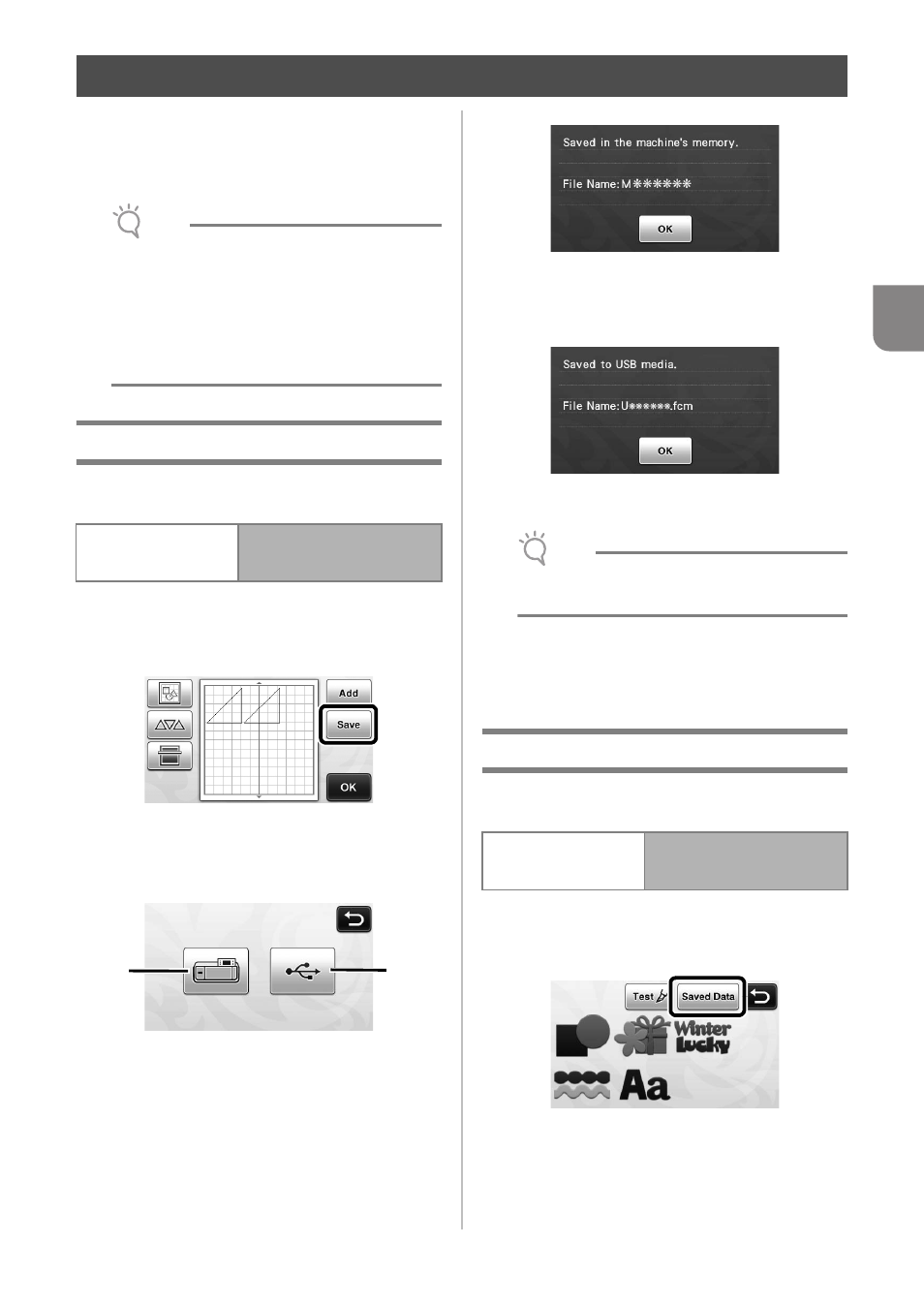
41
3
Patterns and characters arranged in the cutting/
drawing area can be saved and recalled later. Either
the machine’s memory or a USB flash drive can be
selected as the location for saving and recalling.
Note
•
USB flash drive is widely used, however some
USB flash drive may not be usable with this
machine. Please visit our website
“ http://solutions.brother.com ” for more
details.
•
This machine is incompatible with a USB hub.
Plug the USB flash drive directly into the USB
port.
Saving
Available in the following screen
a
Touch the “Save” key to display the destination
memory selection screen.
b
Touch the desired destination.
• In order to save data on a USB flash drive, plug the
USB flash drive into the USB port on this machine.
a Save to the machine’s memory
X
Touch this key to start saving. When saving is
finished, the following message and the name of
the saved file appear.
b Save to the USB flash drive.
X
Touch this key to start saving. When saving is
finished, the following message and the name of
the saved file appear.
• The name of the saved file with the extension
“.fcm” is automatically assigned.
Note
• While data is being saved, do not remove the
USB flash drive.
c
Touch the “OK” key to finish saving the data.
X
The destination memory selection screen appears
again.
Recalling
Available in the following screen
a
Touch the “Saved Data” key to display the
destination memory selection screen.
MEMORY FUNCTIONS
Pattern layout screen
→Tutorial 1; Step
e
(page 26)
in “Selecting and Editing the
Second Pattern”
a
b
Pattern category
selection screen
→Tutorial 1; Step
b
(page 25)
in “Selecting and Editing the
First Pattern”
