Pattern selection, Selecting a single pattern, Selecting multiple patterns – Brother CM100DM User Manual
Page 33
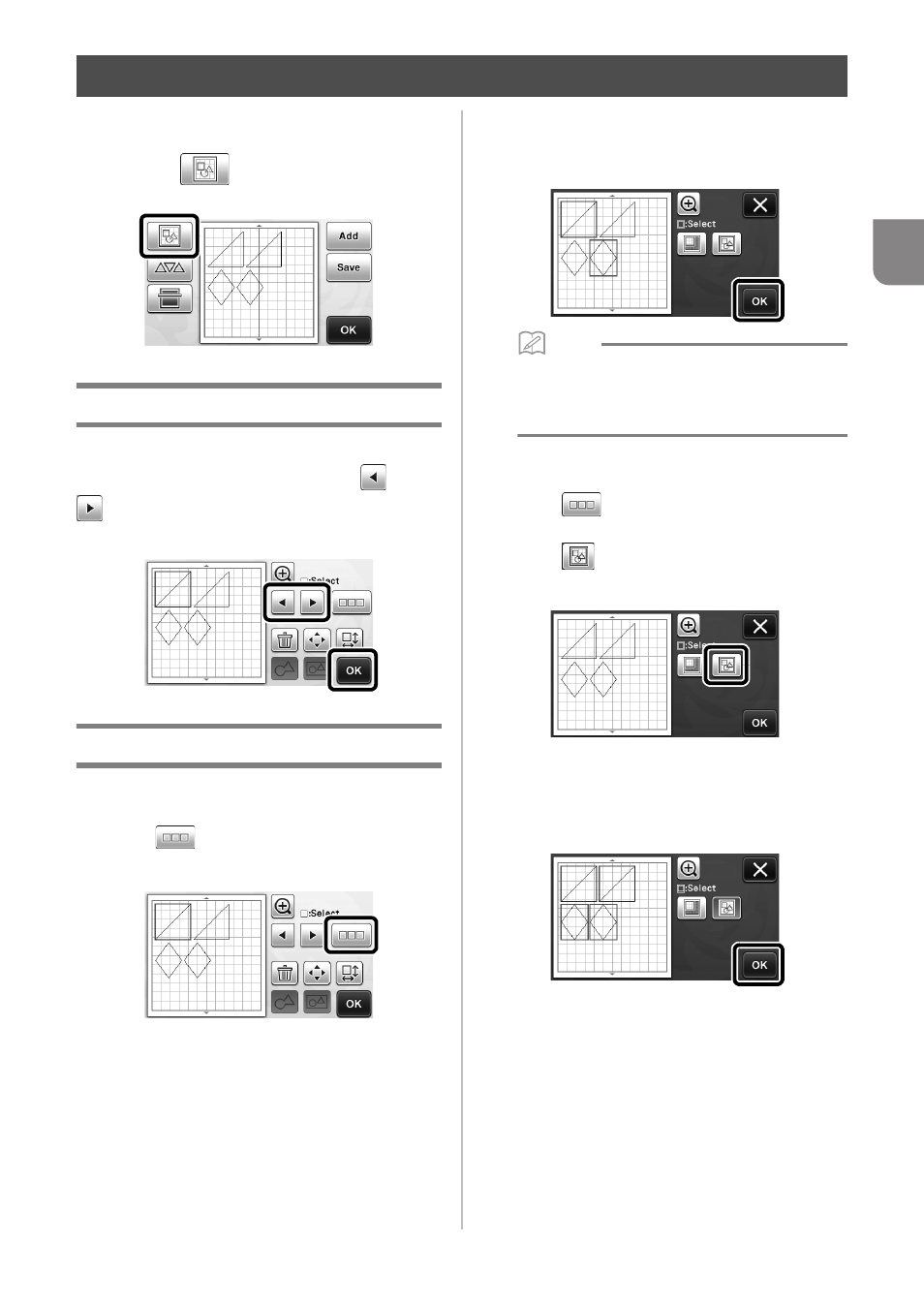
31
2
Four pattern selection functions are available in the
layout editing screen depending on your preference.
X
Touch
in the pattern layout screen to use
the pattern selection functions.
Selecting a Single Pattern
Select an individual pattern to be edited by either
touching it in the editing screen or using
and
, and then touch the “OK” key.
The selected pattern is surrounded with a red box.
Selecting Multiple Patterns
■ Selecting Desired Patterns
a
Touch
in the layout editing screen for
making multiple pattern selection.
b
Individually touch all the patterns you want to
select in the screen, and then touch the “OK”
key.
Memo
• Touching a selected (surrounded with a red
box) pattern again clears its multiple selection.
• Touching any blank space in the screen clears
all the pattern selections.
■ Selecting All Patterns
a
Touch
in the layout editing screen for
making multiple pattern selection.
b
Touch
to select all the patterns on the
screen.
c
Check the selection, and then touch the “OK”
key.
X
All the selected patterns are surrounded with a
red box.
PATTERN SELECTION
