Paper problems, Printed image problems, Paper problems printed image problems – Brother Pocket Jet6 PJ-622 User Manual
Page 52
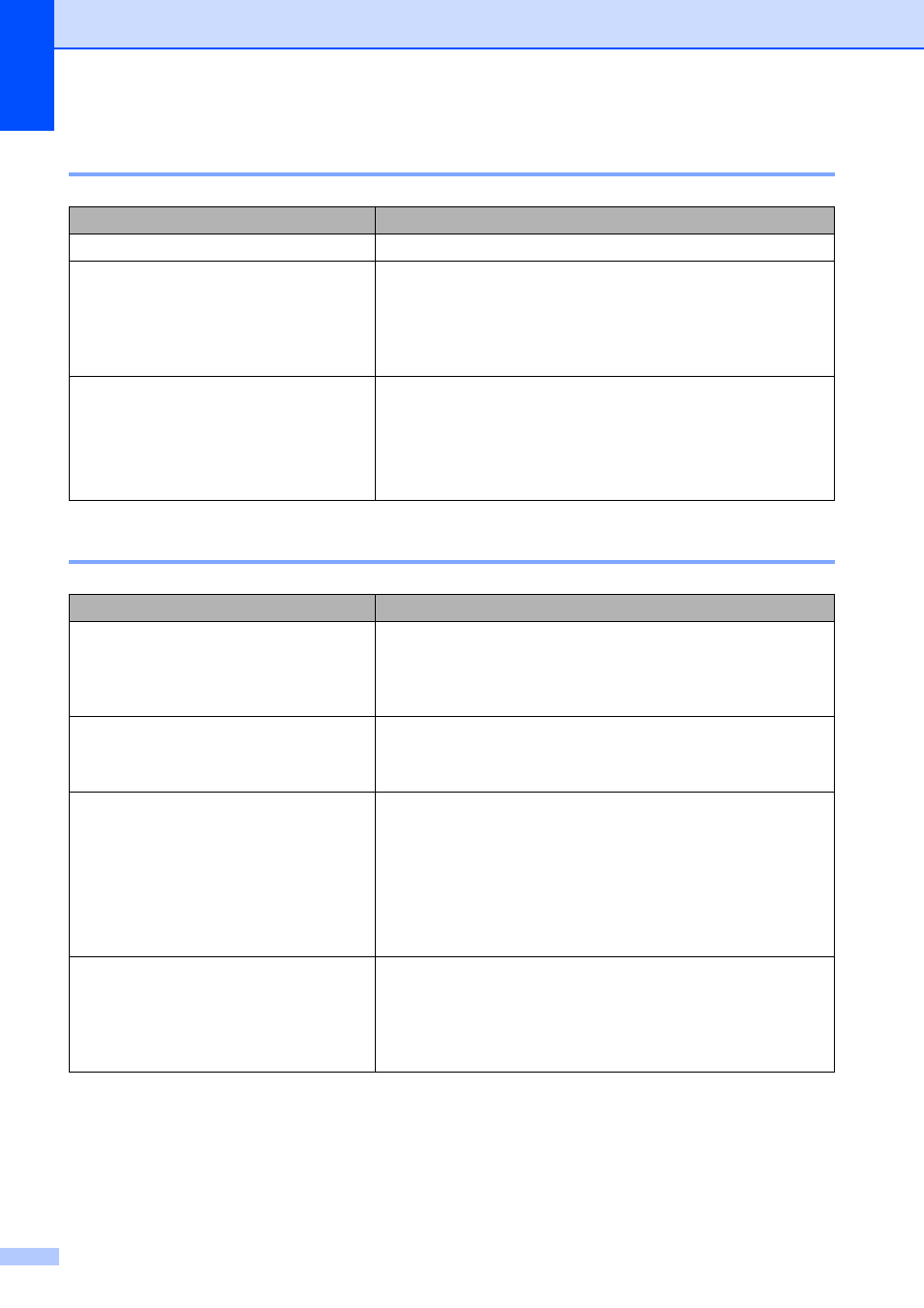
Chapter 7
48
Paper Problems
7
Printed Image Problems
7
Problem
Solution
The paper is jammed in the printer
See Clearing a Paper Jam on page 25.
The paper moves through the printer, but
nothing appears on the paper
Make sure that you are using genuine Brother thermal paper
and that the paper is loaded properly, with the smooth, coated
side (the print side) facing down (see Printing on page 19).
Check the print density setting (see Setting Printer Driver
Options on page 21).
The paper does not feed even though the
motor is running
Make sure that the release cover is completely closed.
Make sure that you are using genuine Brother thermal paper.
Heavy paper may not pass through the printer.
If you still have problems, the printer may be damaged. Contact
your reseller or Brother Customer Service for assistance.
Problem
Solution
The printed image is out of alignment
Make sure that you are using genuine Brother thermal paper
and that the paper is loaded properly (see Printing on page 19).
Check if whether the platen roller is dirty. If it is dirty, clean it
(see Cleaning the Platen Roller on page 40).
Print quality is poor, and the printed
image is too light or too dark
Adjust the density setting using the printer driver (see Making
Prints Lighter or Darker on page 20).
Make sure that you are using genuine Brother thermal paper.
The image is compressed and stretched
in many places
Make sure that the release cover was not left open during
printing. If it is open, close it completely.
Check if the paper is slipping in the printer. If it is slipping, make
sure that the platen roller is clean (see Cleaning the Platen
Roller on page 40).
Make sure that you are using genuine Brother thermal paper.
Before loading paper, make sure that it is not wrinkled.
The top margin is incorrect
Make sure that the correct margins have been set in PJ-600
Series Utility and the computer program. Adjust the top and
bottom margins as needed.
Make sure that you are not forcefully inserting the paper into
the paper input slot. Always insert paper gently.
