Making prints lighter or darker – Brother Pocket Jet6 PJ-622 User Manual
Page 24
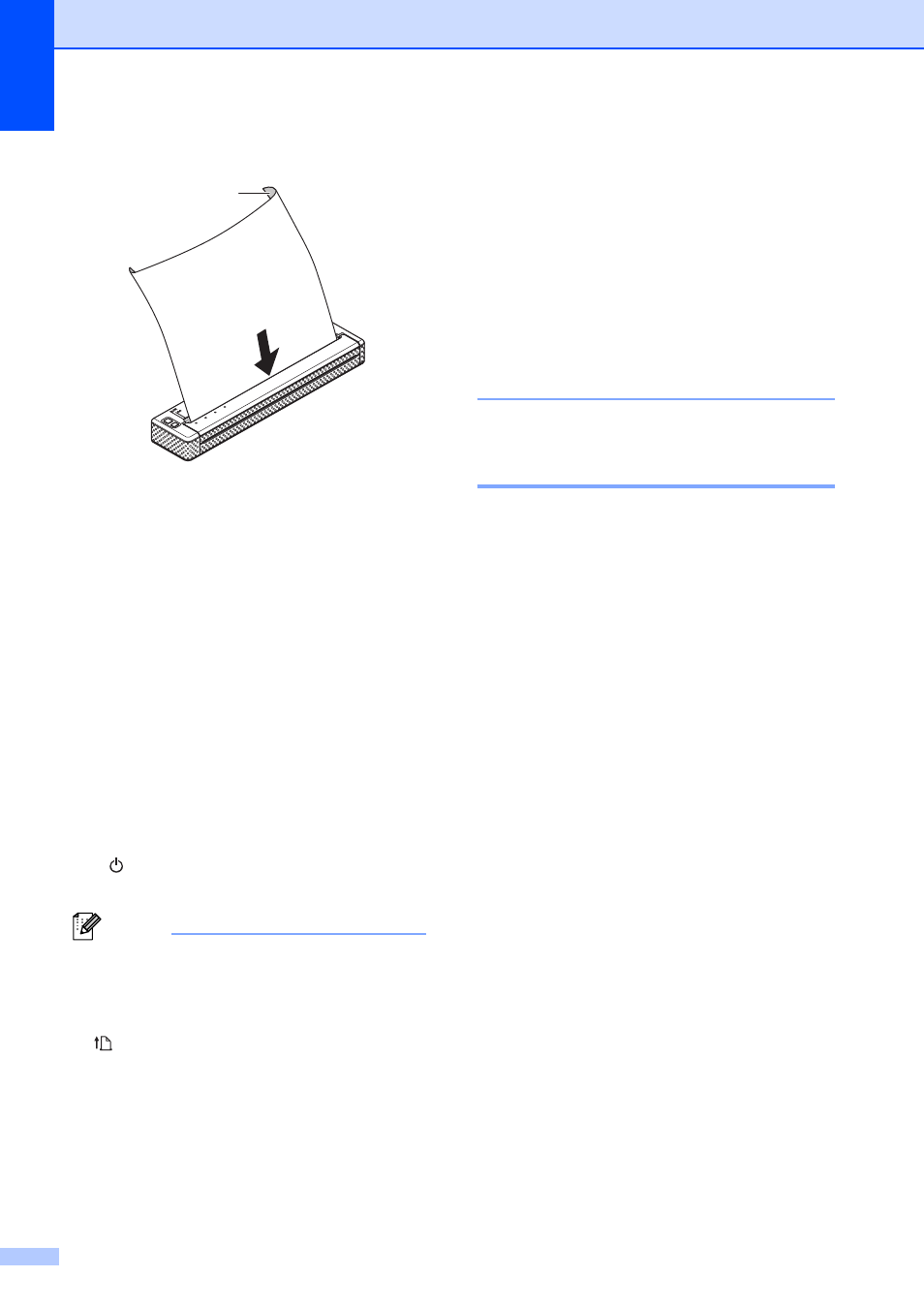
Chapter 2
20
1 Print surface
f
If necessary, change the print settings
using either the printer driver (see
Setting Printer Driver Options
on page 21) or PJ-600 Series Utility
(see PJ-600 Series Utility on page 26).
g
Click [Print] in the computer program’s
menu.
The DATA indicator blinks in green to
indicate that the printer is receiving data,
and the document is printed.
h
Turn the printer off by pressing the
(Power) button quickly two times. The
POWER indicator turns off.
Note
• If paper is loaded and the DATA indicator
remains green without blinking, the printer
has not received enough data to print an
entire page. Press and hold the
(Feed) button to print and eject the
page.
• If you load paper before you start the print
job, you will have time to adjust the paper.
If the paper is skewed after the printer
pulls it into the starting position, open the
release cover completely, remove the
paper, and then close the cover and load
the paper again (see Clearing a Paper
Jam on page 25.)
• To print a JPEG image without using the
printer driver, see JPEG Printing
on page 39.
Making Prints Lighter or
Darker
2
You can make prints lighter or darker by
adjusting the print density setting in the
printer driver’s dialog box (see Setting Printer
Driver Options on page 21) or PJ-600 Series
Utility (see Print Density on page 34).
When using the battery, changing the print
density setting may result in slight changes in
printing speed and the number of pages that
can be printed on a single charge.
1
