For ipad and ipad mini – Brother Mobile Print/Scan for Brother iPrint&Scan User Manual
Page 94
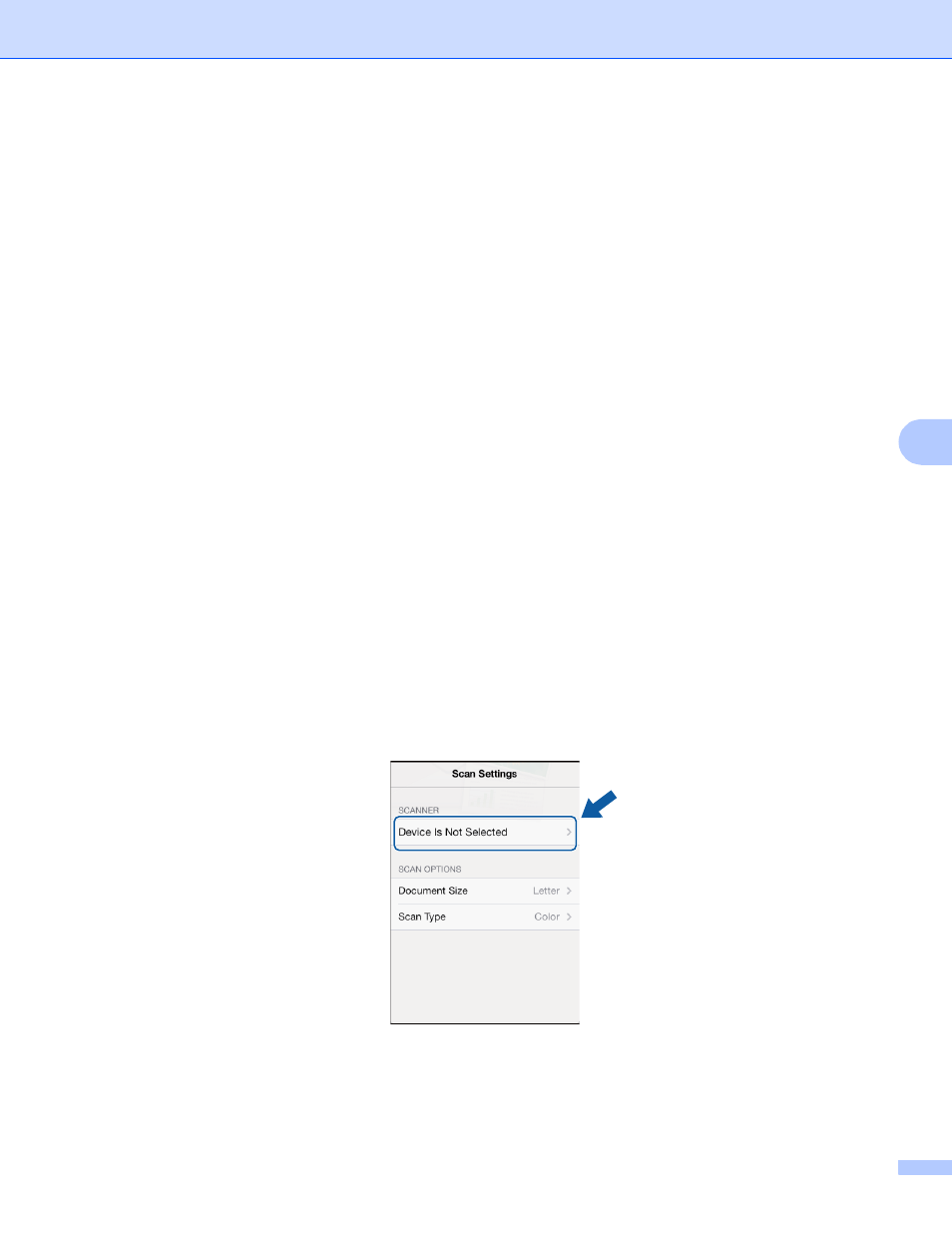
Scanning
90
6
k
Do one of the following:
To open using other applications, tap Open Using Another App.
A list of applications that can open PDF files is displayed. Select an application.
The PDF file is opened in the selected application.
To upload the scanned image to online services, do the following:
1 (For iOS 6 only) Tap Upload to Online Services.
2 Select a desired online service and follow the on-screen instructions.
To share the scanned image using AirDrop, tap AirDrop.
A list of available nearby iOS mobile devices is displayed. Select a device and follow the on-screen
instructions.
For iPad and iPad mini
6
a
Load your document on to your machine.
b
Tap the Brother iPrint&Scan icon on the Home screen.
If the screen for another function is displayed, switch to the scan function by tapping Scan.
c
Tap Settings.
The Scan Settings screen appears.
d
Make sure your machine is selected.
Do one of the following:
If your machine is selected, go to step g.
If a different machine is selected or if Device Is Not Selected is displayed, make sure your machine
is turned on and then tap the displayed scanner name or Device Is Not Selected. Go to step e.
e
The application will search your network and display a list of available machines. Tap your machine in
the list.
