For ipad and ipad mini, 5for ipad and ipad mini – Brother Mobile Print/Scan for Brother iPrint&Scan User Manual
Page 76
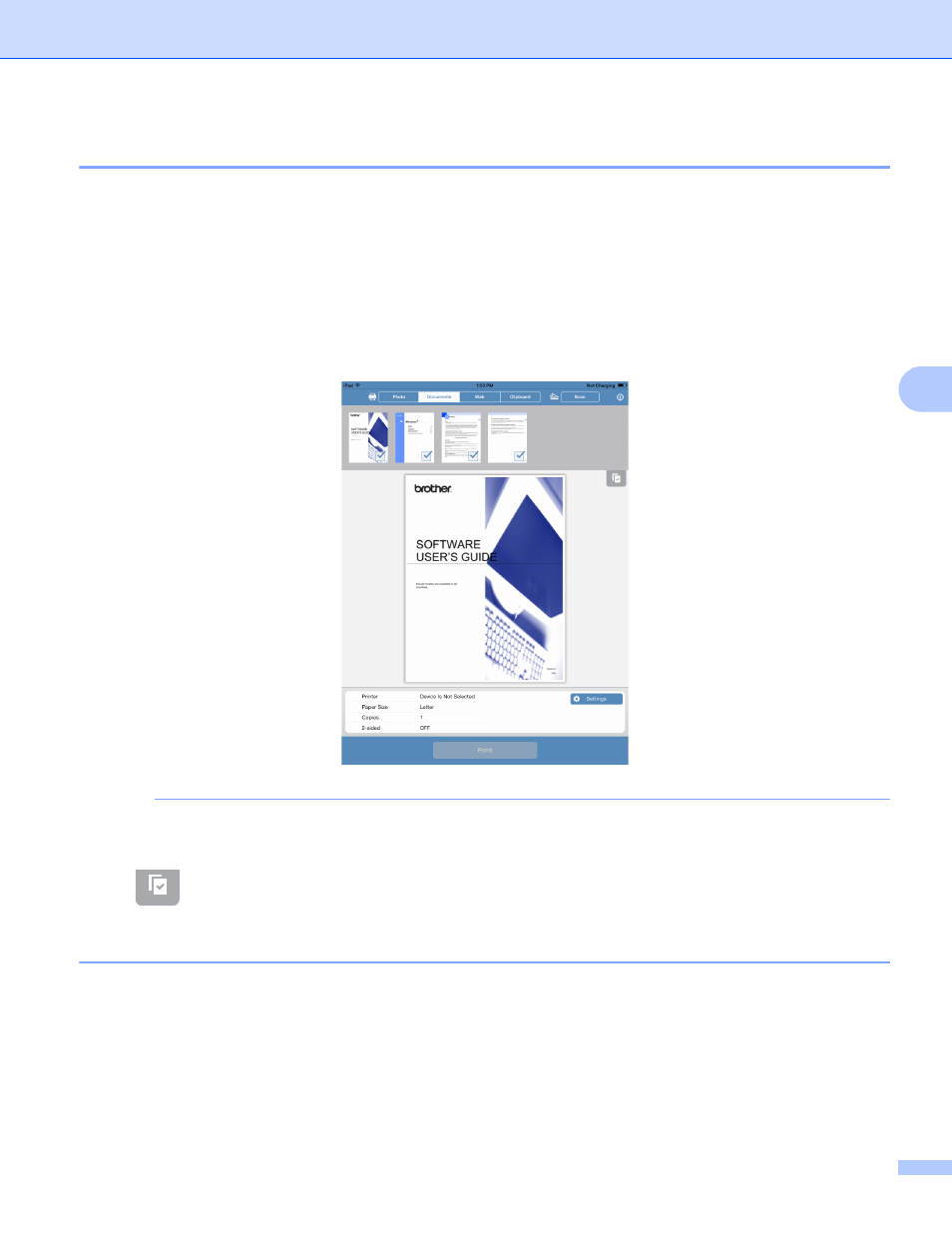
Printing
72
5
For iPad and iPad mini
5
a
Use the desired application to select the file that you want to print, and open it in Brother iPrint&Scan.
For example, if you are viewing a PDF using Safari, tap Open in... and then select Brother iPrint&Scan
from the application list.
b
Confirm the image on the Print Preview screen and make sure your machine is selected.
Depending on the file, a thumbnail preview of the page appears at the top of the screen. To view a page,
tap its thumbnail.
Pages marked with a check mark will be printed. If you do not want to print a page, tap its check mark to
remove the check mark.
NOTE
• When printing a Microsoft
®
Excel
®
file, a list of the worksheets appears. Select the worksheet that you
want to print.
• Tap
and then Select All or Deselect All to select or deselect all pages.
• Secure PDF files that are configured to not allow printing cannot be printed. If a password-protected PDF
file is opened, enter the password when prompted and tap OK.
