Brother Mobile Print/Scan for Brother iPrint&Scan User Manual
Page 26
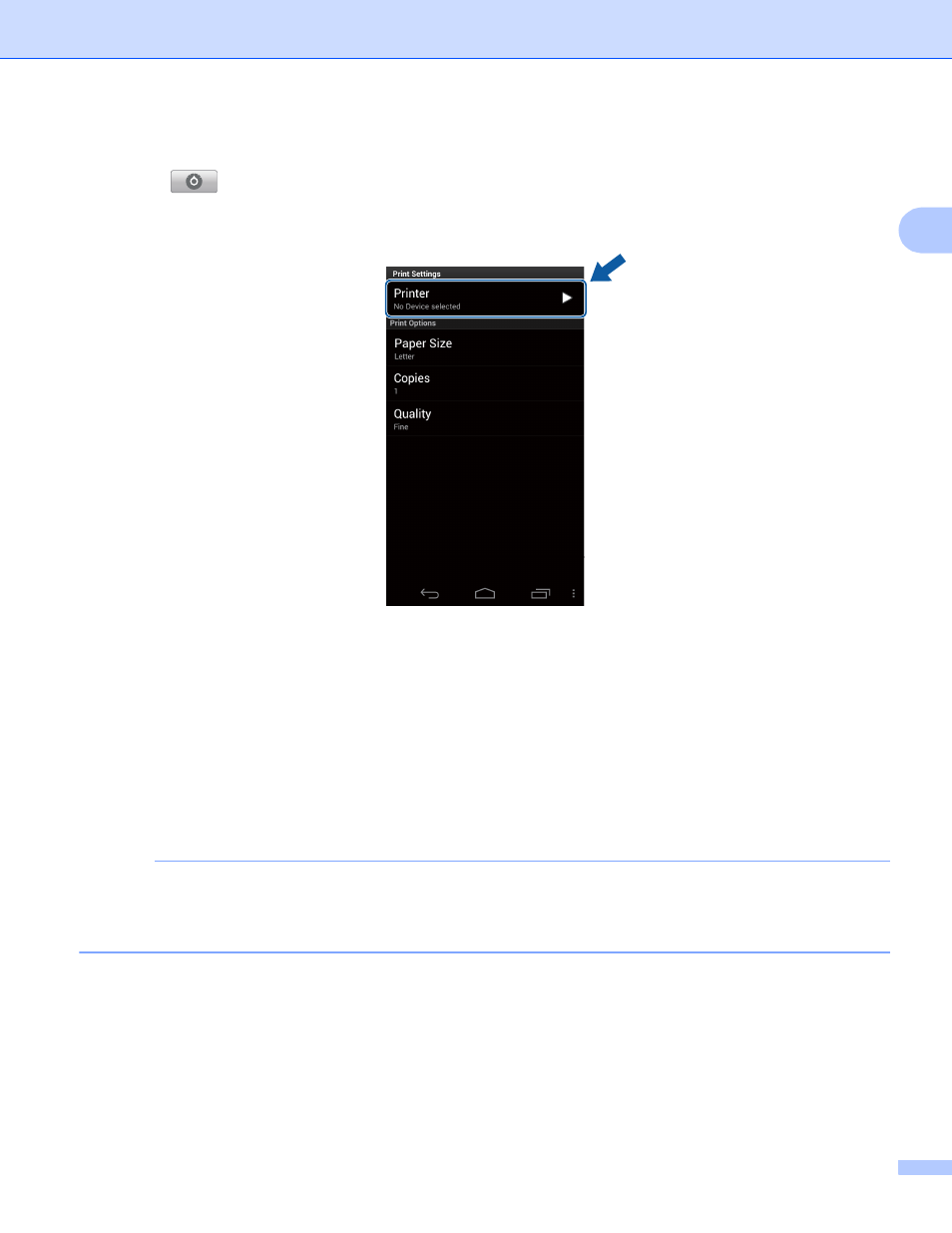
Printing
22
2
g
If a different machine is selected or if No Device selected is displayed, follow these steps:
1 Tap .
2 Tap the displayed printer.
3 Do one of the following:
To print using the Wi-Fi connection or Bluetooth connection, make sure your Brother machine is
turned on, and then tap Networked Printer or Bluetooth Printer on your mobile device. Select
your Brother machine from the list.
To print using the NFC function, make sure your mobile device's NFC function is turned on, and
then tap NFC Printer on your mobile device.
To print using Remote Print (Google Cloud Print), tap Remote Printer on your mobile device.
Available machines registered with your Google Account will be displayed. Select your Brother
machine.
NOTE
• To change the Google Account, launch Brother iPrint&Scan and in the main menu, press the Menu button,
and then tap Information. Tap Account, and then select the desired account.
• To change the print options, see Print Settings on page 31.
4 Press the Back button to exit the Print Settings screen.
