Printing photos taken with brother iprint&scan – Brother Mobile Print/Scan for Brother iPrint&Scan User Manual
Page 72
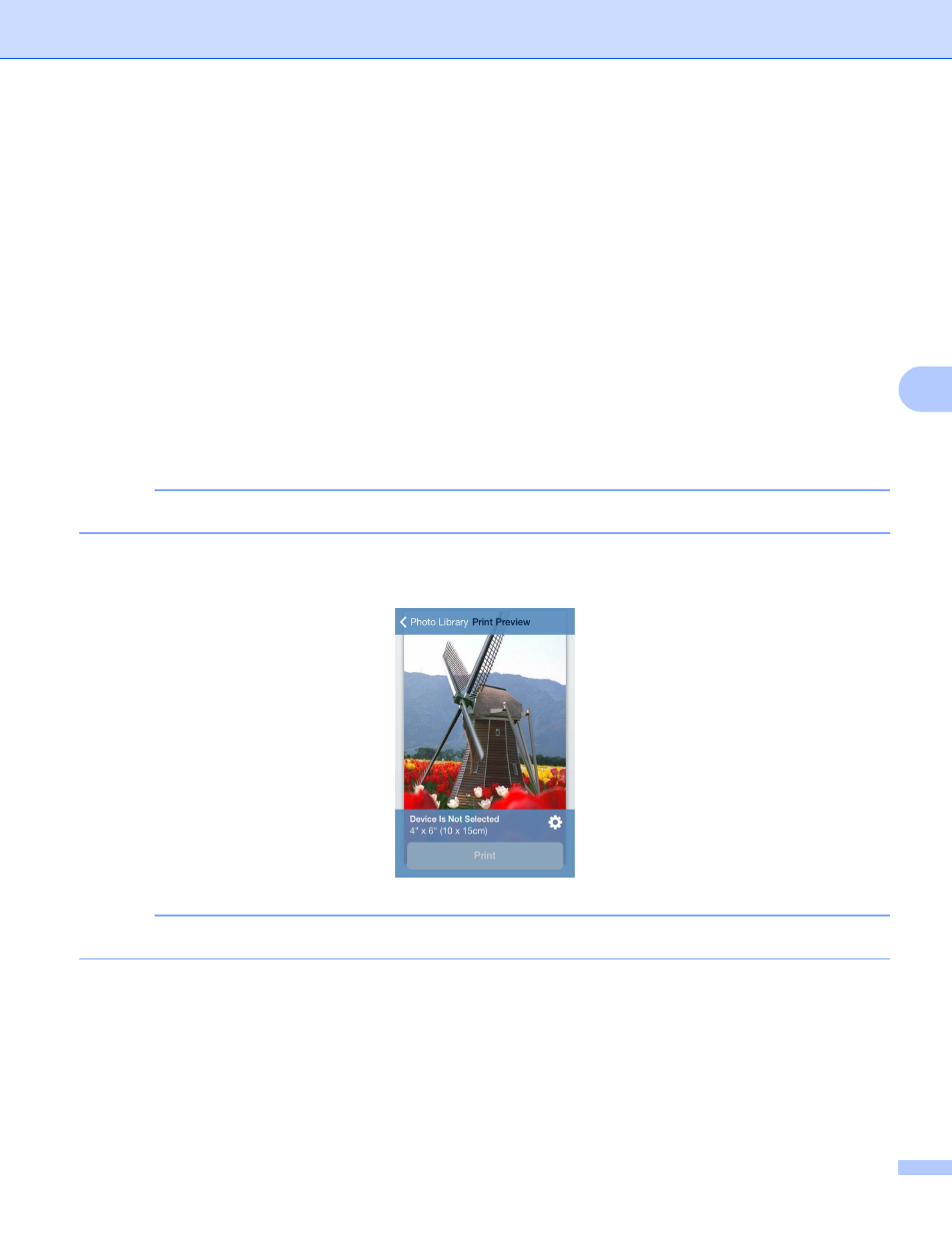
Printing
68
5
Printing photos taken with Brother iPrint&Scan
5
When using the built-in camera in your iPhone or iPod touch, photos can be taken using Brother iPrint&Scan
and printed directly.
a
Tap the Brother iPrint&Scan icon on the Home screen.
If the Scan screen is displayed, switch to the print function by tapping Print.
b
Tap Camera.
c
Take a photo.
d
The photo is displayed.
Do one of the following:
To print the photo, tap Use Photo, and then go to step e.
To retake the photo, tap Retake, and then go back to step c.
NOTE
The photo is automatically added to the mobile device’s photo album.
e
Confirm the image on the Print Preview screen and make sure your machine is selected.
NOTE
Tap the screen to hide or show the operation buttons.
See also other documents in the category Brother Multifunction Devices:
- MFC 8480DN (229 pages)
- MFC 8480DN (228 pages)
- MFC 8480DN (249 pages)
- IntelliFax-2820 (159 pages)
- MFC-7340 (199 pages)
- IntelliFAX 4100e (1 page)
- IntelliFAX 4100e (156 pages)
- MFC 7840W (67 pages)
- MFC-7340 (32 pages)
- MFC-7340 (192 pages)
- MFC 8480DN (34 pages)
- IntelliFAX 4100e (25 pages)
- MFC 8890DW (46 pages)
- MFC 7840W (151 pages)
- MFC 7840W (52 pages)
- MFC 8480DN (10 pages)
- IntelliFAX 4100e (2 pages)
- IntelliFax-2820 (12 pages)
- IntelliFax-2820 (38 pages)
- MFC-7365DN (21 pages)
- MFC 7360N (162 pages)
- MFC 7860DW (42 pages)
- MFC-7365DN (76 pages)
- MFC-7365DN (162 pages)
- MFC 7360N (6 pages)
- MFC-7365DN (218 pages)
- MFC-7365DN (82 pages)
- DCP 8080DN (29 pages)
- DCP-8085DN (7 pages)
- DCP-8085DN (143 pages)
- DCP-8085DN (158 pages)
- DCP 8080DN (156 pages)
- MFC-J270W (34 pages)
- MFC-J270W (205 pages)
- MFC-J270W (122 pages)
- MFC-J270W (122 pages)
- MFC-J615W (14 pages)
- MFC-J270W (59 pages)
- MFC-J270W (15 pages)
- MFC-7220 (2 pages)
- MFC-7225N (40 pages)
- MFC-7225N (16 pages)
- MFC-7225N (115 pages)
- MFC-7225N (40 pages)
- MFC-7225N (56 pages)
