Printing email messages – Brother Mobile Print/Scan for Brother iPrint&Scan User Manual
Page 24
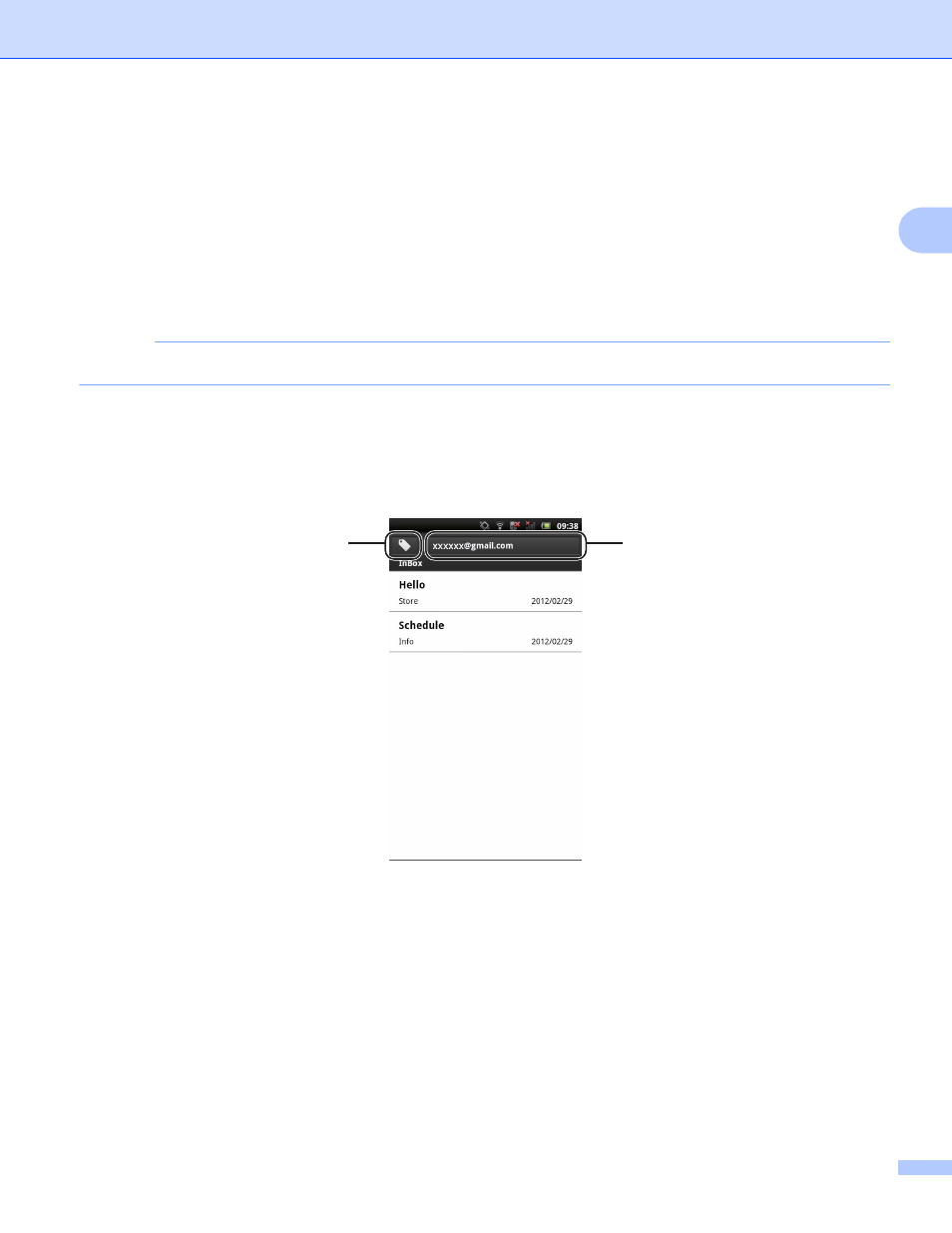
Printing
20
2
Printing email messages
2
You can use Brother iPrint&Scan to view and print email messages from your Gmail™ account (Google
Account). To print the email messages, your mobile device must be configured to access the Gmail™
account.
a
Open the Launcher on the mobile device.
b
Tap the Brother iPrint&Scan icon.
NOTE
When the license agreement screen appears, carefully read and accept the terms of the agreement.
c
Tap Email Print.
If your mobile device has been configured for multiple Gmail™ accounts (Google Accounts), choose the
account that you want to access.
d
The email list is displayed. Choose the email message that you want to print.
1 Label button
Tap this button to display other label messages.
2 Account button
Tap this button to change the account.
e
The email message is displayed. Tap Print Preview.
2
1
- MFC 8480DN (229 pages)
- MFC 8480DN (228 pages)
- MFC 8480DN (249 pages)
- IntelliFax-2820 (159 pages)
- MFC-7340 (199 pages)
- IntelliFAX 4100e (1 page)
- IntelliFAX 4100e (156 pages)
- MFC-7340 (192 pages)
- MFC 7840W (67 pages)
- MFC-7340 (32 pages)
- MFC 8480DN (34 pages)
- IntelliFAX 4100e (25 pages)
- MFC 8890DW (46 pages)
- MFC 7840W (151 pages)
- MFC 7840W (52 pages)
- MFC 8480DN (10 pages)
- IntelliFAX 4100e (2 pages)
- IntelliFax-2820 (12 pages)
- IntelliFax-2820 (38 pages)
- MFC-7365DN (21 pages)
- MFC 7360N (162 pages)
- MFC 7860DW (42 pages)
- MFC-7365DN (76 pages)
- MFC-7365DN (162 pages)
- MFC 7360N (6 pages)
- MFC-7365DN (218 pages)
- MFC-7365DN (82 pages)
- DCP 8080DN (29 pages)
- DCP-8085DN (7 pages)
- DCP-8085DN (143 pages)
- DCP-8085DN (158 pages)
- DCP 8080DN (156 pages)
- MFC-J270W (34 pages)
- MFC-J270W (205 pages)
- MFC-J270W (122 pages)
- MFC-J270W (122 pages)
- MFC-J615W (14 pages)
- MFC-J270W (59 pages)
- MFC-J270W (15 pages)
- MFC-7220 (2 pages)
- MFC-7225N (40 pages)
- MFC-7225N (16 pages)
- MFC-7225N (115 pages)
- MFC-7225N (40 pages)
- MFC-7225N (56 pages)
