How to split a document, How to delete a document page – Brother ScanViewer (Guide for iOS/OS X) User Manual
Page 33
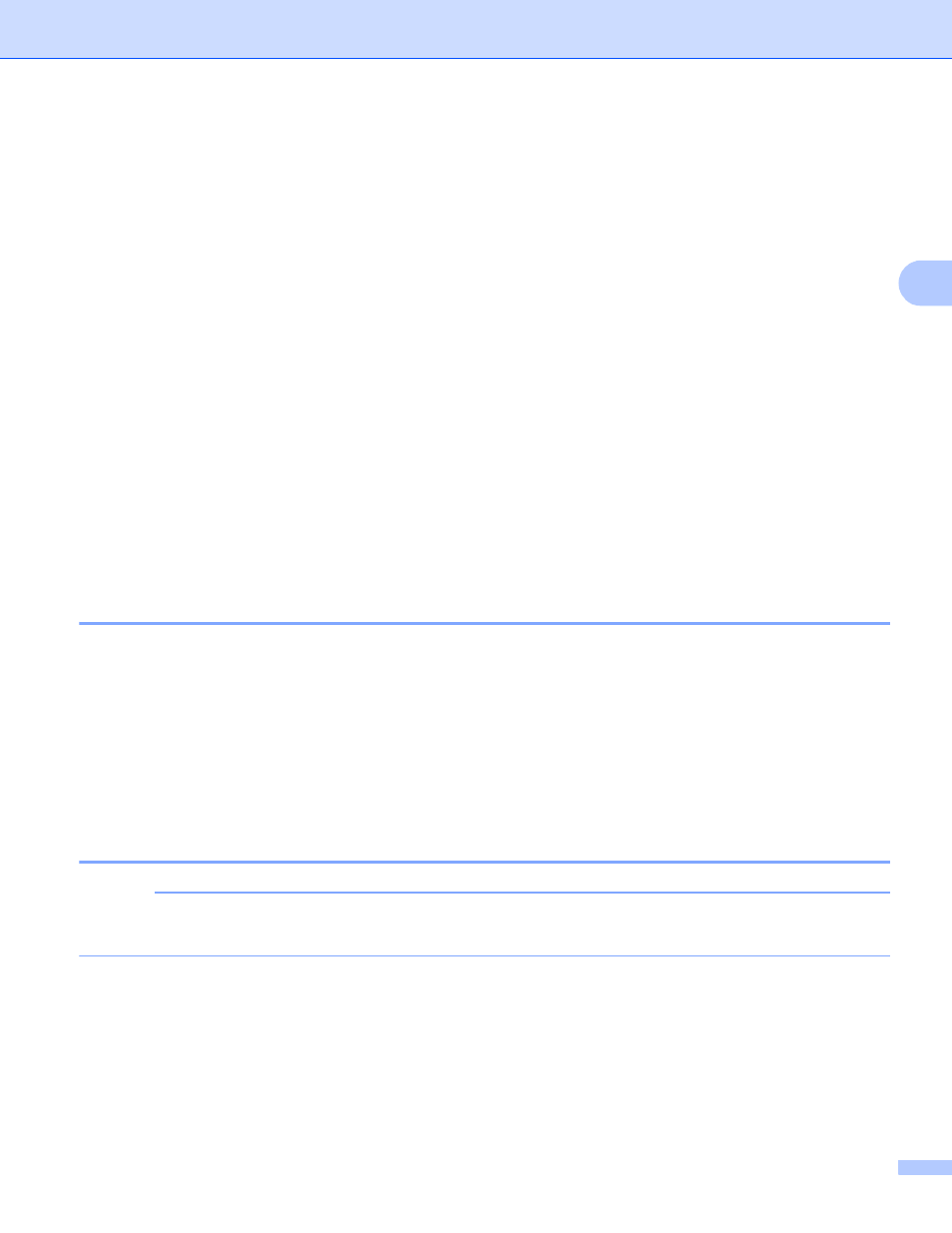
Using Brother ScanViewer with Macintosh
30
3
2 Direction
Click to switch the order (top to bottom, left to right, or right to left) of the page thumbnails.
3 Split
Click to divide a multiple-page document into two shorter documents (see How to split a document
on page 30).
4 Share
Click to open in other applications.
5 Information
Click to display the information about the selected document.
6 Edit
Click to delete or rotate a page in a document.
7 Print
8 Rotate
Click to rotate a page within a document (see How to rotate a document page on page 31).
9 Delete
Click to delete a page in a document (see How to delete a document page on page 30).
How to split a document
3
a
Click Split.
b
Click the thumbnail of the page where you want to divide the document.
The page you select and all subsequent pages will be highlighted.
c
Click Split.
The titles of the split documents will be displayed.
d
Click OK.
How to delete a document page
3
NOTE
If you delete a document using Brother ScanViewer, the data saved in iCloud will be deleted and will not
be available to other iCloud-compatible devices.
a
Click Edit.
b
Select the document page you want to delete.
c
Click Delete.
d
Click OK to confirm.
e
Click Edit to exit the edit screen.
