Editing images from the preview screen – Brother ScanViewer (Guide for iOS/OS X) User Manual
Page 15
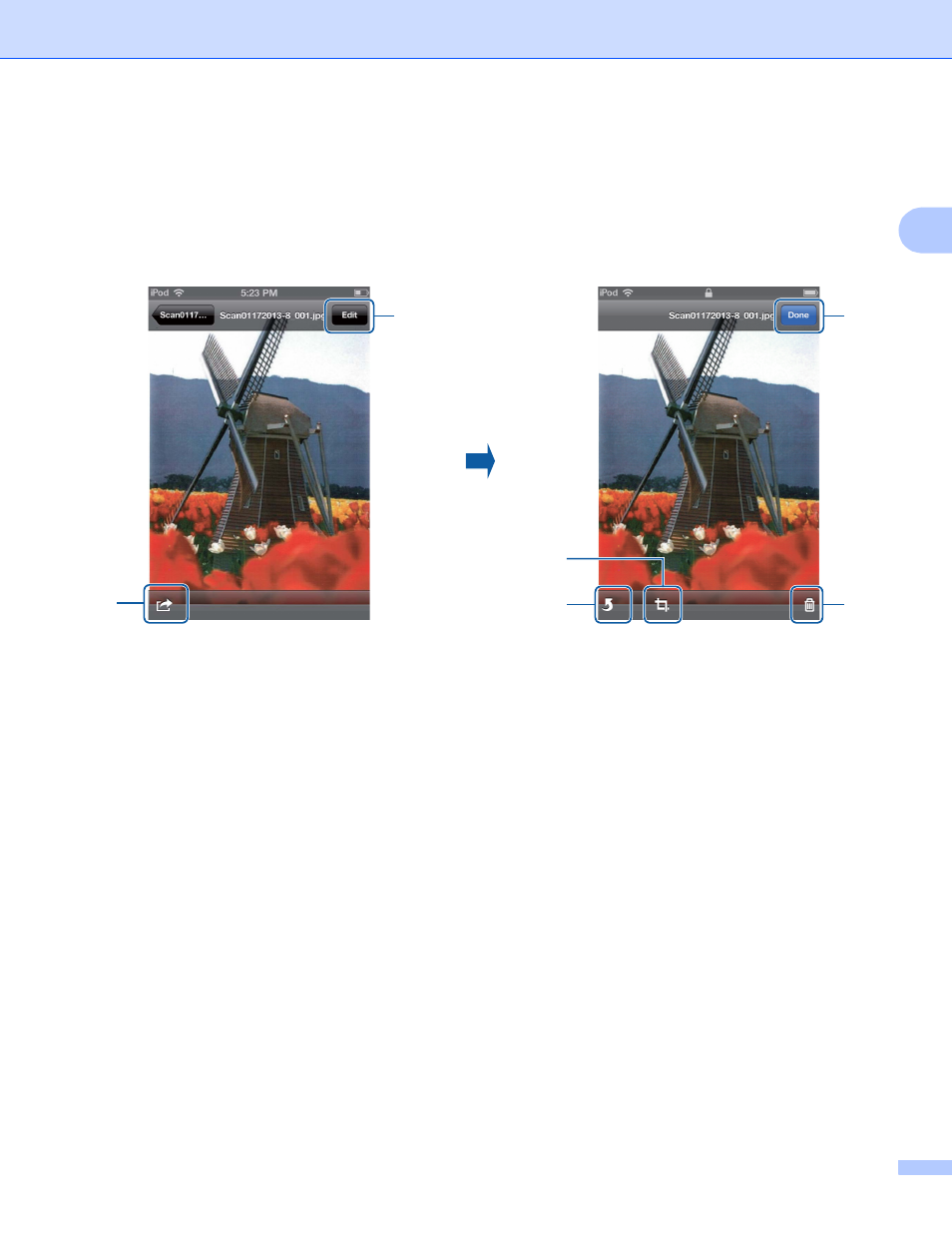
Using Brother ScanViewer with an iPhone/iPod touch/iPad
12
2
Editing images from the preview screen
2
In the image list, tap an image to preview it (for more information, see Viewing images and documents
on page 3).
1 Edit
Tap to delete, rotate, or crop an image.
2 Share
Tap to attach an image to an email message, print from Brother iPrint&Scan, or open in another
application.
3 Done
Tap when finished with a command or to exit the edit screen.
4 Delete
Tap to delete an image (see How to delete an image on page 13).
5 Rotate
Tap to rotate an image (see How to rotate an image on page 13).
6 Crop
Tap to crop an image (see How to crop an image on page 13).
Image
2
Tap Edit.
2
2
1
3
4
6
5
See also other documents in the category Brother Printers:
- HL-2240 (522 pages)
- HL-2240 (21 pages)
- HL-2240 (150 pages)
- HL-2240 (2 pages)
- HL 5370DW (172 pages)
- HL-2170W (138 pages)
- HL 5370DW (203 pages)
- HL 2270DW (35 pages)
- HL 2270DW (47 pages)
- HL 5370DW (55 pages)
- HL-2170W (137 pages)
- HL-2170W (52 pages)
- PT-1290 (1 page)
- DCP-383C (7 pages)
- DCP-385C (122 pages)
- MFC 6890CDW (256 pages)
- DCP-585CW (132 pages)
- DCP-385C (2 pages)
- Pocket Jet6 PJ-622 (48 pages)
- Pocket Jet6 PJ-622 (32 pages)
- Pocket Jet6 PJ-622 (11 pages)
- Pocket Jet6Plus PJ-623 (76 pages)
- PT-2700 (180 pages)
- PT-2100 (58 pages)
- PT-2700 (34 pages)
- PT-2700 (62 pages)
- PT-2700 (90 pages)
- HL 5450DN (2 pages)
- HL 5450DN (2 pages)
- DCP-8110DN (22 pages)
- HL 5450DN (168 pages)
- MFC-J835DW (13 pages)
- DCP-8110DN (36 pages)
- HL 5470DW (177 pages)
- HL 5450DN (120 pages)
- DCP-8110DN (13 pages)
- HL 5470DW (34 pages)
- HL-S7000DN (9 pages)
- HL 5470DW (30 pages)
- HL-6050D (179 pages)
- HL-6050D (37 pages)
- HL-7050N (17 pages)
- HL-6050DN (138 pages)
- PT-1280 (1 page)
- PT-9800PCN (75 pages)
