Editing documents from the preview screen – Brother ScanViewer (Guide for iOS/OS X) User Manual
Page 17
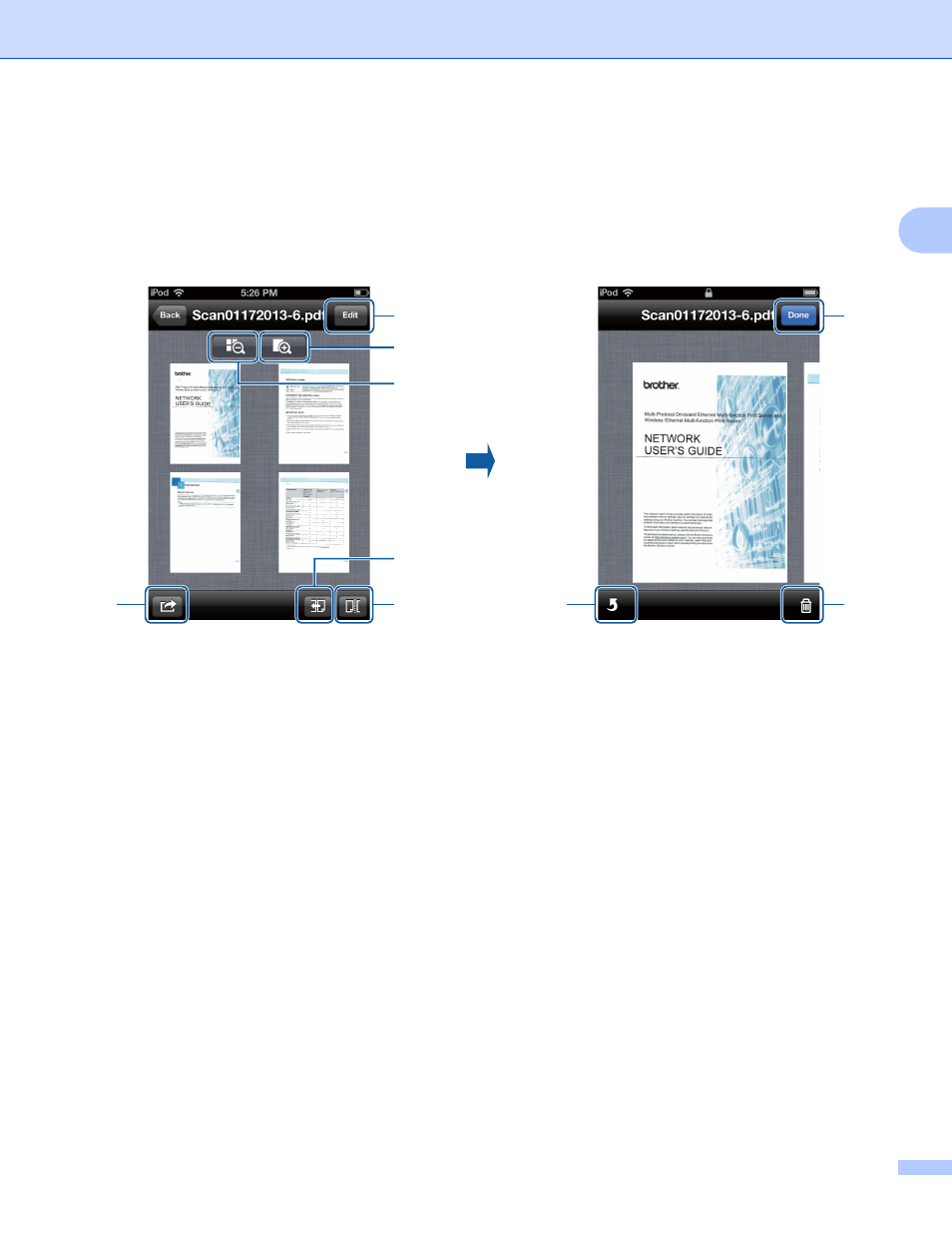
Using Brother ScanViewer with an iPhone/iPod touch/iPad
14
2
Editing documents from the preview screen
2
In the document list, tap a document to preview it (for more information, see Viewing images and documents
on page 3).
1 Edit
Tap to delete or rotate a page in a document.
2 Enlarge
Tap to increase zoom and view the selected document at full size.
3 Reduce
Tap to decrease zoom and reduce the selected document to a thumbnail.
4 Direction
Tap to reverse the order (left to right or right to left) of the thumbnails.
5 Split
Tap to divide a multiple-page document into two shorter documents (see How to split a document
on page 15).
6 Share
Tap to attach a document to an email message, print from Brother iPrint&Scan, or open in another
application.
7 Done
Tap when finished with a command or to exit the edit screen.
8 Delete
Tap to delete a page in a document (see How to delete a document page on page 15).
PDF Document
2
Tap Edit.
2
1
5
4
6
3
2
7
9
8
- HL-2240 (522 pages)
- HL-2240 (21 pages)
- HL-2240 (150 pages)
- HL-2240 (2 pages)
- HL 5370DW (172 pages)
- HL-2170W (138 pages)
- HL 5370DW (203 pages)
- HL 2270DW (35 pages)
- HL 2270DW (47 pages)
- HL 5370DW (55 pages)
- HL-2170W (52 pages)
- HL-2170W (137 pages)
- PT-1290 (1 page)
- DCP-385C (122 pages)
- MFC 6890CDW (256 pages)
- DCP-585CW (132 pages)
- DCP-385C (2 pages)
- DCP-383C (7 pages)
- Pocket Jet6 PJ-622 (32 pages)
- Pocket Jet6 PJ-622 (11 pages)
- Pocket Jet6 PJ-622 (48 pages)
- Pocket Jet6Plus PJ-623 (76 pages)
- PT-2100 (58 pages)
- PT-2700 (34 pages)
- PT-2700 (62 pages)
- PT-2700 (90 pages)
- PT-2700 (180 pages)
- HL 5450DN (2 pages)
- DCP-8110DN (22 pages)
- HL 5450DN (168 pages)
- HL 5450DN (2 pages)
- DCP-8110DN (36 pages)
- HL 5470DW (177 pages)
- HL 5450DN (120 pages)
- DCP-8110DN (13 pages)
- HL 5470DW (34 pages)
- HL-S7000DN (9 pages)
- HL 5470DW (30 pages)
- MFC-J835DW (13 pages)
- HL-6050D (37 pages)
- HL-7050N (17 pages)
- HL-6050DN (138 pages)
- HL-6050D (179 pages)
- PT-1280 (1 page)
- PT-9800PCN (32 pages)
