How to rename a category, How to delete a category, How to rename a category how to delete a category – Brother ScanViewer (Guide for iOS/OS X) User Manual
Page 24
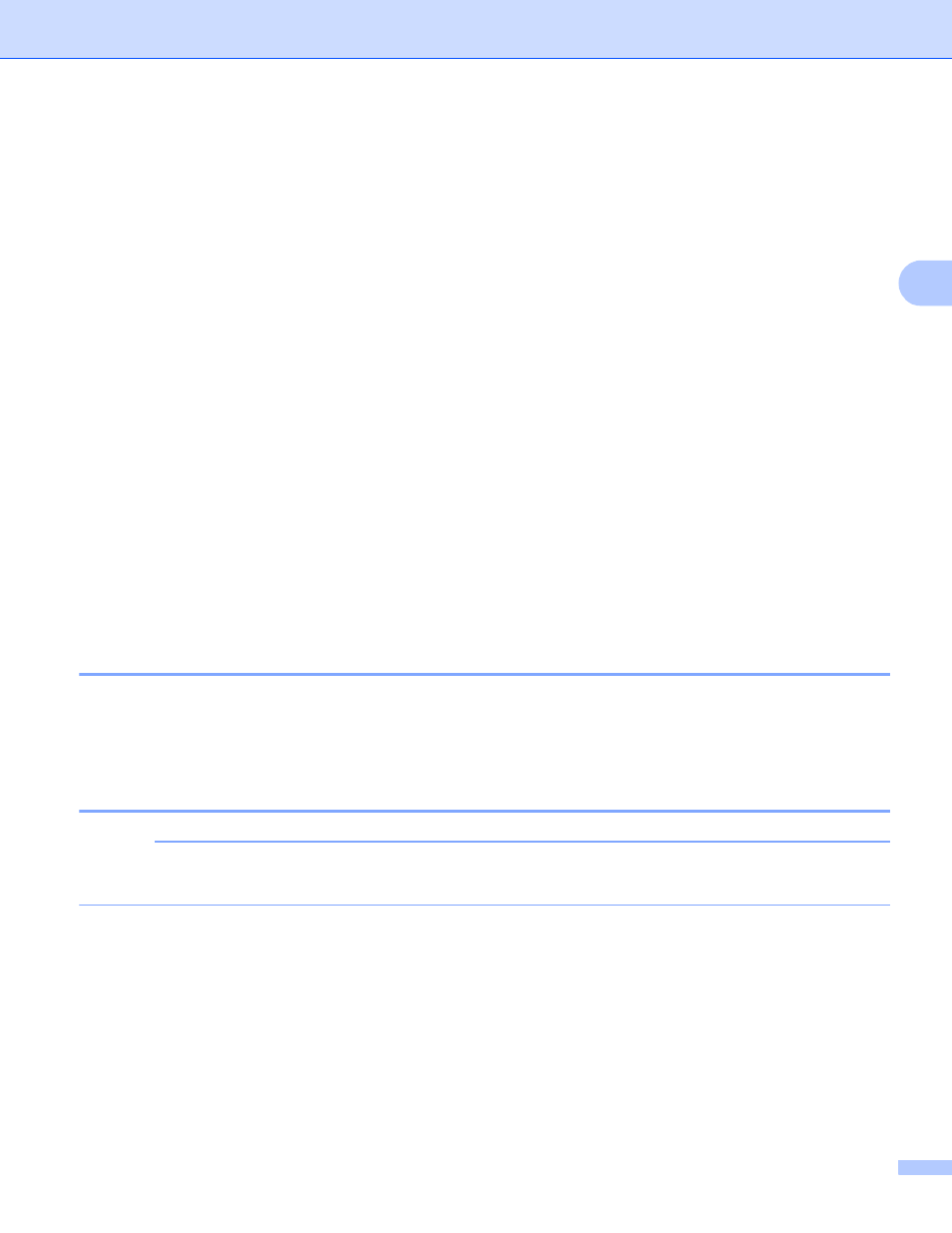
Using Brother ScanViewer with Macintosh
21
3
3 Thumbnail preview
4 Share
Click to open in other applications (all images or documents in the selected category will be opened in the
other application).
5 Information
Click to display the total number of files in the selected category.
6 Edit
Click to delete a category from the list (see How to delete a category on page 21).
7 Scan
Click to scan using the ICA scanner driver.
8 Add
Click to add a new category to the category list (see How to add a category on page 22).
9 Category title (#
)
1
Number of images or documents in category
For images, the category title is automatically set according to the file name. For example, if the file name
is “Scan07012013_001.jpg”, the category title will be “Scan07012013”.
For documents, the category title is not automatically set. If the category title is not set for a document, it
will be saved in No Category.
How to rename a category
3
a
Double-click the category title you want to change in the category list.
b
Enter the new category title.
How to delete a category
3
NOTE
If you delete an image or document using Brother ScanViewer, the data saved in iCloud will be deleted
and will not be available to other iCloud-compatible devices.
a
Click Edit.
b
Select the category you want to delete in the thumbnail preview.
c
Click Delete.
d
Click OK to confirm.
All images or documents in the selected category will be deleted.
e
Click Edit to exit the edit screen.
